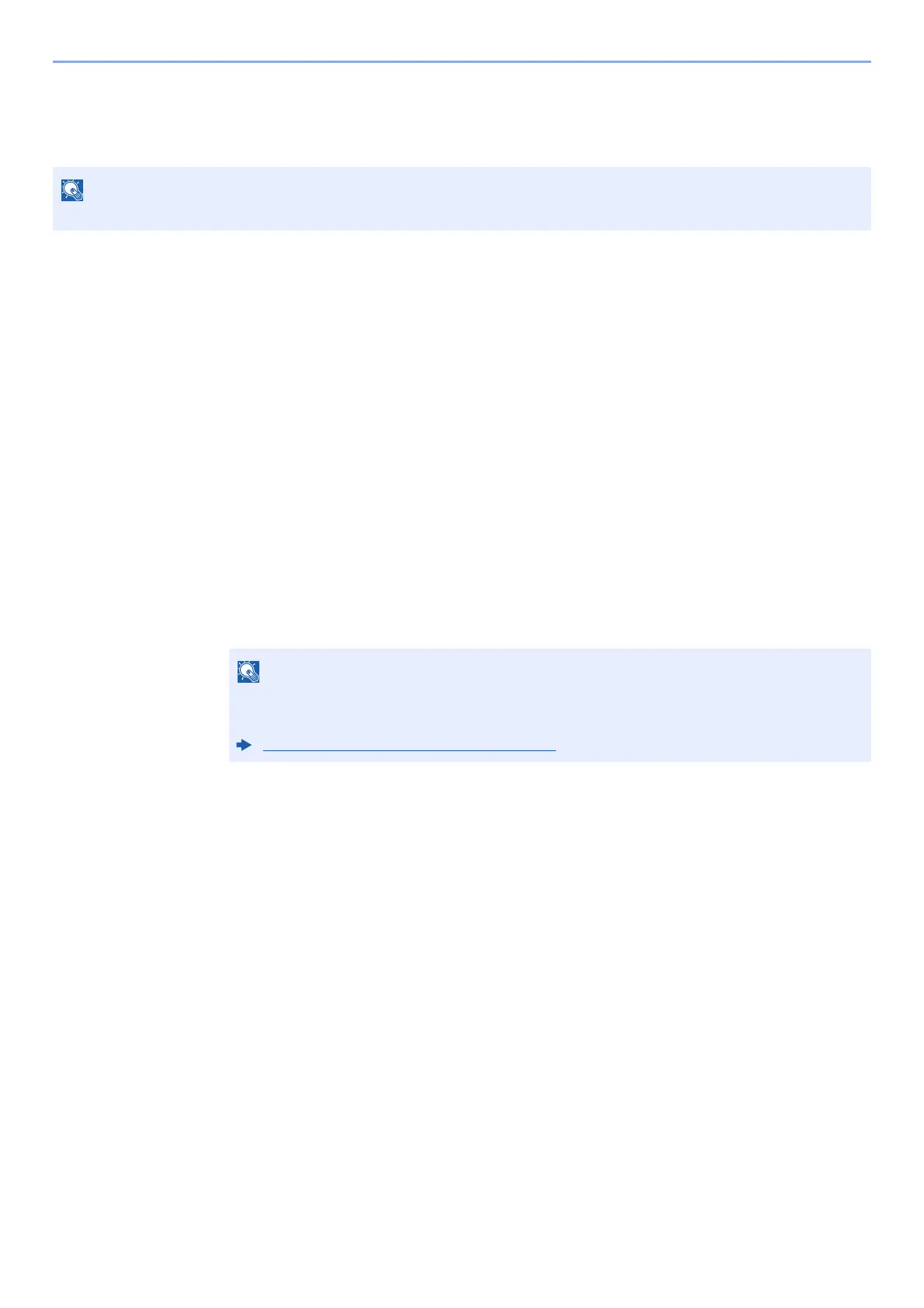10-34
Troubleshooting > Adjustment/Maintenance
Drum Refresh
Remove image blur and white dots from the printout.
1
Display the screen.
[System Menu/Counter] key > [Adjustment/Maintenance] > [Drum Refresh]
2
Perform the drum refresh.
Select [Start]. "Drum Refresh" begins.
Calibration
Using this function enables printing in the most appropriate color by adjusting hue and color drift in detail.
1
Display the screen.
[System Menu/Counter] key > [Adjustment/Maintenance] > [Calibration]
2
Perform the calibration.
Select [Start]. "Calibration" begins.
Laser Scanner Cleaning
Remove vertical white lines from the printout.
1
Display the screen.
[System Menu/Counter] key > [Adjustment/Maintenance] > [Laser Scanner Cleaning]
2
Perform the laser scanner cleaning.
Select [Start]. "Laser Scanner Cleaning" begins.
Drum Refresh cannot be performed while printing. Execute Drum Refresh after the printing is done.
When the hue and color drift are not enhanced even after performing calibration, refer to the
following:
Color Registration Procedure (page 10-29)
