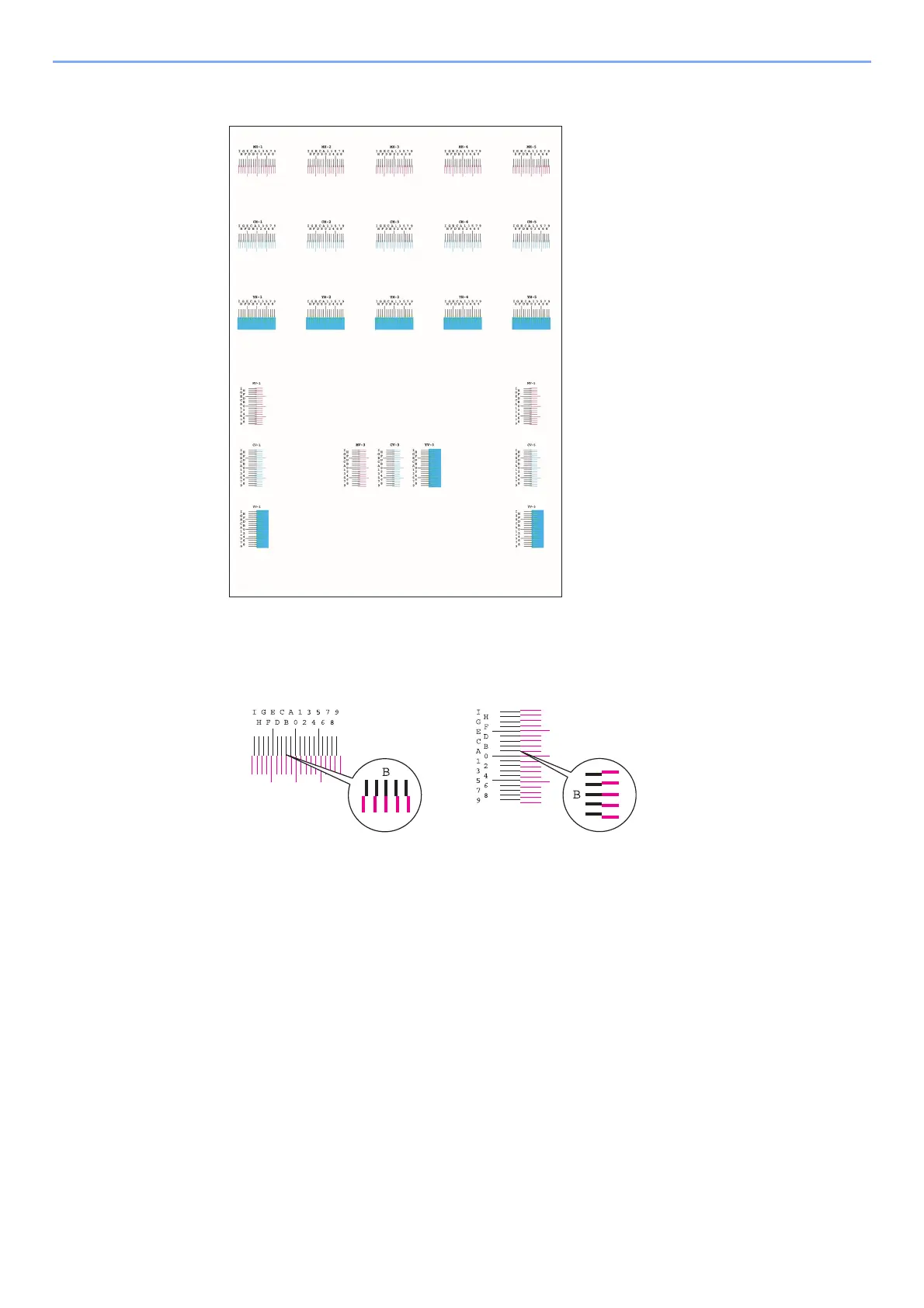10-33
Troubleshooting > Adjustment/Maintenance
Chart Example
4
Enter the appropriate value.
1 Find the location on each chart where 2 lines most closely match. If this is the 0 position,
registration for that color is not required. For the illustration, B is the appropriate value.
From charts H-1 to H-5, read the values from H-1 to H-5.
From charts V-1 to V-5, read only the values from V-3 (center).
2 [Detail] > [Registration]
3 Select the chart to be corrected.
4 Select [+] or [-] to enter the values read from the chart.
Select [+] to increase the value from 0 to 9. To decrease, select [-].
By selecting [-], the value changes from 0 to alphabetic letters, going from A to I. To move in the
reverse direction, select [+].
You cannot use the numeric keys to enter these values.
5 Repeat steps 3 and 4 to enter the registration values for each chart.
6 Select [Start] after all values have been entered. Color registration begins.
7 Select [OK] after color registration is complete.
