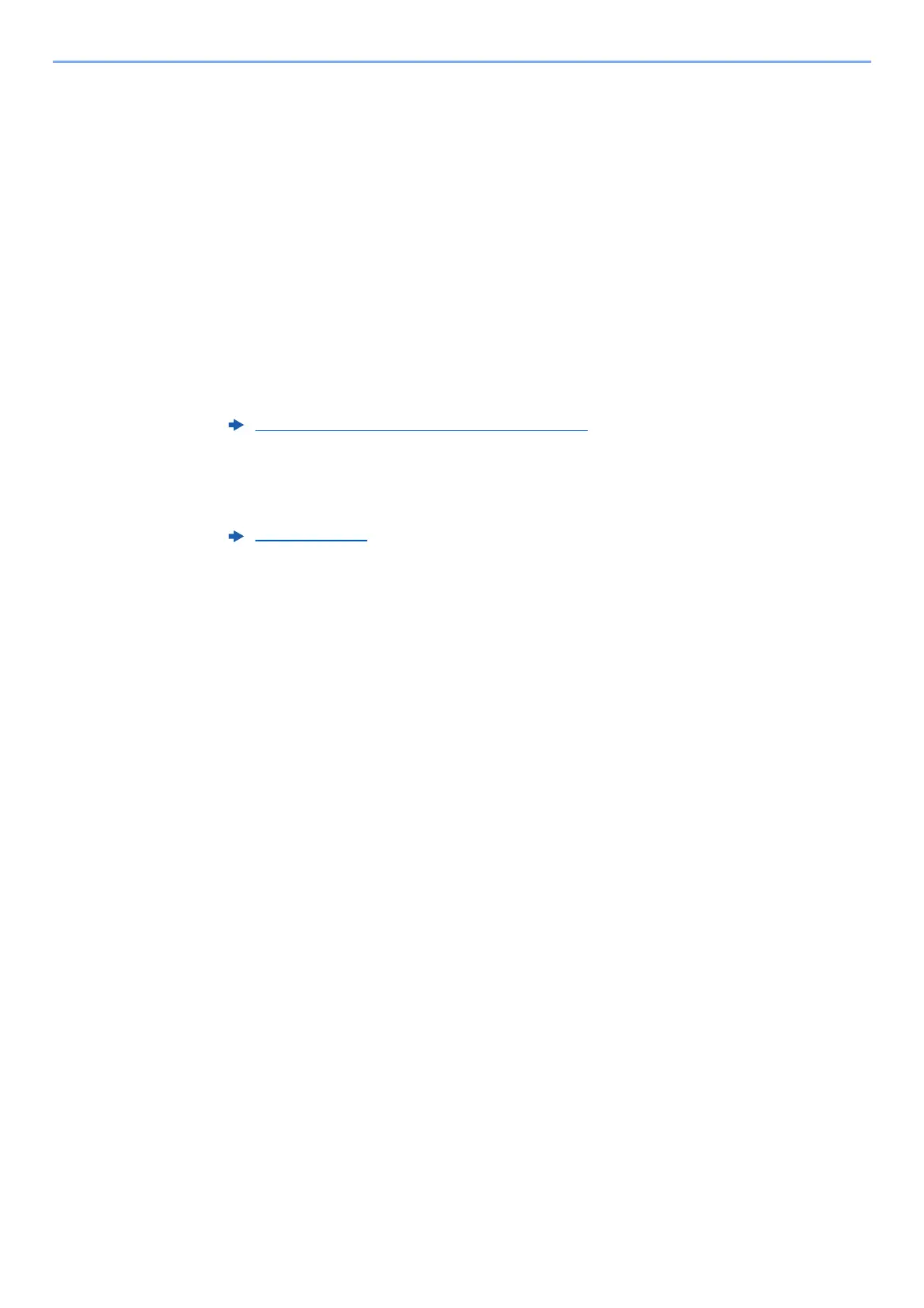5-22
Operation on the Machine > Sending Document to Desired Shared Folder on a Computer (Scan to PC)
7
Check the status.
1 Check the information.
Change the delay as required.
2 Check the connection.
[Menu] > [Connection Test]
"Connected." appears when connection to the destination is correctly established. If "Cannot
connect." appears, review the entry.
To enter multiple destinations, select [Next Destination] and enter the next destination.
You can register the entered information in the Address Book by selecting [Add to Address Book].
8
Select [OK].
Destinations can be changed later.
9
Select the functions.
Select [Functions] to display other functions.
10
Press the [Start] key.
Sending starts.
Confirmation Screen of Destinations (page 5-38)
Send (page 6-4)
