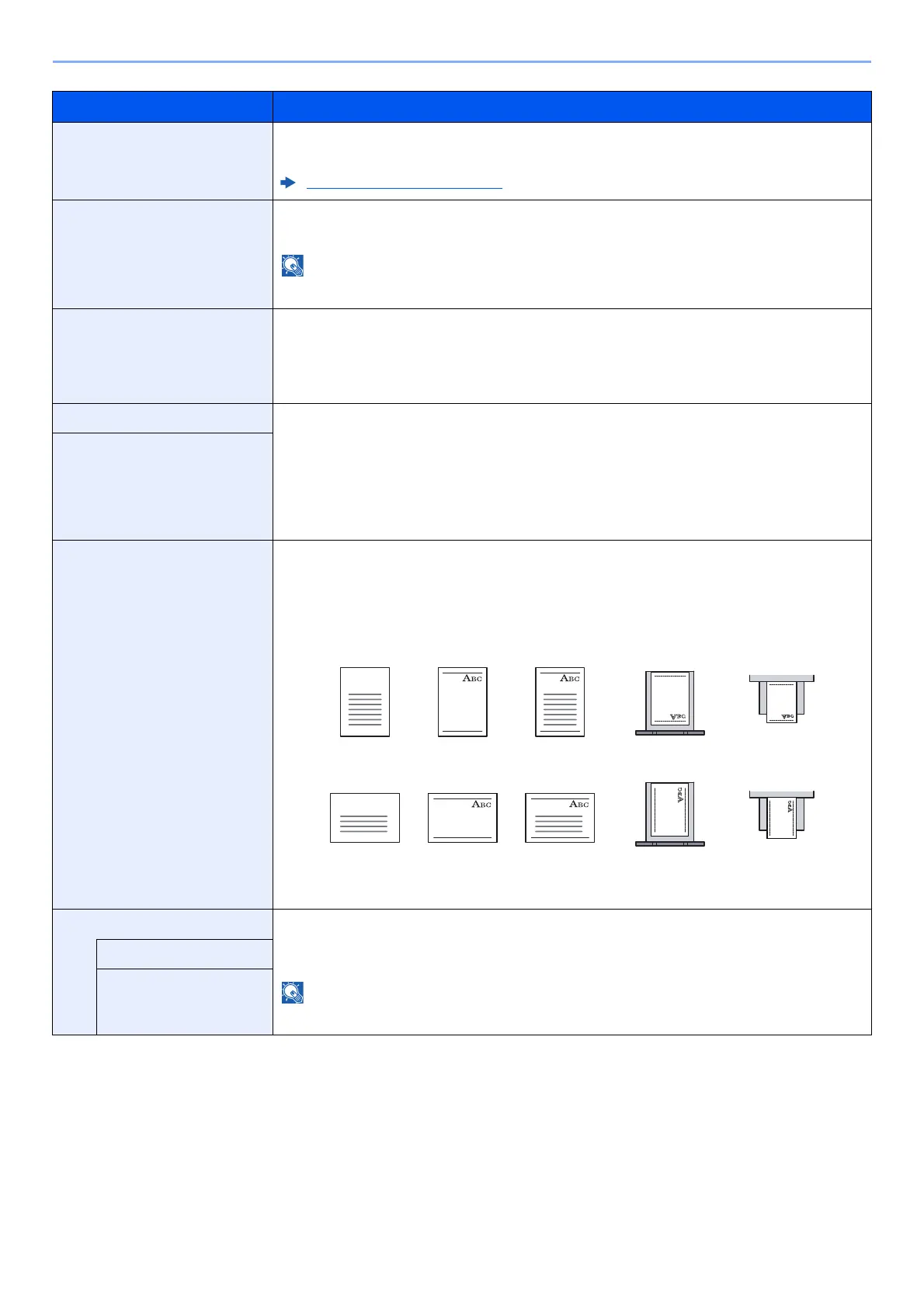8-14
Setup and Registration (System Menu) > System Menu
Item Description
Media Type Setting Select weight for each media type.
For Custom 1 to 8, settings for duplex printing and media type name can be changed.
Media Type Setting (page 8-15)
Default Paper Source Select the default paper source.
Value: Cassette 1 (2), Multipurpose Tray
[Cassette 2] is displayed when the optional paper feeder is installed.
Paper Selection Set the default paper selection.
Value
Auto: Automatically select the cassette containing paper in the same size as originals.
Default Paper Source: Select paper source set by "Default Paper Source".
Media for Auto (Color) Select a default media type for auto paper selection when [Auto] is selected of Paper
Selection. If [Plain] is selected, the paper source with plain paper loaded in the specific size is
selected. Select [All Media Types] for the paper source with any kind of paper loaded in the
specific size.
Value: All Media Types, Plain, Transparency, Rough, Vellum, Labels, Recycled,
Preprinted, Bond, Cardstock, Color, Prepunched, Letterhead, Envelope, Thick, Coated,
High Quality, Custom 1 to 8
Media for Auto (B&W)
Special Paper Action When printing on Prepunched, Preprint, and Letterhead, punch-holes might not be aligned or
the print direction might be upside-down depending on how originals are set and the
combination of copying functions. In such a case, select [Adjust Print Direction] to adjust the
print direction. When paper orientation is not important, select [Speed Priority].
If [Adjust Print Direction] is selected, load paper according to the steps below.
Example: copying on Letterhead
Value: Adjust Print Direction, Speed Priority
Show Paper Setup Message Set whether to display the confirmation screen for the paper setting when a new paper is set for
each cassette.
Value: Off, On
[Cassette 2] is displayed when the optional paper feeder is installed.
Cassette 1 (2)
Multipurpose Tray
Multipurpose TrayCassetteFinishedPaperOriginal
Multipurpose TrayCassetteFinishedPaperOriginal
