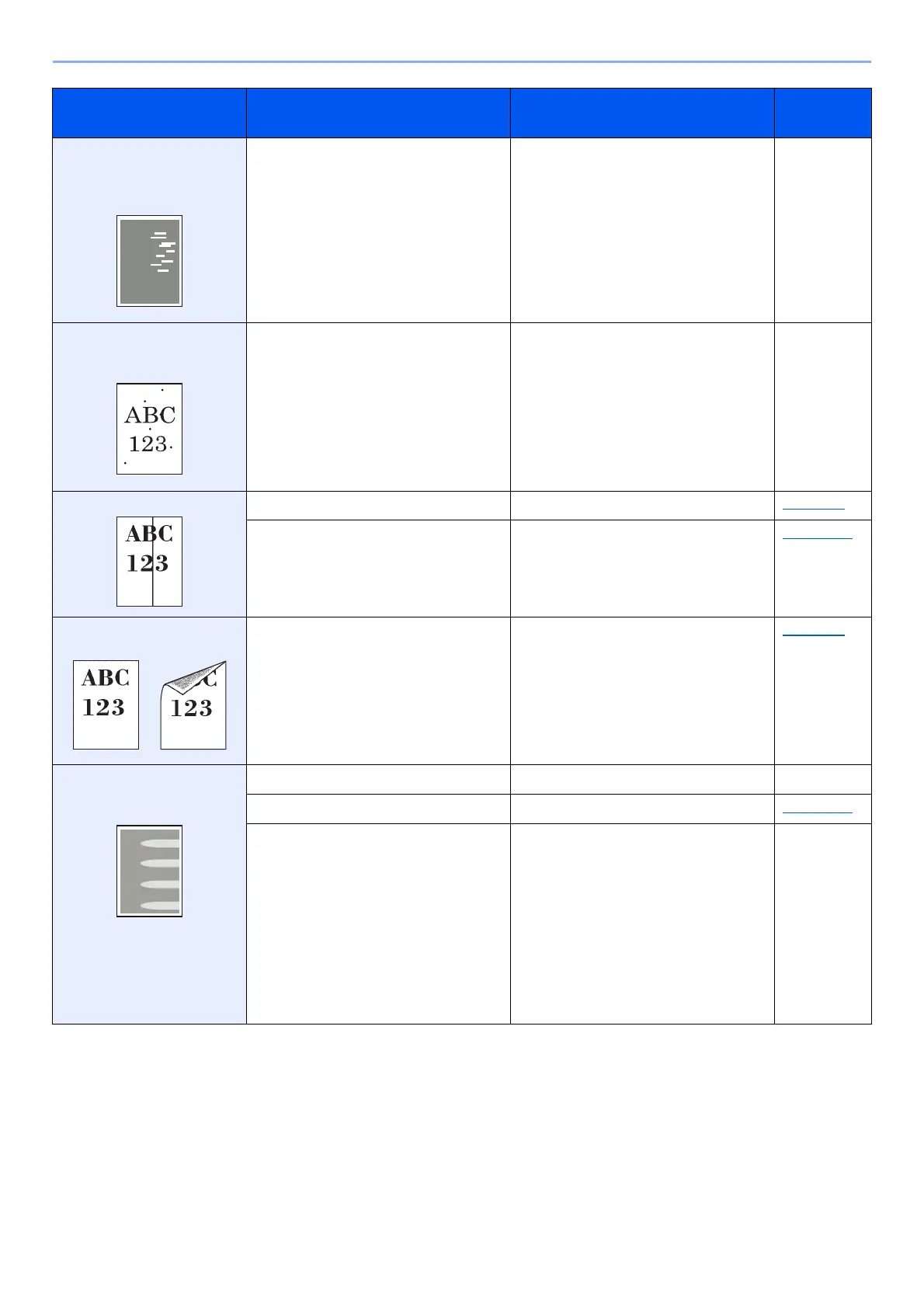10-14
Troubleshooting > Troubleshooting
The altitude is 1000 m or
higher and irregular
horizontal white lines appear
in the image.
― Select the [System Menu/Counter] key
> [Adjustment/Maintenance] >
[Service Setting] > [Altitude
Adjustment], and set to an elevation
one level higher than the current setting.
―
The altitude is 1000 m or
higher and dots appear in
the image.
― Select the [System Menu/Counter] key
> [Adjustment/Maintenance] >
[Service Setting] > [Altitude
Adjustment], and set to an elevation
one level higher than the current setting.
―
Printouts have vertical lines.
Is the slit glass dirty? Clean the slit glass. page 10-3
― Run [Laser Scanner Cleaning]. page 10-34
Dirt on the top edge or back
of the paper.
Is the interior of the machine dirty? Clean the interior of the machine. page 10-4
Part of the image is
periodically faint or shows
white lines.
― Open and then close the rear cover. ―
― Run [Drum Refresh]. page 10-34
― Select the [System Menu/Counter] key
> [Adjustment/Maintenance] >
[Service Setting] > [MC] and decrease
the adjustment value. Decrease the
adjustment value 1 level at a time from
the current value. If there is no
improvement after the value is
decreased by 1 level, decrease by 1
level again. If there is still no
improvement, return the setting to the
original value.
―
Symptom Checkpoints Corrective Actions
Reference
Page
