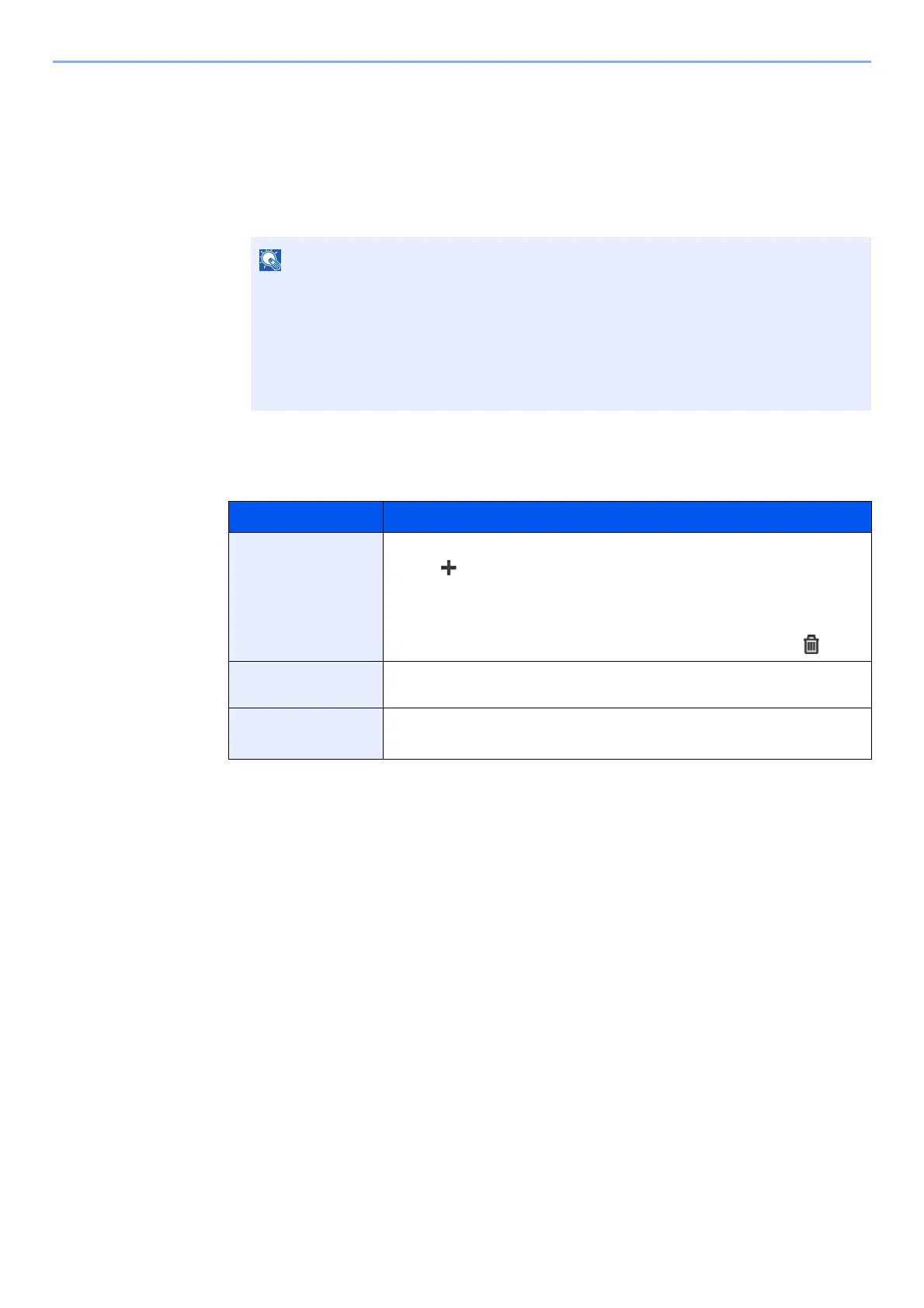2-13
Installing and Setting up the Machine > Touch Panel
Editing the Home Screen
You can change the background of the Home screen as well as which icons are displayed.
1
Display the screen.
1 [System Menu/Counter] key > [Home]
2
Configure the settings.
The available settings are shown below.
If user login administration is enabled, you can only change the settings by logging in
with administrator privileges.
The factory default login user name and login password are set as shown below.
Login User Name: 2600
Login Password: 2600
Item Description
Customize Desktop Specify the function icons to display on the desktop.
*1
Select [ ] to display the screen for selecting the function to display. Select
the function to display and [OK].
Select an icon and [Previous] or [After] to change the display position of the
selected icon on the Desktop.
To delete an icon from desktop, select the desired one and select [ ].
*1 Displays a maximum of 43 function icons.
Customize Task
Screen
Specify the task icons to display on the task screen.
*2
*2 5 task icons can be displayed.
Wallpaper Configure the wallpaper of the Home screen.
Value: Images 1 to 8
