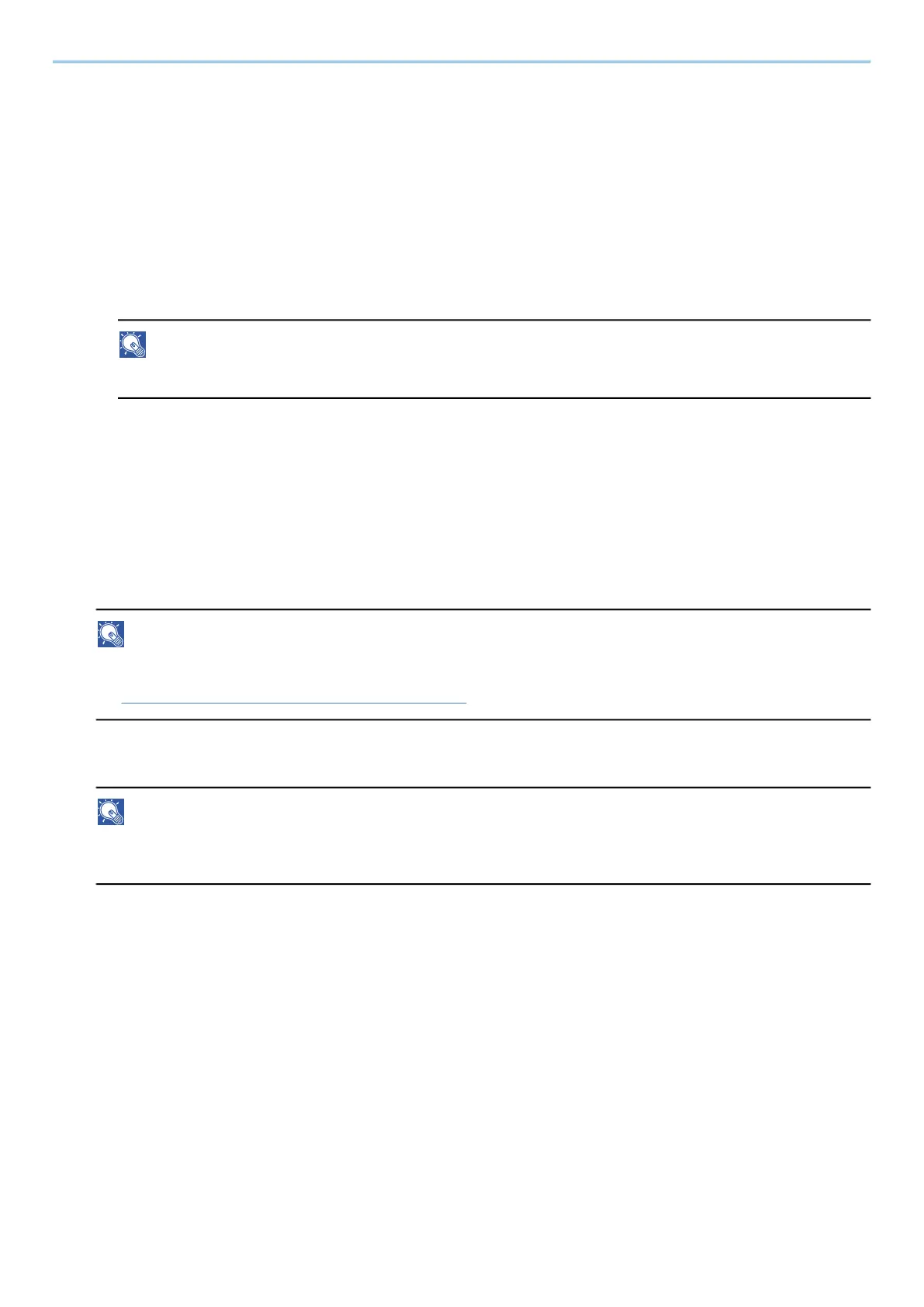Operation on the Machine > Sending Document to Desired Shared Folder on a Computer (Scan to PC)
247
5
Check the information.
1 Check the information.
Change the settings as required.
2 Select [Connection Test] to check the connection.
"Connected." appears when connection to the destination is correctly established. If "Cannot connect."
appears, review the entry.
To enter multiple destinations, select [Next Destination] and enter the next destination.
You can register the entered information in the Address Book by selecting [Add to Address Book].
NOTE
• If "Broadcast" is set to [Prohibit], multiple destinations cannot be entered.
6
Select [OK].
Destinations can be changed later.
7
Configure the functions.
Select the Global Navigation to display other functions.
8
Press the [Start] key.
NOTE
When selecting On for "Destination Check before Send", the confirmation screen appears.
➡ Confirmation Screen of Destinations (page 268)
9
Press the [Start] key.
NOTE
A confirmation prompt is displayed on the screen if more than one destination is specified. Confirm and
select [Yes]. Sending starts.
