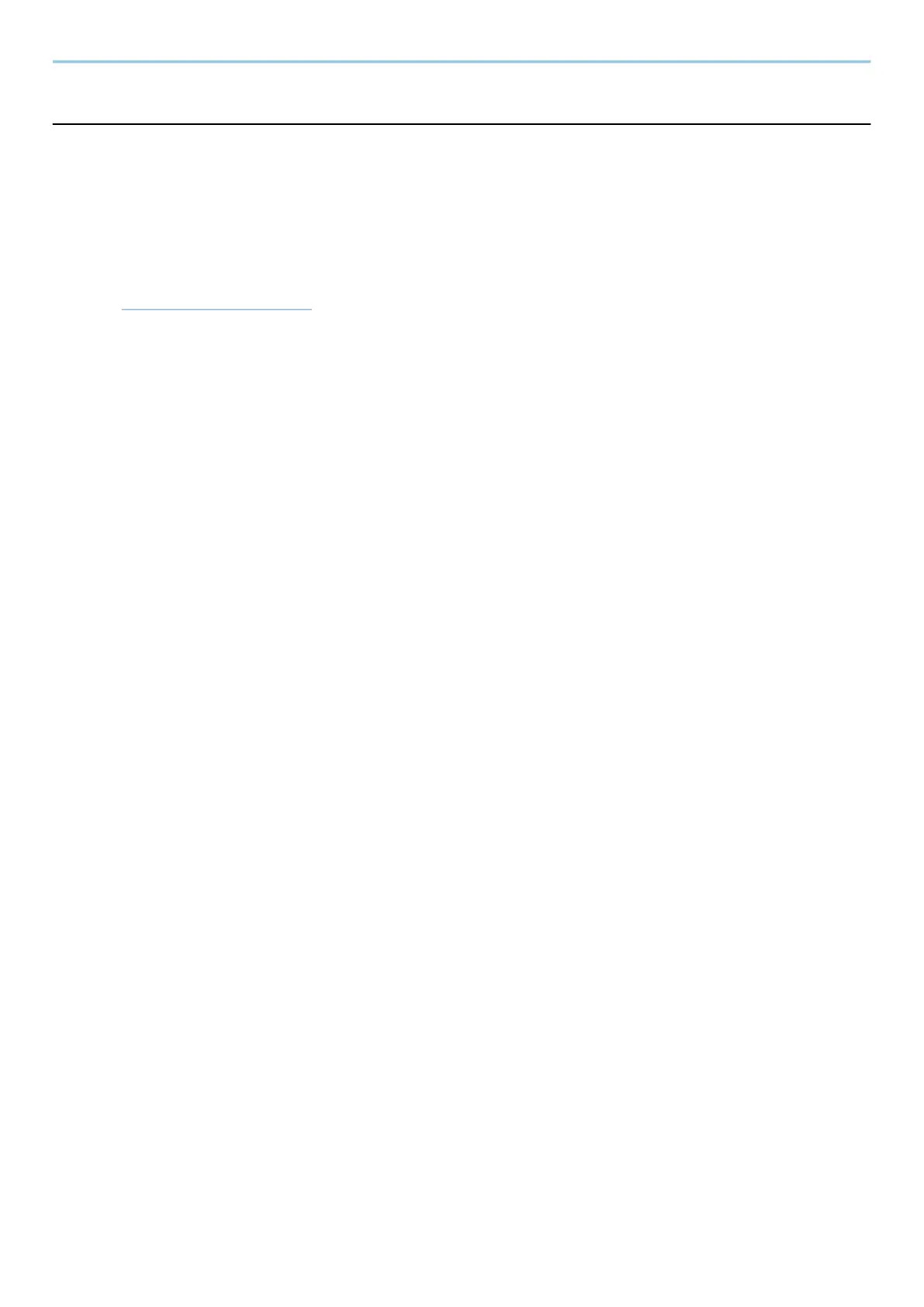Troubleshooting > Troubleshooting
644
Colors appear different than you anticipated
Have you selected appropriate image quality for the original?
Check the content structure of the original and change it to an appropriate image quality.
1
Select a [Original Image] for each function
2
Select the image quality that matches the type of the original
➡ Original Image (page 328)
Is color copy paper set in the paper source?
Set the color copy paper.
Calibration needs to be performed.
1
Display the screen.
1 [System Menu / Counter] key > [Adjustment/Maintenance] > "Image Adjustment" [Image Adjustment]
2
Perform the calibration.
1 Perform the calibration.
Calibration begins.
Is the color balance appropriate (in the case of copying)?
Adjust the color balance.
1
From the [Color/ImageQuality] tab, select [Color Balance], and set it to [On]
2
Move the cursor of the color to be adjusted ("cyan", "magenta", "yellow", "black")
to adjust each color.
(For printing) Is the color adjustment appropriate?
Adjust the color with the printer driver.
➡ Printer Driver User Guide
