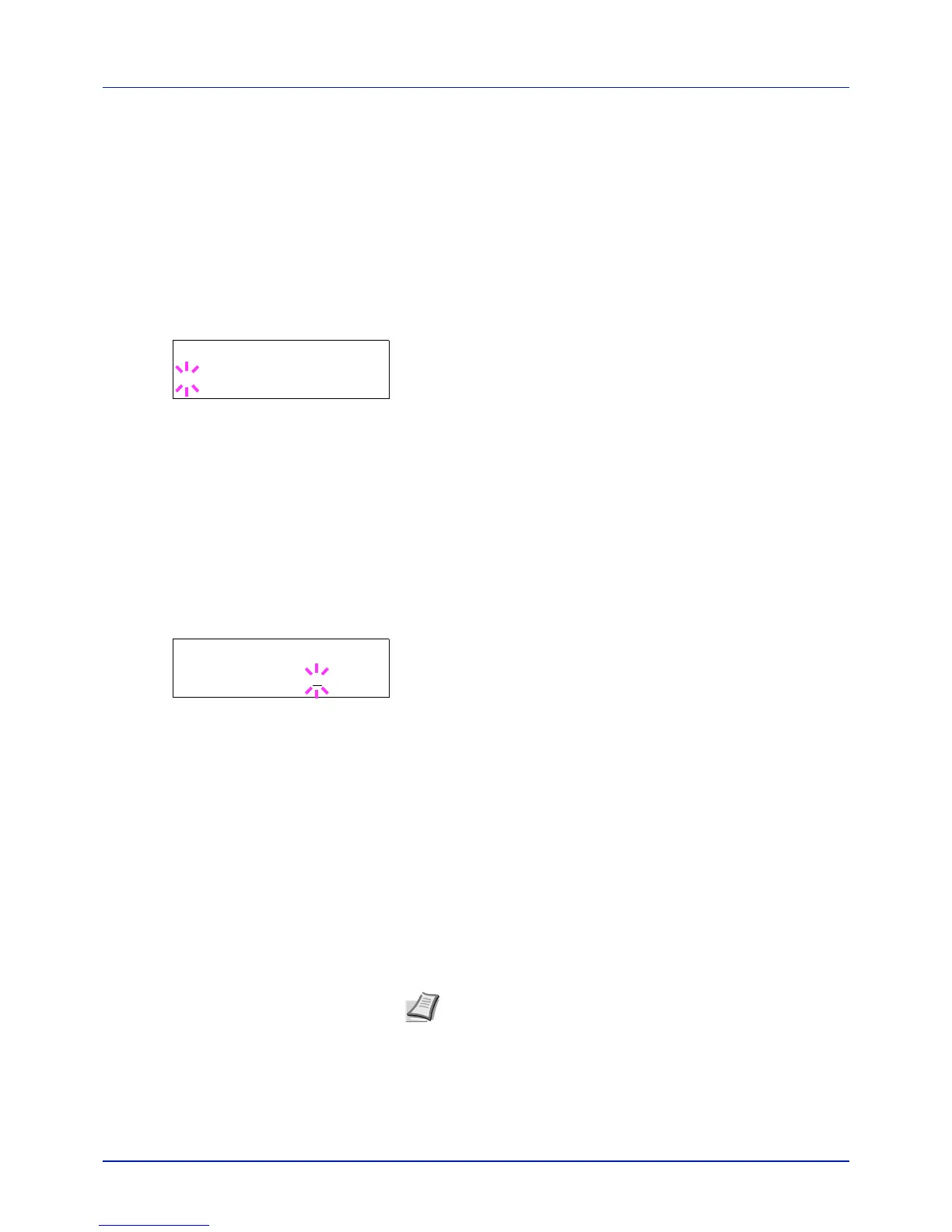Using the Operation Panel
4-56
IMPORTANT The RAM disk can not be used when an optional hard
disk is installed.
The RAM disk stores data only temporarily. When the printer is reset
or turned off, the stored data will be erased.
The RAM disk allows some Job Box functions to be used.
The RAM disk is allocated from the printer memory available to users.
If the size of the RAM disk is set too large, the printing speed may
decrease or the memory may become insufficient.
1 Press Z while Device Common > is displayed.
2 Press U or V repeatedly until >RAM Disk Mode > appears.
3 Press [OK]. A blinking question mark (?) appears.
4 Select On or Off using U or V.
5 Press [OK].
6 Press [MENU]. The display returns to Ready.
RAM Disk Size (Setting the RAM disk size)
Use this procedure to set the amount of memory used for the RAM disk.
IMPORTANT The RAM Disk Size menu option only appears when
RAM Disk Mode is set to On.
1 Press Z while >RAM Disk Mode On > is displayed.
2 Press [OK]. The message display shows a blinking cursor (_). Press
U or V to display the desired size. Definable RAM disk size is 001
to 512. Use Y and Z to move the cursor right and left.
This range varies depending on the total memory size of the printer.
3 When the desired RAM disk size is displayed, press [OK].
4 Press [MENU]. The display returns to Ready. Turn the printer off and
then on again. The selected RAM disk size is activated after the
printer is restarted.
Hard Disk (Using the optional hard disk)
Installing the optional hard disk into the printer allows you to perform the
following operations on the hard disk.
• Format (Formatting hard disk)
When an optional hard disk is inserted into the printer for the first time, it
must be formatted before use.
This menu is displayed only when the optional hard disk is installed on the
printer.
1 Press Z while Device Common > is displayed.
>RAM Disk Mode >
? Off
>>RAM Disk Size
119
MByte
Note If the optional hard disk is installed in the printer, the
Custom Box and Job Box will be available.
An optional hard disk can only be installed on the FS-C5250DN.
