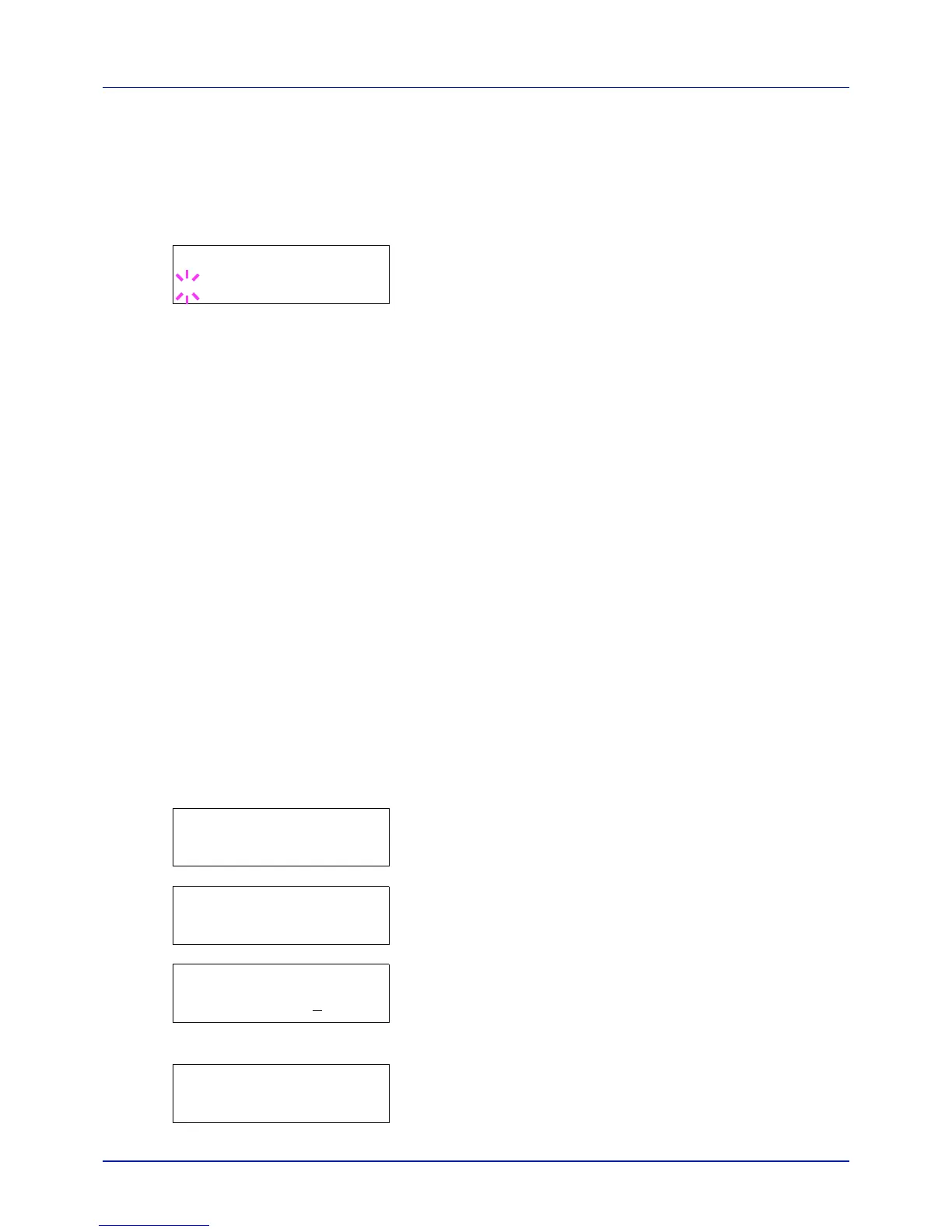4-19
Using the Operation Panel
IMPORTANT If you have set a password for the Custom Box, carry
out the Box Password (Box password input) step next.
Box Password (Box password input)
User access to a Custom Box can be restricted by specifying a password
for the box. The password is specified from the COMMAND CENTER.
1 If you have set a password for the Custom Box, press Z while
>Select Box > is displayed. Box Password is displayed and the
blinking cursor (_) appears.
2 Press U or V to increase or decrease, respectively, the value at the
blinking cursor. Enter the specified password. Press Y or Z to move
the cursor left or right.
3 Press [OK] to set the password and proceed to the next step
Manipulating Data in the Custom Box.
IMPORTANT After you enter your password, the printer checks the
password. If you entered the password incorrectly,
Wrong Password
is displayed and the input screen reappears. Re-enter the password
correctly.
Manipulating Data in the Custom Box
The items you can manipulate in the Custom Box are as follows:
• Print All Files (Prints all the data)
• Box number : Box name / Document number : Document name
(Selects the data)
• Delete All Files (Deletes all the data)
• Print File List (Prints a document list)
IMPORTANT The menus Box number: Box name/Document num-
ber: Document name
, Print All Files, and Delete All Files
are displayed when more than one document.
Print All Files (Prints all the data)
Use this procedure to print all the documents in the Custom Box.
1 Press Z while >Select Box > and the box number and box name
are displayed.
Press U or V until >>Print All Files, and press [OK]. A
question mark (?) is displayed.
2 Press [OK] again. The screen for setting the number of copies
appears. Press U, V, Y or Z to enter the number of copies. (E.g.:
10)
You can select a number between 001 and 999 as the number of
copies.
3 Press [OK]. The screen for selecting the paper source appears.
Press U or V repeatedly until the desired paper source is displayed.
Depending on the installed optional units, one or more of the following
are displayed:
Box Password
_
>Select Box >
0001:Box 1
>>Print All Files ?
>>All Files
Copies 010
>>All Files
? MP tray
