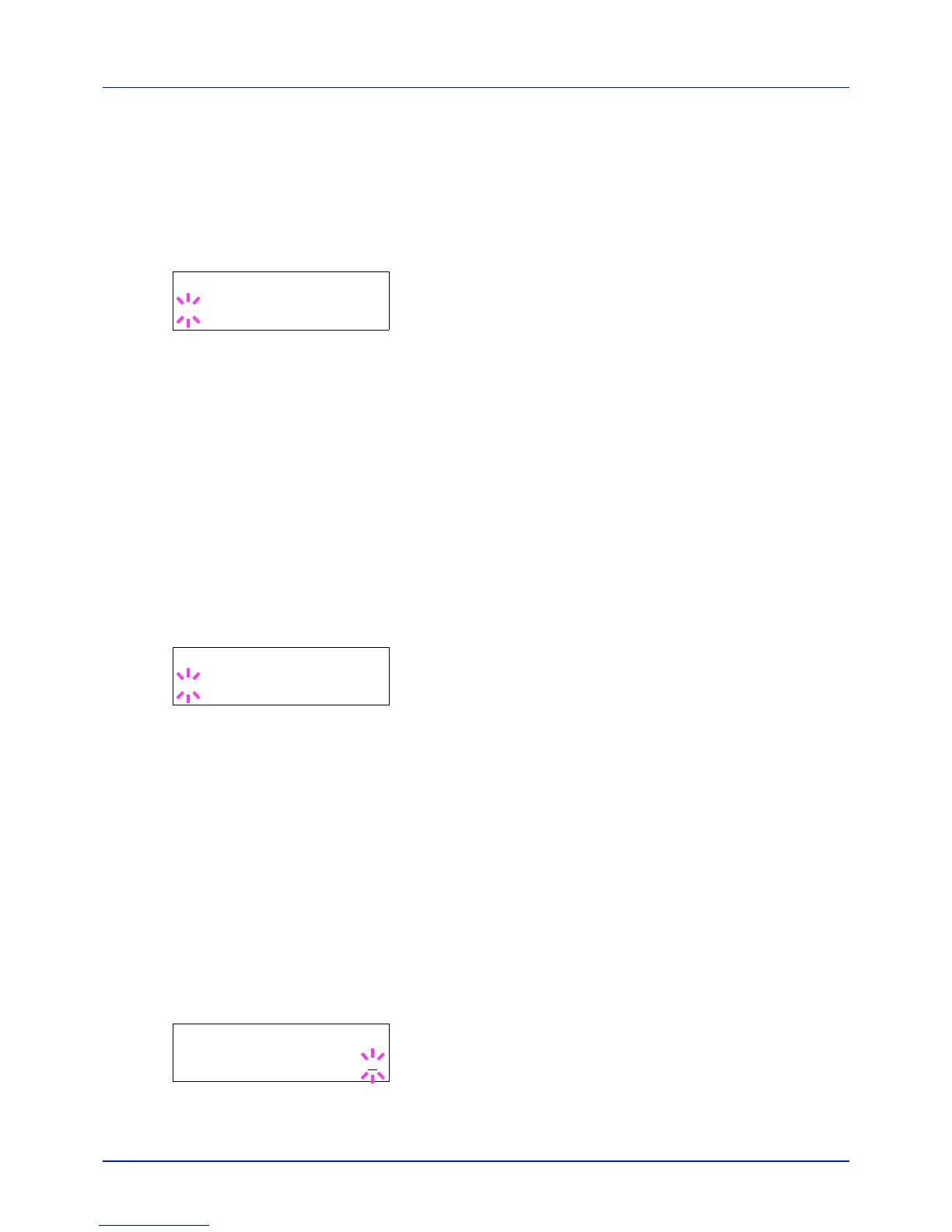4-73
Using the Operation Panel
Restriction (Print restriction selection [color + Black & White
total])
Sets restricted functionality for all printing on the currently selected
account. You can use the restrictions to prohibit printing by individual
departments or to limit the number of pages they can print.
1 Set the account ID and then press U or V repeatedly until
>>Restriction appears.
2 Press [OK]. A blinking question mark (?) appears.
3 Press U or V repeatedly to select the desired restriction. The
displayed restrictions are as follows:
• Off (no restrictions)
• Counter Limit (to limit the number of pages)
• Reject Usage (to prohibit printing)
4 Press [OK]. The restriction is set.
5 Press [MENU]. The display returns to Ready.
Color Restrict (Print restriction selection [color])
Sets restricted functionality for color printing on the currently selected
account. You can use the restrictions to prohibit printing by individual
departments or to limit the number of pages they can print.
1 Set the account ID and then press U or V repeatedly until >>Color
Restriction appears.
2 Press [OK]. A blinking question mark (?) appears.
3 Press U or V repeatedly to select the desired restriction. The
displayed restrictions are as follows:
• Off (no restrictions)
• Counter Limit (to limit the number of pages)
• Reject Usage (to prohibit printing)
4 Press [OK]. The restriction is set.
5 Press [MENU]. The display returns to Ready.
Maximum Output (Maximum print output setting [color + Black
& White total])
Limits the number of pages for all printing on the currently selected
account.
1 Set the account ID and then press U or V repeatedly until
>>Maximum Output appears.
2 Press [OK]. The message display shows a blinking cursor (_).
>>Restriction
? Off
>>Color Restriction
? Off
>>Maximum Output
0000001
