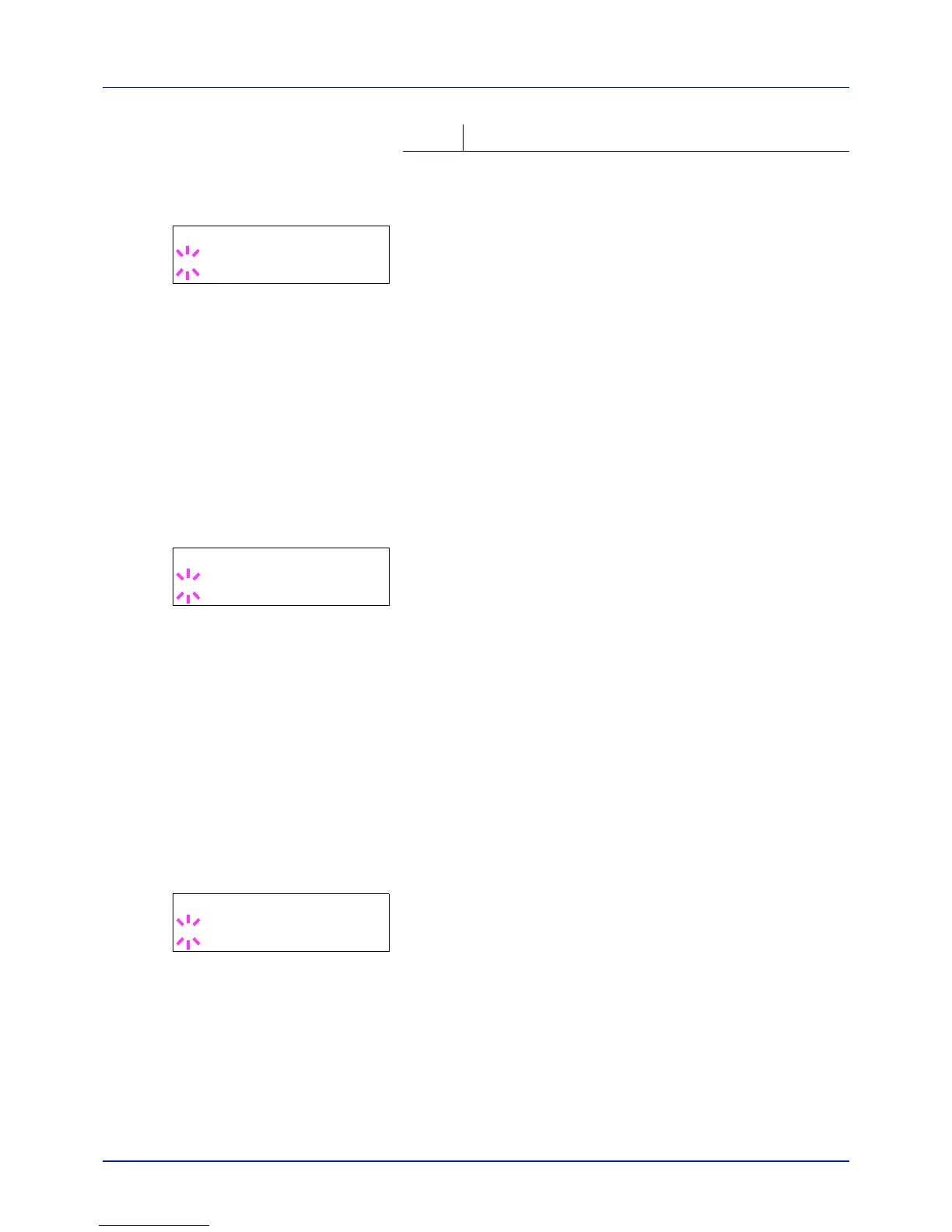Using the Operation Panel
4-58
1 Press Z while >Error Handling > is displayed.
2 Press U or V repeatedly until >>Duplex appears.
3 Press [OK]. A blinking question mark (?) appears.
4 Select On or Off using U or V.
5 Press [OK].
6 Press [MENU]. The display returns to Ready.
Paper Mismatch (Detection settings for paper size/type errors
when the paper source is fixed)
Turn this setting to Off if you want to continue printing even if the paper
size or type you specified is different from the fixed paper source, or turn
it to On to have the paper feed error displayed.
1 Press Z while >Error Handling > is displayed.
2 Press U or V repeatedly until >>Paper Mismatch appears.
3 Press [OK]. A blinking question mark (?) appears.
4 Select On or Off using U or V.
5 Press [OK].
6 Press [MENU]. The display returns to Ready.
MP Tray Empty (Warning when the MP tray is empty)
Turn this setting to On if you want the error displayed when the MP tray is
configured as the default paper source, and there is no paper in the MP
tray, or turn it to Off not to have the error displayed.
The setting On enables the paper-empty message to display when the MP
tray is empty.
1 Press Z while >Error Handling > is displayed.
2 Press U or V repeatedly until >>MP Tray Empty appears.
3 Press [OK]. A blinking question mark (?) appears.
4 Select On or Off using U or V.
5 Press [OK].
6 Press [MENU]. The display returns to Ready.
Off • To print onto one-side of the paper.
>>Duplex
? On
>>Paper Mismatch
? On
>>MP Tray Empty
? On
