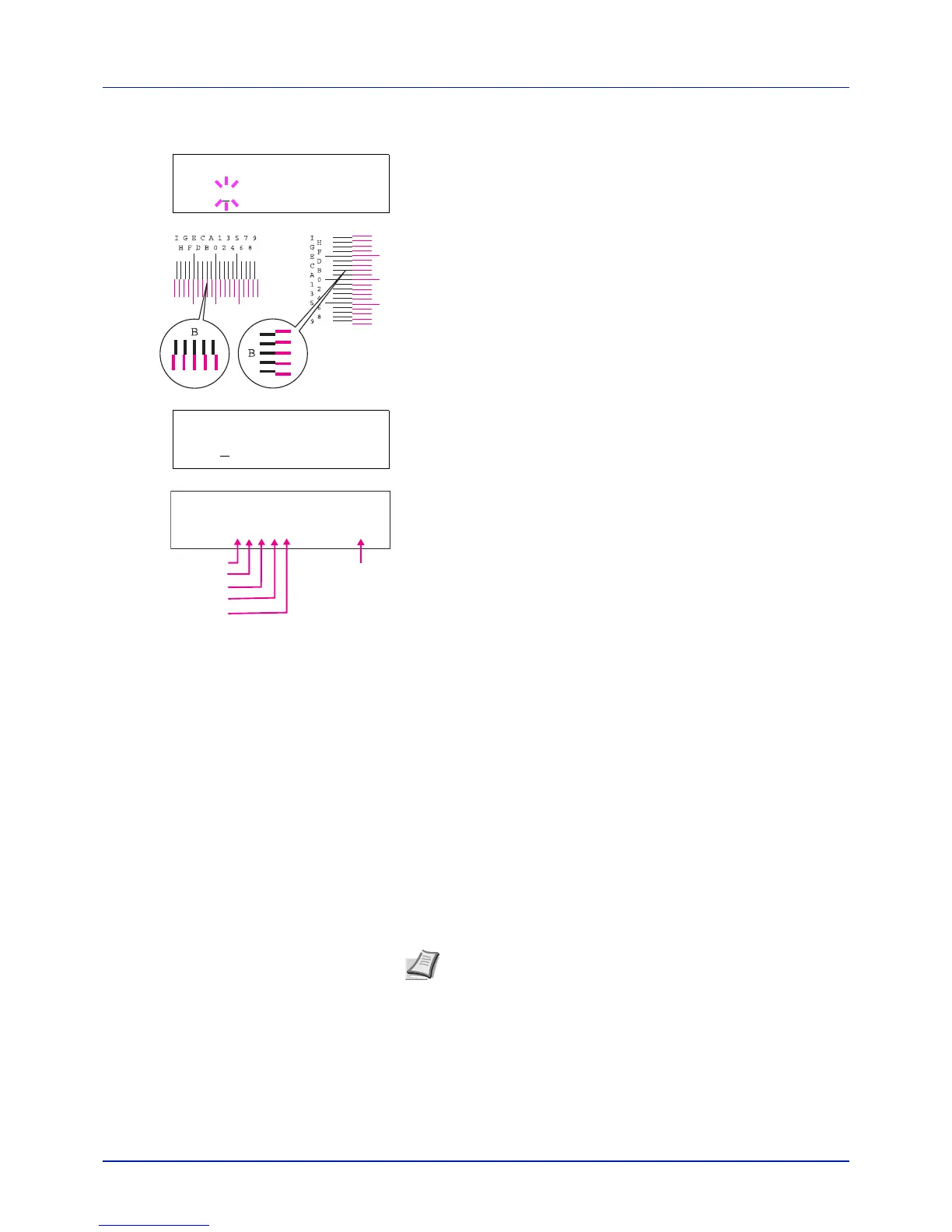4-85
Using the Operation Panel
4 Press U or V repeatedly until >>M 12345 3 appears.
5 Press [OK]. 00000 or 0 will be displayed for each value and the
cursor (_) will flash under the H value.
6 In the color registration correction chart printed in Print Registration
Chart above, note the numbers of the sections in the magenta H and
V charts where the lines most closely coincide as a single straight
line. In the left example, the value would be B.
7 Press U or V until that value is displayed.
8 Use Y and Z to move the cursor right and left. Perform the same
operation as you did for the H value in order to find the V values in the
color registration correction chart, and select those values on the
operation panel as well.
9 Press [OK]. OK? and each of the entered values will be displayed. If
the numbers shown are correct, press [OK]. This completes the
settings for magenta.
Now continue to the settings for cyan and yellow.
C 12345 3 (Adjust Cyan) and Y 12345 3 (Adjust Yellow )
These options make detailed corrections to the registration for cyan (blue)
and yellow.
10
After completing the settings for magenta in step 9 above, press the
V key. >>C 12345 3 and >>Y 12345 3 are displayed. As with
magenta, note down the values for cyan and yellow from the color
registration correction chart.
11
After completing the settings for all three colors, press [MENU]. The
display returns to Ready.
This completes the detailed color registration correction.
IMPORTANT If the problem of skewed-color printout still persists
even after correcting the color registration, call for service.
>>M 12345 3
MH=0
0000 MV=0
>>M 12345 3
MH=B
0000 MV=0
MH=00000 MV=0
>>M 12345 3
MH-1
MH-2
MH-3
MH-4
MH-5
MV-3
Note As confirmation, try printing the color registration correction
chart again. If the section where the lines most closely coincide
as a single straight line is not 0, redo the settings again from step
4 above.
