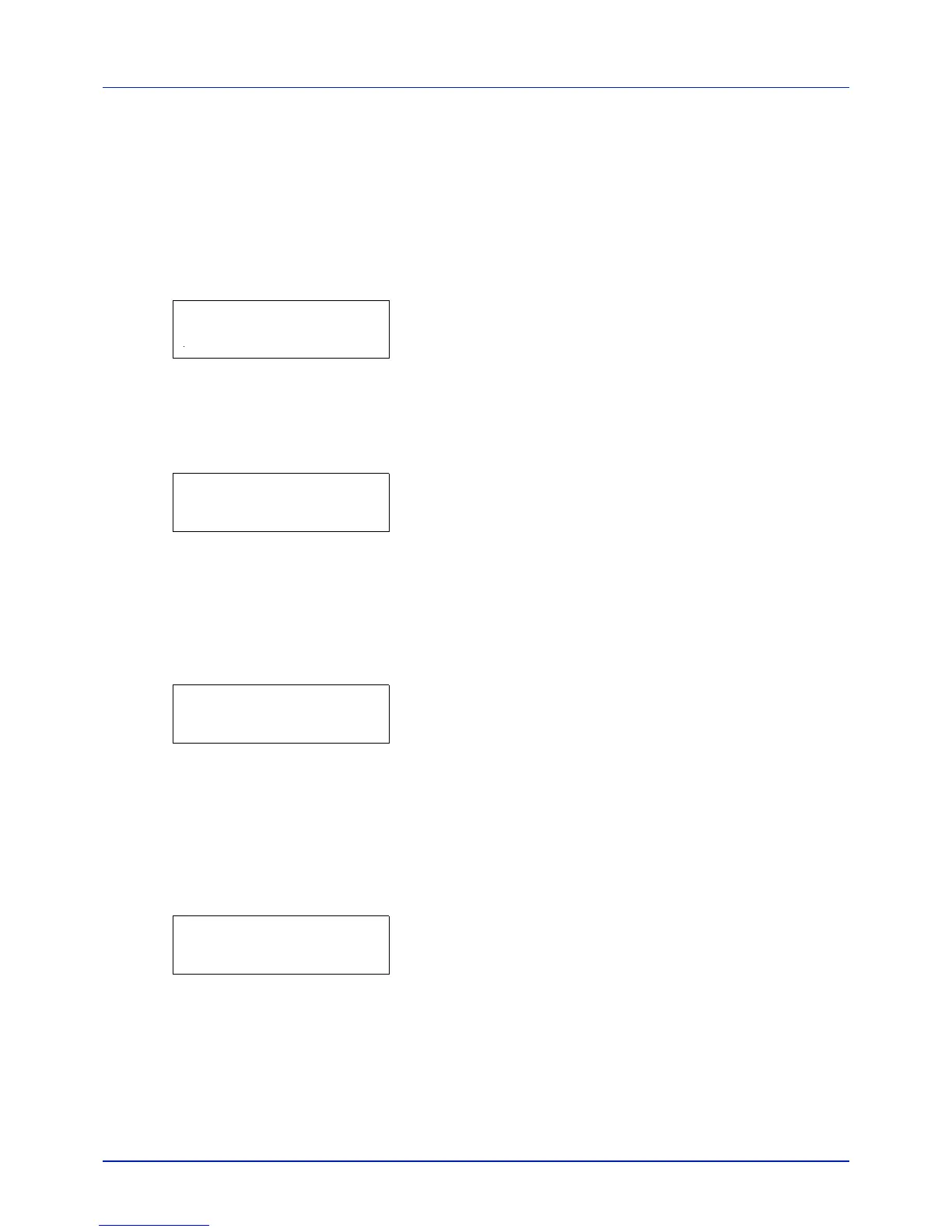Using the Operation Panel
4-28
Counter (Viewing the counter value)
Displays the number of pages printed.
The options available in Counter are as follows:
• Printed Pages (Displaying the total printed pages)
• Color (Displaying the color printed pages)
• Black & White (Displaying the Black & White printed pages)
1 Press [MENU].
2 Press U or V repeatedly until Counter > appears.
Printed Pages (Displaying the total printed pages)
This only displays the total number of pages printed. You cannot change
the displayed number.
1 Press Z while Counter > is displayed.
2 Press U or V repeatedly until >Printed Pages appears. The total
number of pages printed is displayed. (E.g.: 2000)
3 Press [MENU]. The display returns to Ready.
Color (Displaying the color printed pages)
This only displays the number of color pages printed. You cannot change
the displayed number.
1 Press Z while Counter > is displayed.
2 Press U or V repeatedly until >Color appears. The total number of
pages printed is displayed. (E.g.: 1000)
3 Press [MENU]. The display returns to Ready.
Black & White (Displaying the Black & White printed
pages)
This only displays the number of Black & White pages printed. You cannot
change the displayed number.
1 Press Z while Counter > is displayed.
2 Press U or V repeatedly until >Black & White appears. The total
number of pages printed is displayed. (E.g.: 1000)
3 Press [MENU]. The display returns to Ready.
Counter >
>Printed Pages
2000
>Color
1000
>Black & White
1000
