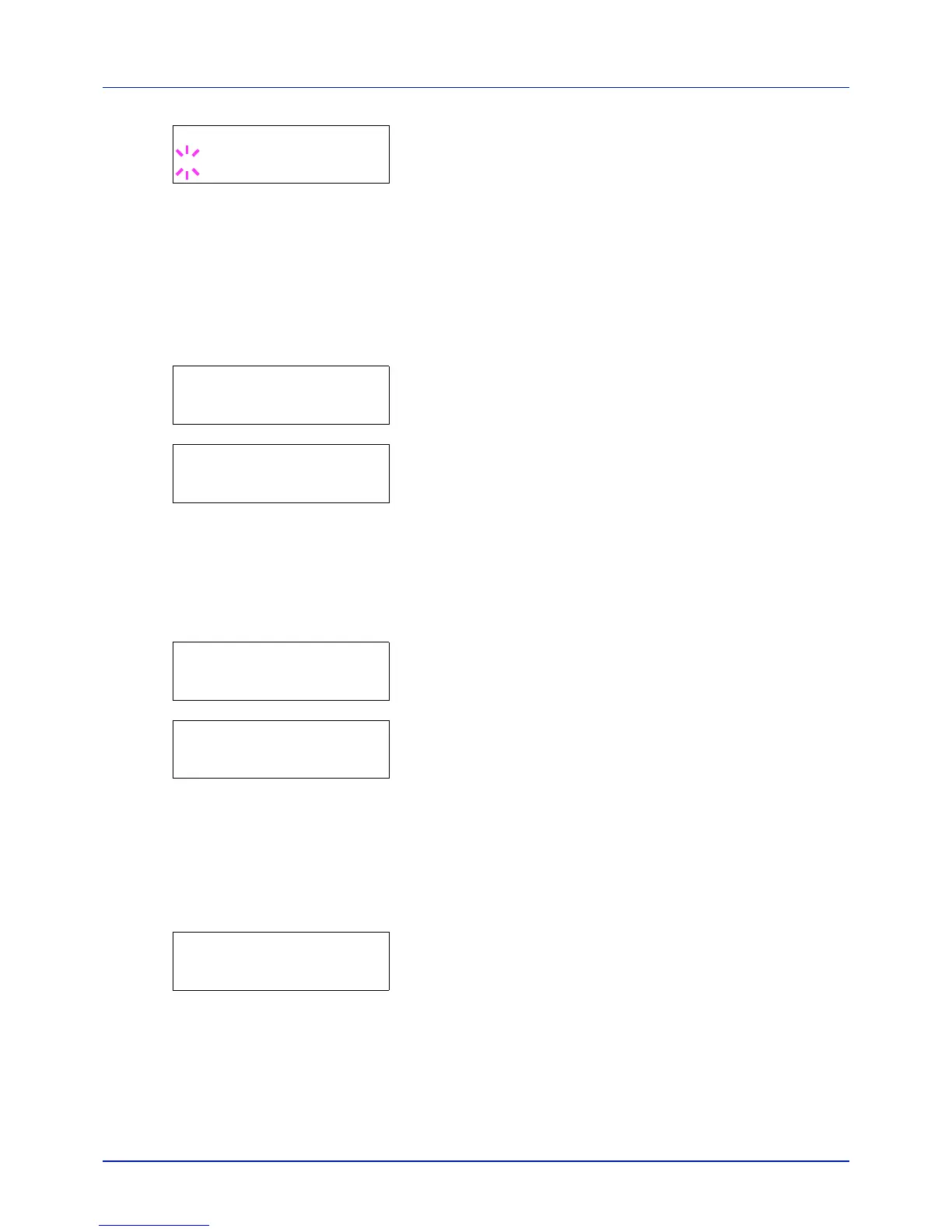4-21
Using the Operation Panel
5 Press [OK]. The screen for choosing whether to delete the data after
printing appears with a blinking question mark (?).
6 Select Off or On using U or V.
7 Press [OK]. Processing is displayed and the specified number of
copies of the selected document are printed. If you selected On in the
Delete after Printed screen, the selected document is deleted
after printing ends.
Delete All Files (Deletes all the data)
Use this procedure to delete all the documents in the Custom Box.
1 Press Z while >Select Box > and the box number and box name
are displayed.
Press U or V until >>Delete All Files, and press [OK]. A
question mark (?) is displayed.
2 Press [OK] again. Processing is displayed, and all the documents
in the Custom Box are deleted.
Print File List (Prints a document list)
Use this procedure to print a list of the documents in the selected Custom
Box.
1 Press Z while >Select Box > and the box number and box name
are displayed.
Press U or V until >>Print File List, and press [OK]. A
question mark (?) is displayed, press [OK].
2 Press [OK] again. Processing is displayed and a list of the
documents in the selected Custom Box is printed.
Print Box List (Prints a Custom Box list)
Use this procedure to print a Custom Box list.
1 Press Z while Custom Box > is displayed.
2 Press U or V repeatedly until >Print Box List appears.
Press [OK]. A question mark (?) appears.
3 Press [OK] again. Processing is displayed and a Custom Box list
is printed.
>>Delete after Printed
? Off
>Select Box >
0001:Box 1
>>Delete All Files ?
>Select Box >
0001:Box 1
>>Print File List ?
>Print Box List ?
