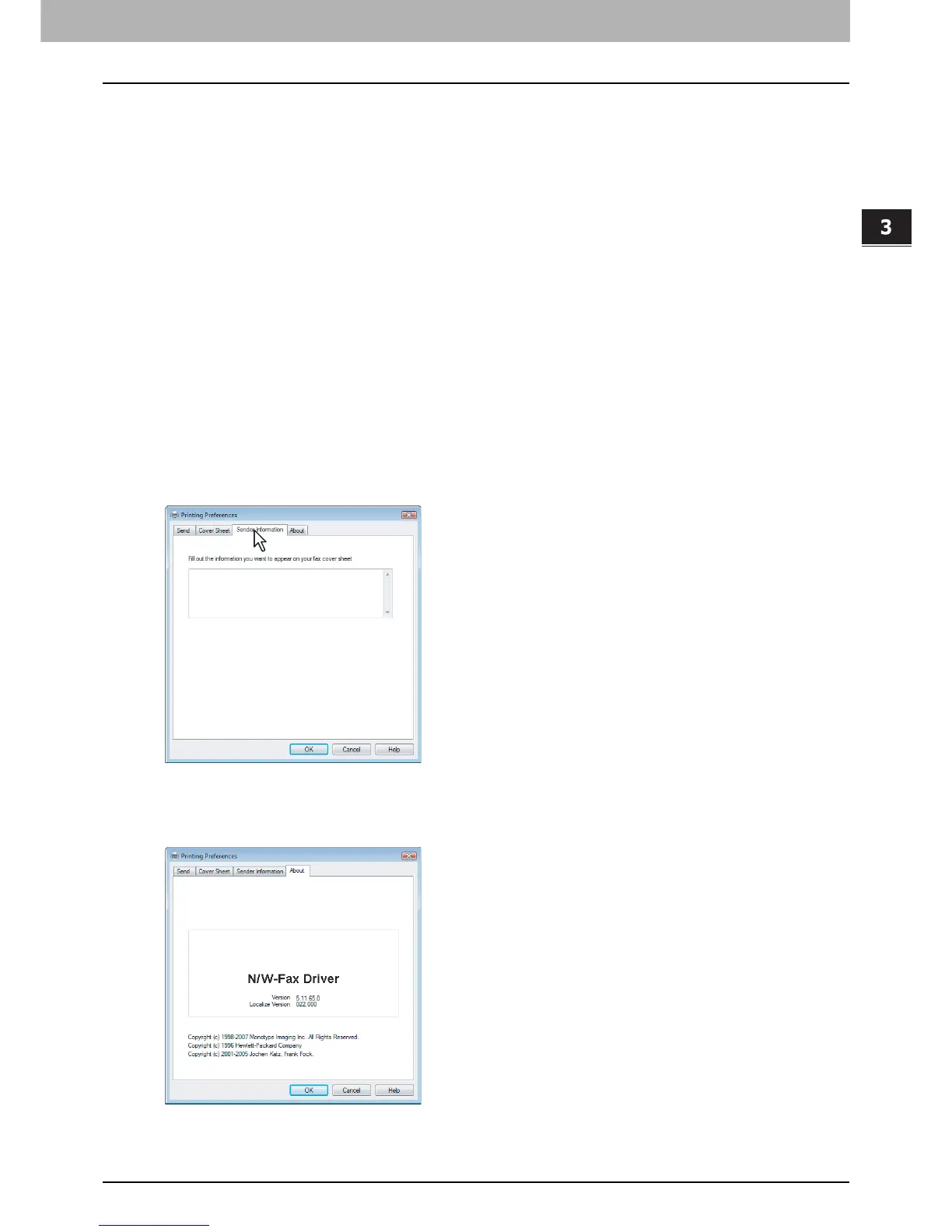3.SETTING OPTIONS
Setting up the N/W-Fax Options 23
3 SETTING OPTIONS
3) Subject
Enter the subject to be displayed on the cover sheet. You can enter up to 40 characters.
4) Message
Enter the message to be displayed on the cover sheet. You can enter up to 500 characters.
5) Sender Information
Check this to print sender information on the cover sheet. When this is enabled, specify the sender information in the
Sender Information tab.
P.23 “Setting up the Sender Information properties”
6) Recipient Information
Check this to have recipient information appear on the cover sheet. Select one or more of the following options to
determine what information will appear in the [To:] field of the cover sheet.
- Name — Check this to have the recipient name appear on the cover sheet.
- Company — Check this to have the recipient company name appear on the cover sheet.
- Department Name — Check this to have the recipient department name appear on the cover sheet.
- Fax Number — Check this to have the recipient fax number or Internet Fax address appear on the cover sheet.
7) Reference Number
Enter the reference number to identify the fax. This number will appear on the cover sheet.
Setting up the Sender Information properties
In the [Sender Information] tab of the [N/W-Fax properties] dialog box, you can specify the sender information that appears
on the cover sheet. This must be set only when the “Sender Information” box in the Cover Sheet tab is selected.
In the text field in the Sender Information tab, you can enter up to 500 characters.
Displaying the Version Information
In the [About] tab of the [N/W-Fax properties] dialog box, you can display the version information of the N/W-Fax driver.
