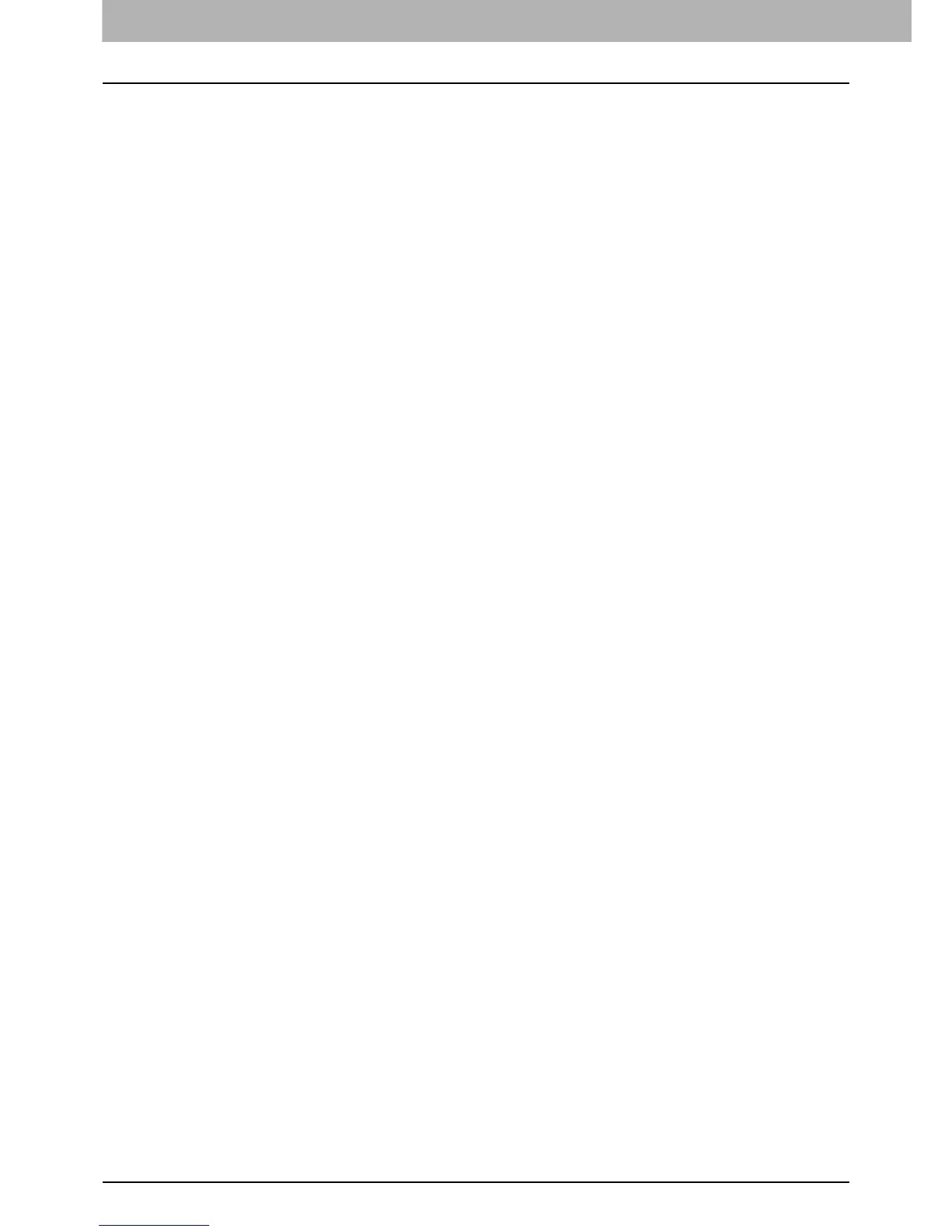4 TROUBLESHOOTING
30 N/W-Fax Driver Errors
N/W-Fax Driver General Errors
Driver mapped to wrong port
Problem description
If the N/W-Fax driver on a client workstation points to the wrong network port, jobs do not appear in the current jobs queue
or cannot be printed out.
Corrective action
1. Open the Printers folder from the Control Panel.
2. Right-click the printer driver icon.
3. Select Properties from the shortcut menu.
4. Depending on the operating system, select the following tab:
- In Windows 2000/XP/Vista/Server 2003/Server 2008 — Select Ports. Add a new port and map it to the printer.
5. Make sure that the path to the printer and the device name are correct.
\\<device name>\print
- Where <device name> is the same as the device name set from the Touch Panel Display.
6. Click the General Tab and click Print Test Page to confirm that the settings are correct.
“Could not connect to the MFP device” appears
Problem description
When users are trying to access to the properties of the Network Fax driver, an error message “Could not connect to the
MFP device” appears.
Corrective action
Communication between the Network Fax driver and this equipment failed. Make sure that this equipment is operating. If
not, turn its power ON.
Connect the Network Fax driver with this equipment through the COMMAND CENTER. If connection fails, reboot the
computer and this equipment.
The fax jobs are not listed on the “Logs - Send” “Logs - Transmission”
screen in COMMAND CENTER
Problem description
When confirming the fax job logs on the “Logs - Send” “Logs - Transmission” screen in COMMAND CENTER, the fax jobs
that sent are not displayed.
Corrective action
If the relevant fax job is not included in the Log list, your transmission job may not have been performed. In this case,
search for jobs without the department code in the “JOB STATUS - FAX” on the control panel. Then, select the relevant fax
job and press the [SEND] button to resend it.
