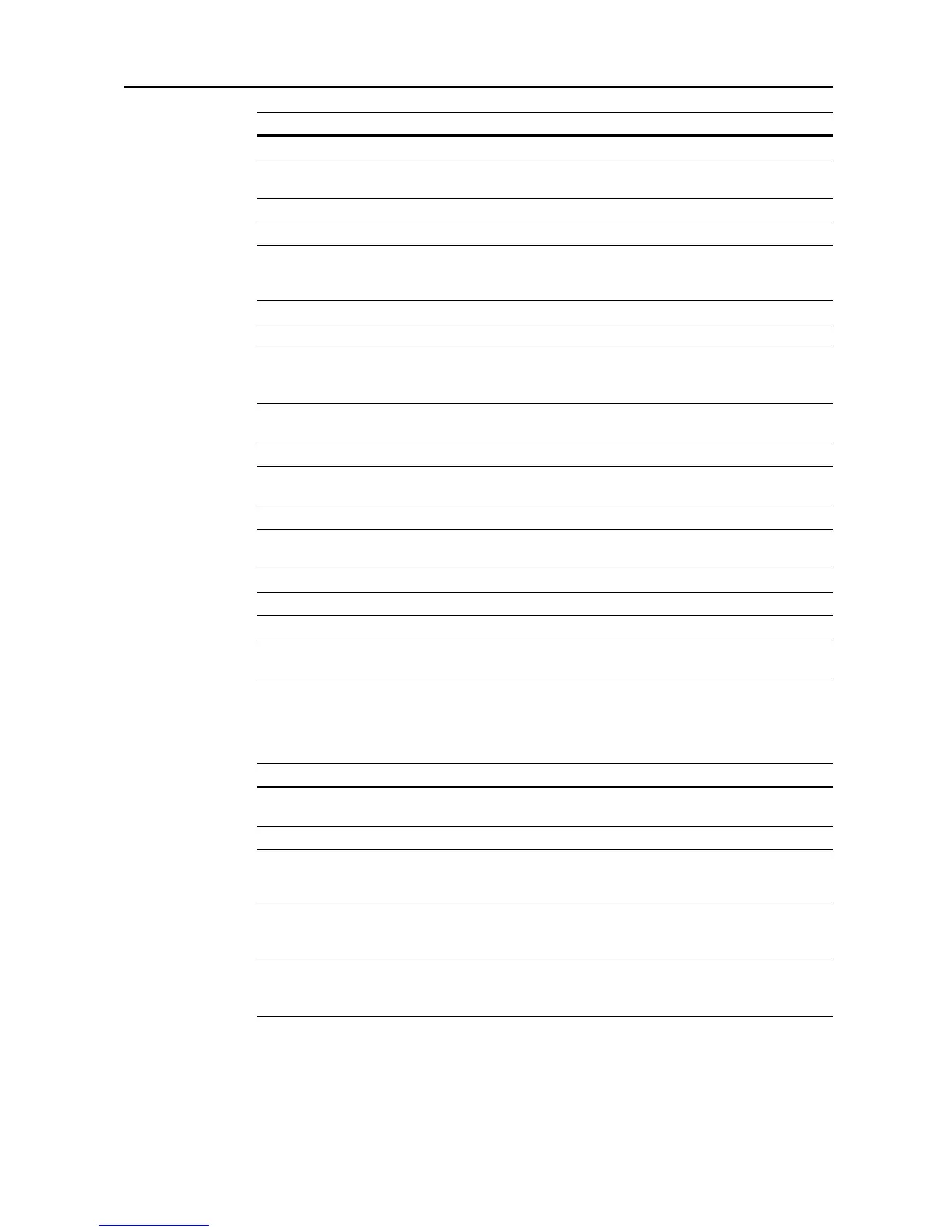Setting Scanner from a Web Browser
2-7
IMPORTANT: If Registration button is not pressed when browsing to another window, configured
settings will be lost without being saved to the scanner device.
Setup - Administrator
The setting items are as follows.
Default Gateway Enter the scanner default gateway in ‘XXX.XXX.XXX.XXX’ notation.
DHCP/BOOTP Set DHCP and BOOTP to either Enabled or Disabled. The default setting is
Enabled.
RARP Set RARP to either Enabled or Disabled. The default setting is Enabled.
ARP/PING Set ARP/PING to either Enabled or Disabled. The default setting is Enabled.
DNS Server (Pri.) For sending data using host names in environments that have DNS servers
available, enter the primary DNS server IP address in this field in
‘XXX.XXX.XXX.XXX’ notation.
DNS Server (Sec.) Enter the secondary DNS server IP address in ‘XXX.XXX.XXX.XXX’ notation.
DNS Domain Name Enter the domain name in less than 254 characters.
WINS Server (Pri.) To use WINS (Windows Internet Name Service) to resolve computer names
from IP addresses, enter the primary WINS server IP address in
‘XXX.XXX.XXX.XXX’ notation.
WINS Server (Sec.) Enter the secondary WINS server IP address in this field in
‘XXX.XXX.XXX.XXX’ notation.
Scope ID Enter the Scope ID in this field.
SMTP Server Name Enter into this field the SMTP server hostname or IP address in
‘XXX.XXX.XXX.XXX’ notation.
SMTP Port Number Enter the SMTP port number in this field. The default port is 25.
DB Assistant Enter the IP address or hostname (under 32 characters) of the computer with
DB Assistant installed.
Registration Button Click the Registration button to save the changes to the scanner device.
Reset Button Click the Reset button to reset any changes to the setting options.
Display Description
Display Description
E-Mail Address Enter the administrator e-mail address. Scanner status log files and error
reports will be sent via e-mail to this address.
Change Password Set to Yes to change the password or No to leave unchanged.
Old Password If a password is currently set, enter that old password here. This password is
not linked to the 4 digit administrator password used to access the physical
scanner's network screen.
New Password To change the password, enter the new password here using less than 15
characters. This password is not linked to the 4 digit administrator password
used to access the physical scanner's network screen.
Confirm New
Password
Enter again the text typed in the New Password field above. This ensures
that no mistakes were made when entering the new password text when
changing the password.
