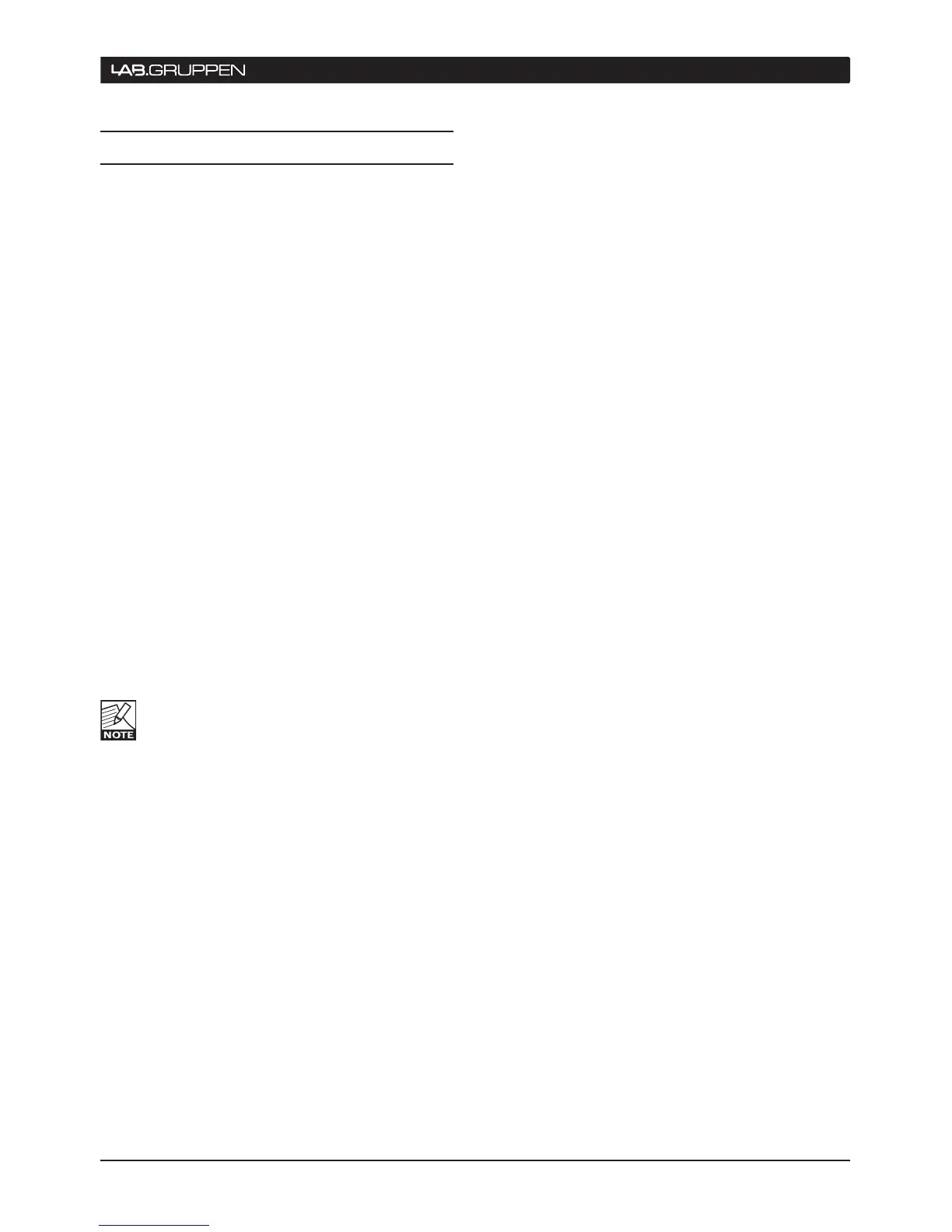QUICK START TUTORIAL 6
Ensure the 4. PLM is connected to a PC (via
wired or wireless network connection)
running the Dolby Lake Controller PLM Edition
software.
After ensuring that 5. no audio is being output
from the mixing desk, power up the PLM
unit/s.
On the Tablet PC, 6. launch the Dolby
Lake Controller PLM Edition software
application. On opening. a dialog box asks
whether a previous configuration should be
restored. Tap No.
Tap the Modules button7. to open the horizontal
scrolling bar.
In the scrolling bar, each connected PLM is 8.
represented with a frame that contains two
discs. These are labeled A and B and represent
the A and B Dolby Lake processing modules in
the PLM. Tap the frame and drag both modules
to the main part of the screen and tap again.
The controller uploads the PLM’s settings and
the PLM is now ready to be controlled. If you
have multiple PLMs connected, and hence
multiple frames in the scrollbar, observe the
front panel of the PLMs. The PLM being tapped
is indicated with a white LED on the top left
corner of the front panel.
Tap on Module A’s disc;9. its border will turn
yellow.
Tap the Module Store/Recall10. in the button
bar at the bottom of the screen. The contents
of the scrolling bar will change.
From the options offered in the scrolling bar, 11.
double-tap Default Modules; the scrolling
bar contents change again.
Double-tap the Contour Classic Crossovers12.
folder in the scrolling bar. A set of loudspeaker
symbols will be displayed.
Tap CL3w + 1a13. , and then tap the Recall
button. This reconfigures the DSP for the
PLM’s Module A as a 3-way crossover, plus
a separate auxiliary channel. A dialog box
will open asking if the data in the destination
module should be overwritten. Tap Yes.
6.4 How to Configure the PLM
The following tutorial presents a “walk-through” of
the steps involved in a typical loudspeaker system
configuration. It will allow the user to become familiar
with the basic structure and operation of the PLM
Series implementation of Dolby Lake processing. This
tutorial employs the Dolby Lake Controller (DLC) PLM
Edition software, though some steps are accessible
via the PLM’s front panel.
The example given is for configuring a PLM to drive a
3-way loudspeaker system (with separate HF, MF and
LF drivers), plus a separate Auxiliary output for feed-
ing a subwoofer. It assumes that an analog mixing
desk is being used, and that a dedicated subwoofer
output is being derived in the desk using aux sends
and a separate auxiliary output.
The example uses a generic (hypothetical) loud-
speaker type to illustrate the principles involved.
No speaker–specific data or LoadLibrary fingerprint
is included in the crossover configuration. Also
note that, for the purposes of this tutorial, is is
possible to connect small full-range cabinets as a
test-setting, paying close attention to steps 26-28
to avoid excessive power levels that could damage
the loudspeakers.
The following tutorial assumes use of a Tablet
PC and therefore uses “tap” rather than
“click” for activating commands.
Connect the loudspeakers and subwoofer1.
to the four power output channels as follows.
Make sure that you have correctly terminated
your speaker cables on both the loudspeaker
side and at the speaker outputs.
Power Output Channel 1 – LF•
Power Output Channel 2 – MF•
Power Output Channel 3 – HF•
Power Output Channel 4 – Sub.•
Connect the main output of the mixing desk2.
(either the left or right feed as appropriate) to
Analog input 1 of the PLM.
Connect the subwoofer feed3. to Analog input
2 of the PLM.