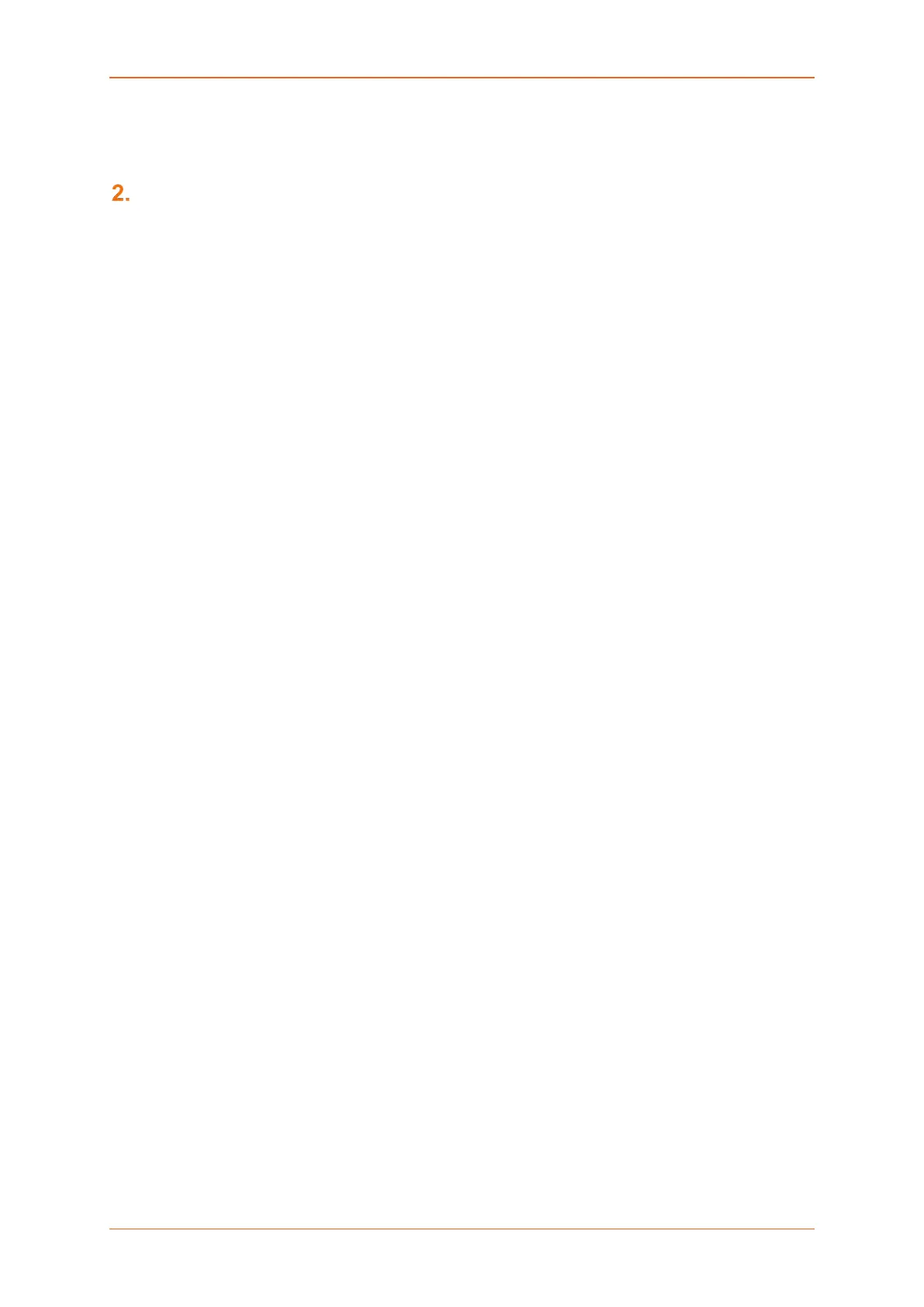Prerequisite
E220 Series Cellular Router User Guide 9
Prerequisite
Before continuing with the installation of your E2XX Series router, make sure you have an active SIM
card and a computer equipped with the following:
• Ethernet port or Wi-Fi connectivity and Internet service
• Web browser such as Internet Explorer 10+ or Google Chrome 30+, Mozilla Firefox 20+ or
Apple Safari 4+ to access the Lantronix Web Admin Console
• DHCP client enabled in the computer to obtain a valid IP Address from router.
A. How to Enable DHCP in Windows?
• Navigate to Start > Control Panel > Network and Sharing Centre > Click the existing
Connection > Network Connection Status dialog box appears > click Properties > Double
click Internet Protocol Version 4 (TCP/IPv4) > Internet Protocol Version 4 (TCP/IPv4)
Properties dialog box appears > Under tab General, select following options:
a. Obtain an IP address automatically
b. Obtain DNS server address automatically
