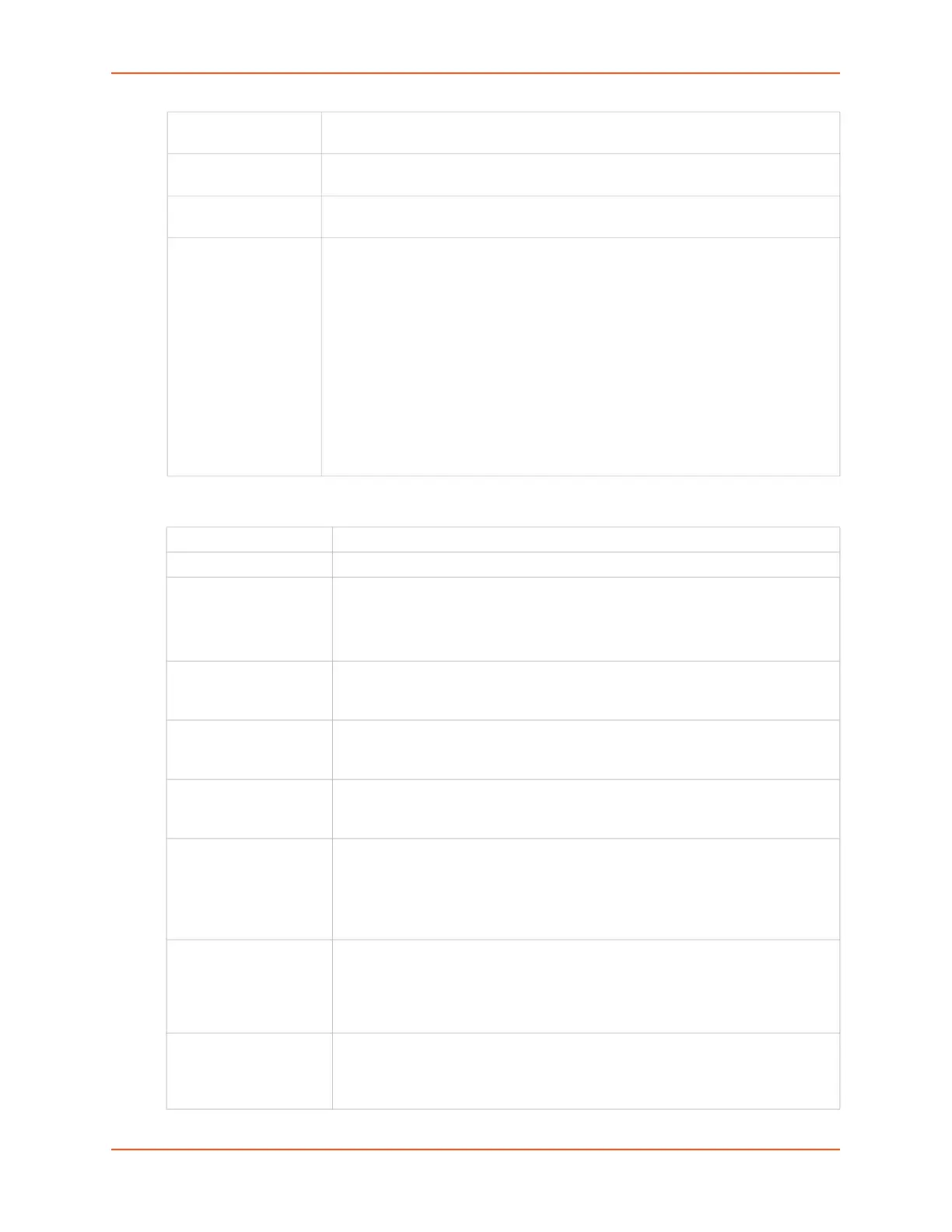9: Device Ports
SLC™ 8000 Advanced Console Manager User Guide 164
IP Settings
Zero Port Counters Resets all of the numerical values in the Port Counters table at the bottom of the
page to zero (0).
Logging & Events Click the Settings link to configure file logging (see Device Ports - Logging and
Events on page 177), email logging, local logging, and USB logging.
Power Management Click the Settings link to configure power supplies for the device connected to this
device port on the Device Ports - Power Management page.
Connected to The type of device connected to the device port. Currently, the SLC unit supports
Remote Power Managers (PDUs and UPSes) from 140+ vendors, as well as
Sensorsoft devices. If the connected device is an RPM, the user can assign an
RPM to the device port by either select an existing RPM (via the Select dropdown)
or clicking the Add RPM link to configure a new RPM for the SLC. If an RPM is
already assigned to the device port, the user can click on the Selected RPM link to
view status and configuration for the RPM. If the connected device is a Sensorsoft
device, the user can click on Device Commands to manage the Sensorsoft
device. If the type of device connected to the device port is not listed, select
Undefined.
Note: Sensorsoft temperature/humidity devices are supported with USB-to-serial
adapters (ftdi/pl2303/cp210x) but are not supported for use with USB-to-Serial
CDC_ACM devices.
Telnet In Enables access to this port through Telnet. Disabled by default.
SSH In Enables access to this port through SSH. Disabled by default.
TCP in Enables access to this port through a raw TCP connection. Disabled by default:
Note: When using raw TCP connections to transmit binary data, or where the
break command (escape sequence) is not required, set the Break Sequence of
the respective device port to null (clear it).
Port Automatically assigned Telnet, SSH, and TCP port numbers. You may override
this value, if desired. The value must be unique on the SLC 8000; for example,
you cannot have two or more ports numbered 10001.
Authentication If selected, the SLC unit requires user authentication before granting access to
the port. Authenticate is selected by default for Telnet in and SSH in, but not for
TCP in.
Telnet/SSH/TCP
Timeout
Select the checkbox to cause an idle Telnet, SSH or TCP connection to
disconnect after a specified number of seconds as defined in the Seconds field to
the right.
Seconds Enter a value from 1 to 3600 seconds if selecting the Telnet, SSH or TCP
Timeout checkbox to the left. The default is 600 seconds.
Note: When the Idle Timeout Msg is enabled, the terminal application timeout
values for Telnet, SSH and TCP should be set to a value greater than 15
seconds.
Data Direction If a Telnet, SSH or TCP connection has the idle Timeout enabled, this setting
indicates the direction of data use to determine if the connection has timed out:
incoming network data, outgoing network data, or data from both directions. The
default is Both Directions for Telnet and SSH, and Incoming Network data for
TCP.
Telnet Soft IAC Mode When Telnet Soft IAC mode is enabled, the Telnet server will not block waiting
for the initial Telnet protocol IAC option responses. An abbreviated list of IAC
options will be sent to the client, including a request for client side Echoing.
Disabled by default.