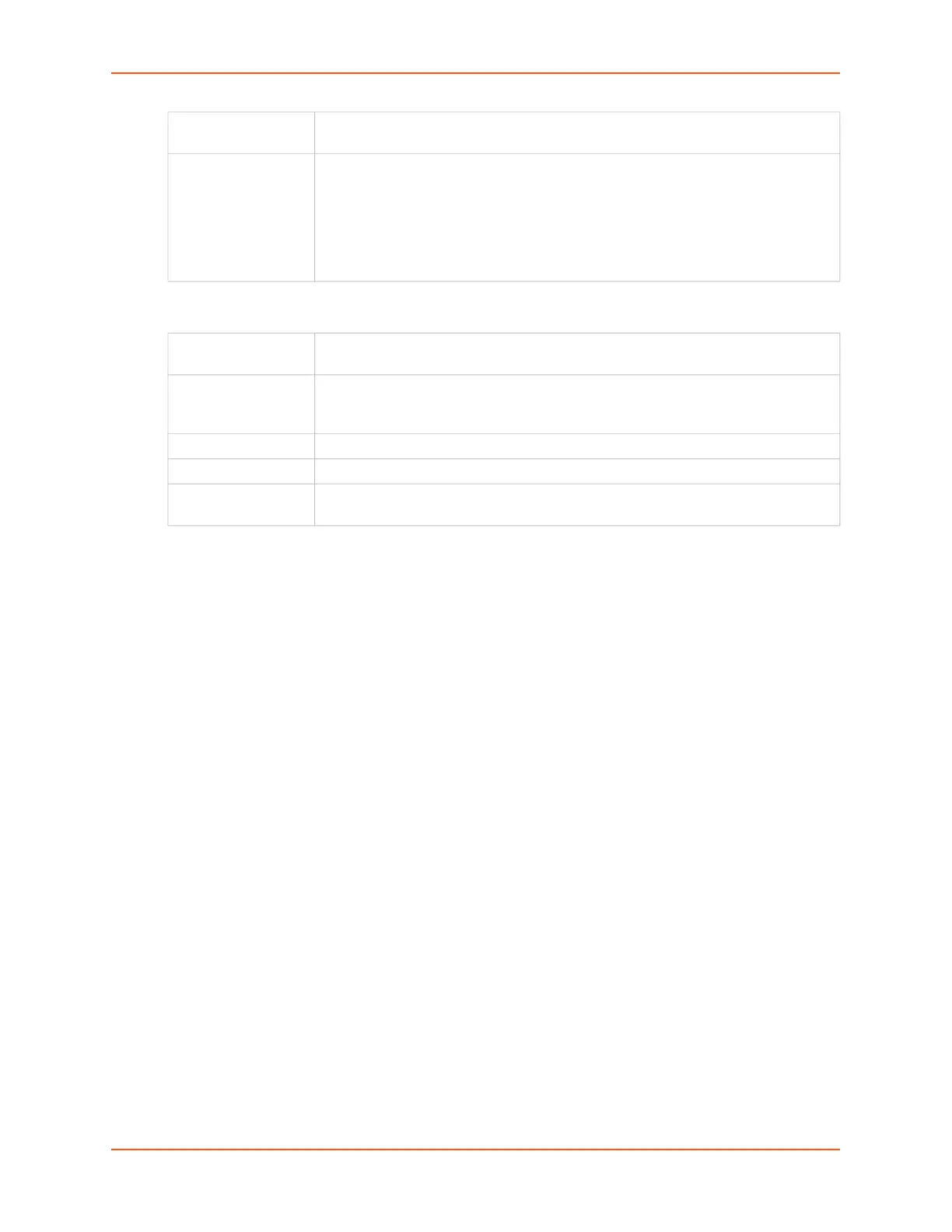6: Basic Parameters
SLC™ 8000 Advanced Console Manager User Guide 79
Load Cellular Gateway Firmware Options
3. To save your entries, click the Apply button. Apply makes the changes immediately and
saves them so they will be there when the SLC 8000 advanced console manager is rebooted.
Ethernet Counters
The Network > Network Settings (1 of 2) page displays statistics for each of the SLC Ethernet
ports since boot-up. The system automatically updates them.
Note: For Ethernet statistics for a smaller time period, use the diag perfstat
command.
Network Commands
Go to Network Commands to view CLI commands which correspond to the web page entries
described above.
IP Filter
IP filters (also called a rule set) act as a firewall to allow or deny an individual MAC address or
individual or a range of IP addresses, ports, and protocols. When a network connection is
configured to use an IP filter, all network traffic through that connection is compared, in order, to
the rules of that filter. Network traffic may be allowed to pass, it may be dropped (without notice),
or it may be rejected (sends back an error packet) depending upon the rules of that filter rule set.
The administrator uses the Network > IP Filter page to view, add, edit, delete, and map IP filters.
Warning: IP filters configuration is a feature for advanced users. Adding and
enabling IP filter sets incorrectly can disable access to your SLC unit.
Radio Firmware
Filename
Enter the name of the radio firmware filename exactly as it is represented.
Load Firmware via Select the method to load the firmware from the options in the drop-down menu.
Options are: FTP, TFTP, SCP, USB, SD Card, and HTTPS. FTP is the default.
If you select HTTPS, the Upload File link becomes active. Select the link to open
a popup window that allows you to browse to a firmware update file to upload.
If you select NFS, the mount directory must be specified.
Note: Connections available depend on the model of the SLC unit.
USB Port Select the USB port. The firmware files must be stored in the top level directory of
the USB flash drive.
FTP/SFTP/SCP
Server
Enter the IP address or host name of the server used for obtaining the firmware
files. May have up to 64 alphanumeric characters; may include hyphens and
underscore characters.
Path Enter the path on the server for obtaining firmware update files.
Login Enter the user login for the FTP/SFTP/SCP server to verify access. May be blank.
Password/
Retype Password
Enter the FTP/SFTP/SCP user password. Retype the password in the Retype
Password field.
