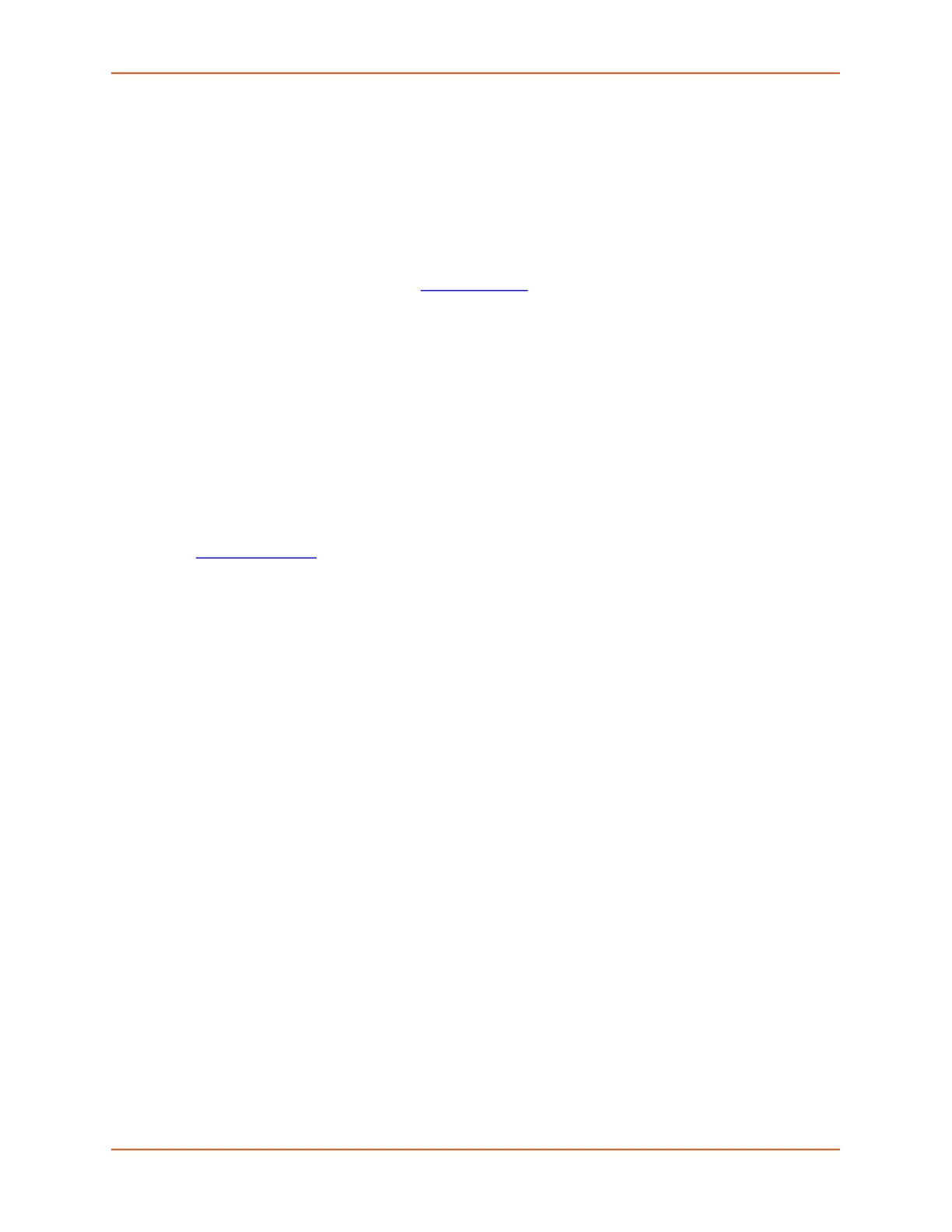9: Device Ports
SLC™ 8000 Advanced Console Manager User Guide 197
5. To save, click the Apply button. If the type of script is Interface or Custom, the script will be
validated before it is saved. Once the script is saved, the main Scripts page is displayed.
To view or update a script:
1. In the Scripts table, select the script and click the Edit Script button. The page for editing
script attributes displays (see Figure 9-17).
2. Update the script attributes (see To add a script:
above).
3. To save, click the Apply button.
To rename a script:
1. In the Scripts table, select the script and enter a new script name in the New Name field.
2. Click the Rename Script button. The script will be renamed and the Devices > Scripts page
redisplays.
To delete a script:
1. In the Scripts table, select the script to delete.
2. Click the Delete Script button. After a confirmation, the script will be deleted and the
Devices > Scripts
page redisplays.
To schedule a custom script:
1. In the Scripts table, select the script and click the Schedule button. The Custom Scripts -
Schedule page displays.
