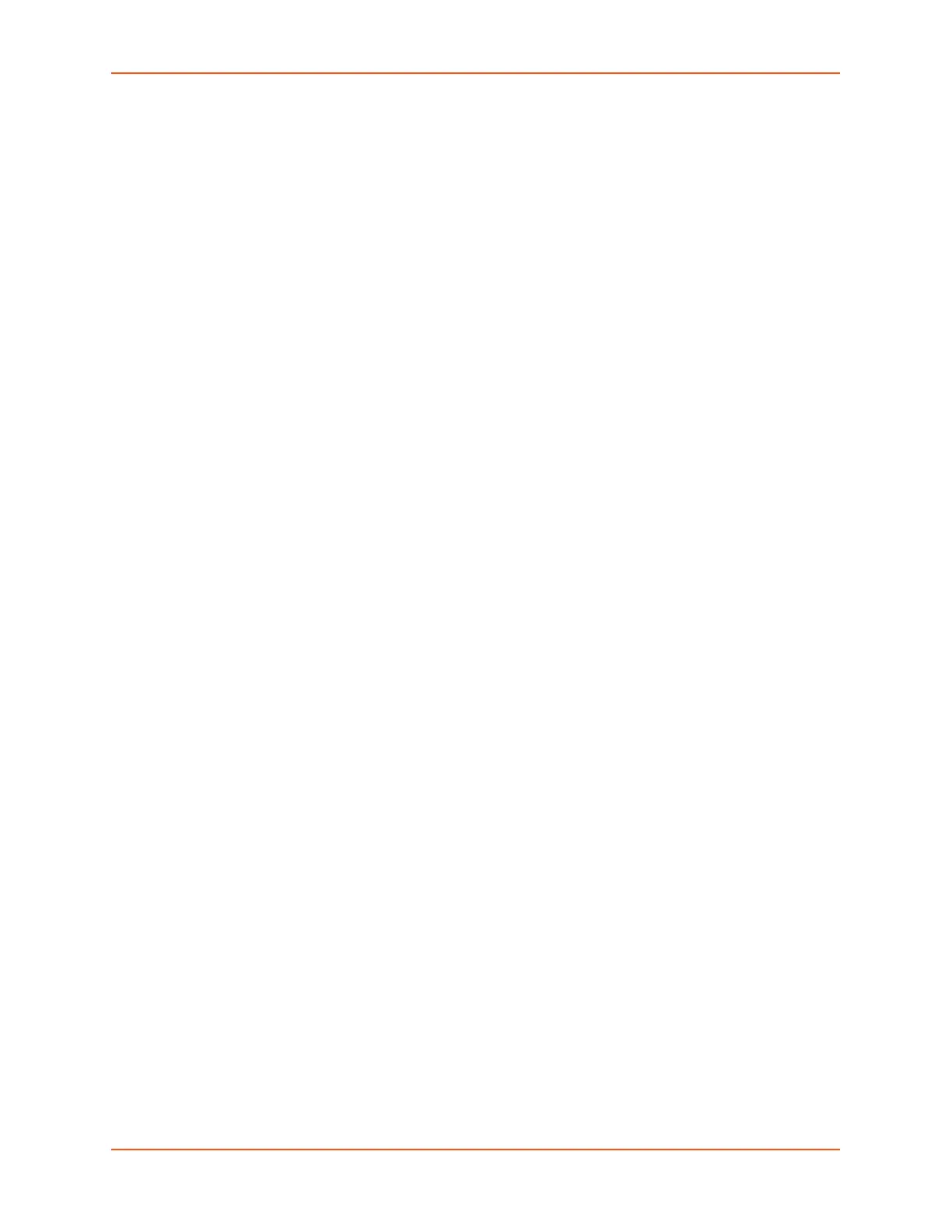9: Device Ports
SLC™ 8000 Advanced Console Manager User Guide 199
Scripts that are scheduled to start at a specific time will be restarted when the SLC is rebooted
if the script is scheduled to run forever or if the stop time has not expired.
After the SLC has booted, there will be a short delay after launching each script before starting
the next script in order to minimize the impact on system resources. Shortly after boot, if the
script status shows that a script is not scheduled when the script is configured with a schedule,
refreshing the status will eventually show that all scheduled scripts will be running and/or
scheduled.
If the date, time or timezone is changed on the SLC while a script is scheduled, the CLI and
web UI will still show the same scheduled date and time for the script, until the next time the
script is run. It is recommended that the date, time and timezone not be changed while scripts
are scheduled to run.
To change the Enable/Disable state of a custom script schedule:
1. In the Scripts table, select the script to enable or disable.
2. Click the Enable button (this will resume running of a script at its next scheduled time if it was
previously disabled) or the Disable button (this will suspend running of a script but continue to
update the schedule). The script's state will be updated and the Scripts page redisplays.
To view the list of completed operations (runs) for a custom script:
1. In the Scripts table, select the script to view operations for, and click Script Operations.
2. The Custom Scripts - Operations page displays, with a list of any results that have been
generated for a script, in reverse date/time order. Any of the results can be viewed by
selecting the operation and clicking Script Results.
To delete the completed operations (runs) for a custom script:
1. In the Scripts table, select the script to view operations for, and click Script Operations.
2. The Custom Scripts - Operations page displays, with a list of any results that have been
generated for a script, in reverse date/time order. All the results can be deleted by clicking
Delete Results.
To view the latest results from a completed operation (run) of a custom script:
1. Click the Devices tab and select the Scripts option. The Scripts page displays.
2. In the Scripts table, select the script to view results for, and click Latest Results Results.
The results are displayed in a popup window.
To use a script at the CLI:
1. To run an Interface Script or a Custom Script on a device port for pattern recognition and
action generation, use the connect script <Script Name> deviceport <Device
Port # or Name> command. This action requires that a SLC user running the connect
script command have Device Port Operations (do) rights and port permissions for the selected
device port.
2. To run a Batch Script at the CLI with a series of CLI commands, or a Custom Script for pattern
recognition and action generation, use the set script runcli <Script Name>
command. This action requires that a SLC user running the runcli command belong to a group
that is the same or greater than the group assigned to the script (e.g., if the script is assigned
