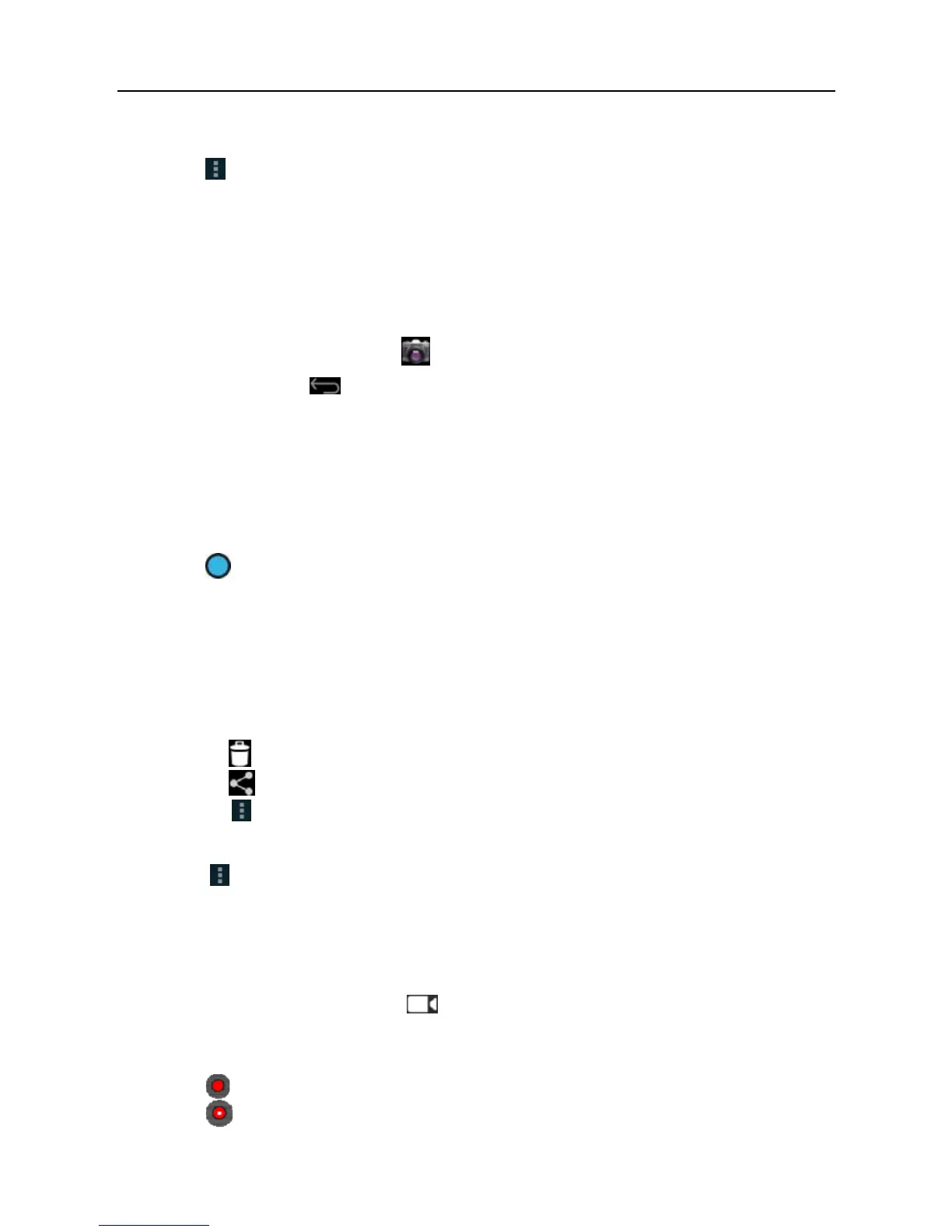LAUNCH ScanPad 071 User’s Manual — Others
42
audio file.
3. Tap
and choose “Bluetooth” from the pull-down menu.
4. Tap the target Bluetooth device you want to transmit
files.
4.5 Camera
4.5.1 Open and close camera
• Enter main menu screen, tap .
• In shoot mode, tap
to exit the camera.
4.5.2 Take a photo
1. Open camera.
2. In shoot mode, aim the camera lens at the object you want to photograph
and adjus
t it as desired.
3.
Ta
p
to take the picture.
4.5.3 View a photo
1. After a picture is taken, it will be displayed in thumbnail at the lower right
corner of the screen. Tap it to view in full-screen mode.
2.
While browsing a picture, you can do any one of the followings:
• Tap
to delete the picture.
• Tap
to send this picture to your friend or upload it online.
• Tap
and choose “Set picture as” to set it as contact photo or
wallpaper.
Hint: Tap
, you can also rotate, crop the picture or view its details.
3.
Swipe the screen rightwards or leftwards to view the nex
t/previous picture.
4.5.4 Record a video
1. Open the camera, and tap to switch to video mode.
2.
Aim the camera lens at the object you want to photograph and
adjust it as
desired
3.
T
a
p
to start recording.
4. T
a
p
to stop recording.
