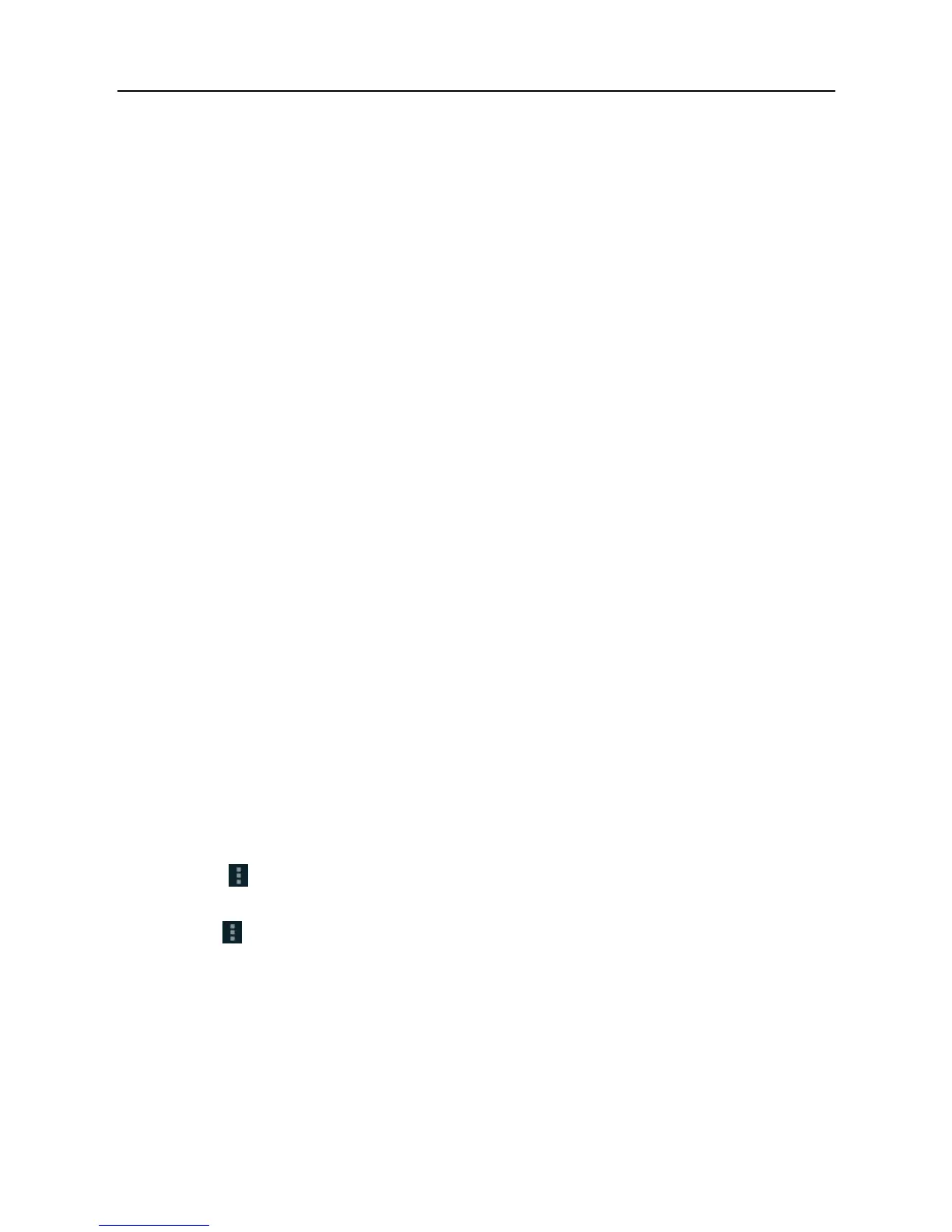LAUNCH ScanPad 071 User’s Manual — Others
48
3. Drag the slider to adjust the screen brightness. Tap the box “Automatic
brightness” to adjust it automatically
.
4. Tap “OK” to save your setting.
4.11.2 Auto-rotate the screen
1. Enter main menu screen, tap “Settings” > “Display”.
2. Tick the box “Auto-rota
te the screen”.
4.12 Set screen lock
This item allows you to protect your ScanPad 071 from unauthorized use by
creating a personal screen unlock pattern. Once it is set, ScanPad 071 screen
will not be unlocked until you draw the right pattern.
1. Enter main menu screen, tap “Settings” > “Security” > “Screen lock”.
2. There are several options available for your selection. To define a pa
ttern,
follow the on-screen prompts to plot your pattern.
3. After drawing, tap “Confirm” to save your setting.
4.13 Applications
4.13.1 View installed applications
1. Enter main menu screen, tap “Settings” > “Apps” to open the downloaded
application list.
2.
The following operations are available:
Tap the desired one to view the application information.
Tap
and choose “Sort by size” from the pull-down menu, the
applications will be displayed in size order automatically.
Tap
and choose “Reset app preferences” from the pull-down menu, a
confirmation dialog box will appear on the screen, tap “Reset apps” to
proceed; tap “Cancel” to abort.
To uninstall an application, tap it to enter the application information
screen. Tap “Uninstall” and then follow the on-screen instructions to finish
it.
