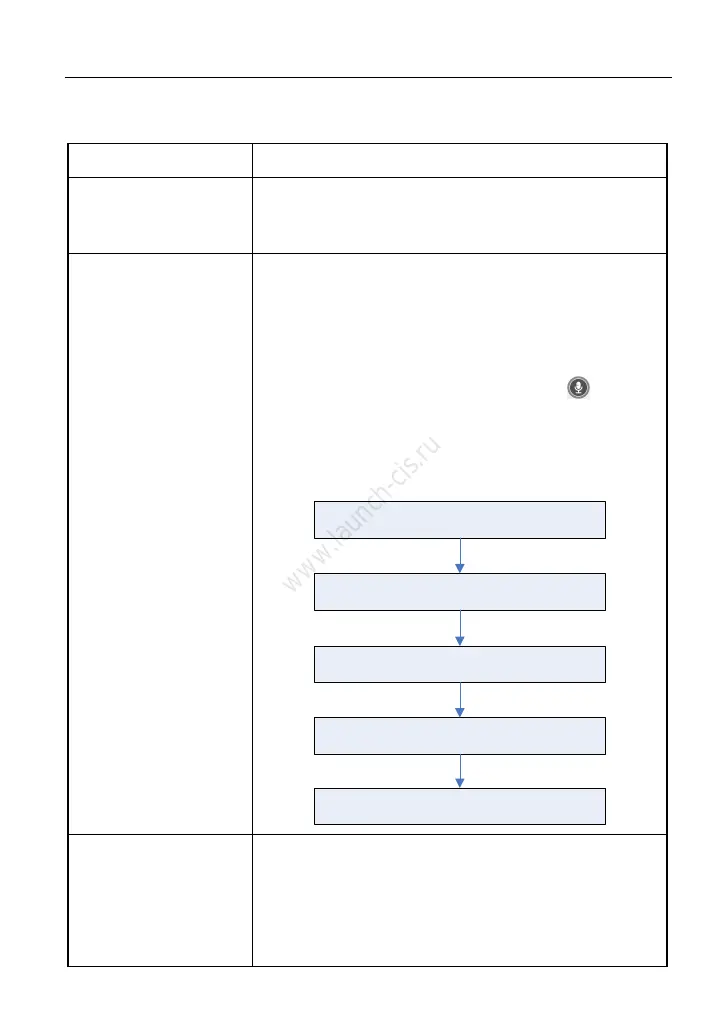LAUNCH X-431 PRO3 User Manual
52
These options are defined as follows:
Actions Results
Send remote
diagnostic reservation
Tap it and input the reservation title or scheduled date
of the remote diagnosis, and then tap “Confirm” to
send.
Request control
remote device
Request to control the partner’s device remotely to
help him diagnose the vehicle.
*Notes:
Remote diagnosis has the same diagnostic steps as
manual diagnosis.
In process of remote diagnosis, tap the button to
send a voice message.
Once vehicle diagnosis is complete, a report will be
created. Input your comments on this report, and then
tap “Send Report” to send it to the partner.
Tap “Request control remote device”
Wait for partner’s confirmation
Start connecting after request confirmed
Start Diagnosis
Generate diagnostic report
Invite remote
diagnostic assistant
If you need support, just use this option to invite a
technician to perform a remote control on your tool.
*Notes:
Remote diagnosis has the same diagnostic steps as
manual diagnosis.
