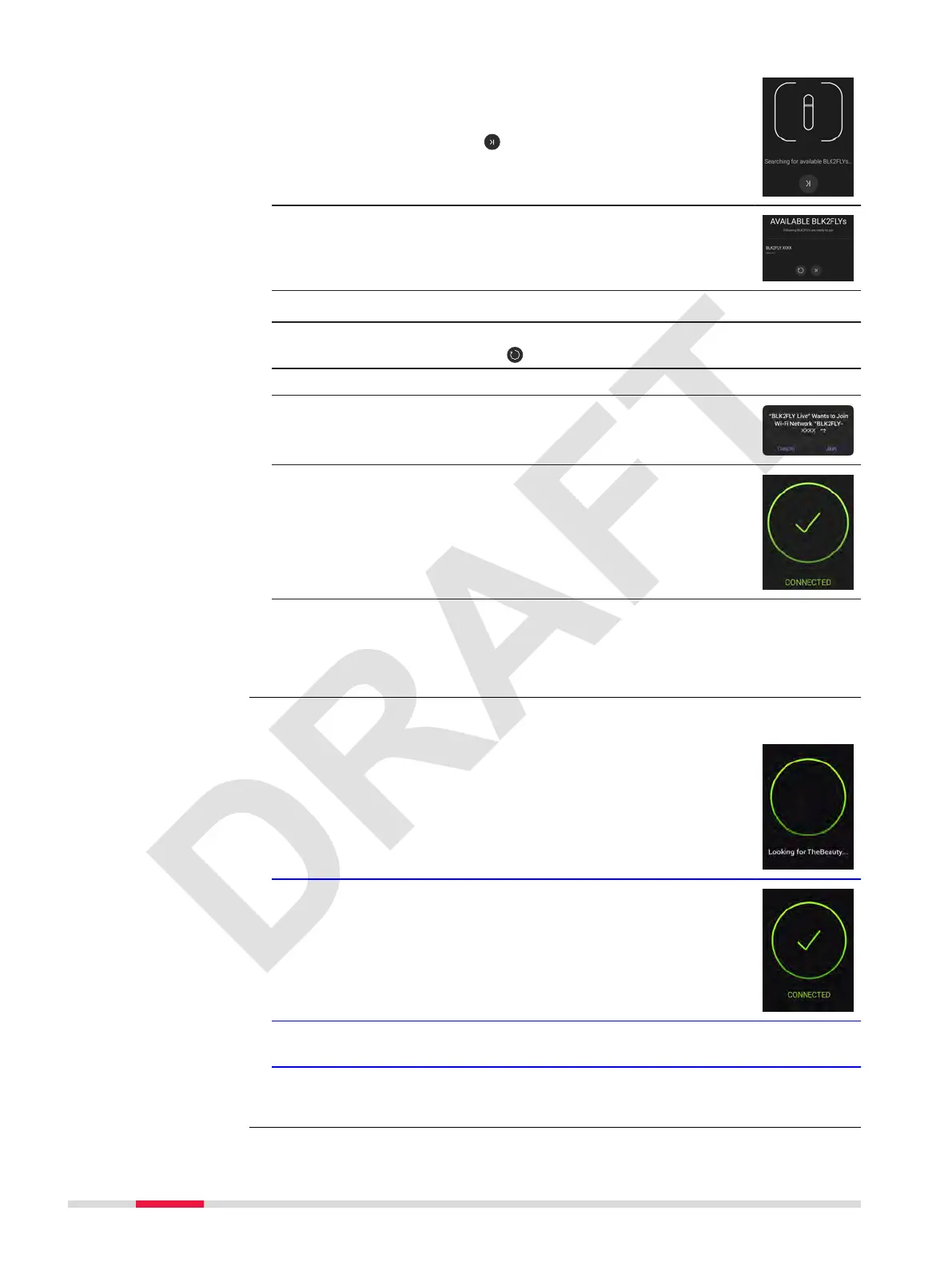5. The app searches for BLK2FLY devices which are cur-
rently in pairing mode. After a few seconds, it jumps
to the next screen.
☞
Do not tap . Otherwise the search is
aborted.
6. Listed are all detected BLK2FLY which are currently in
paring mode. But BLK2FLY Live app will automatically
connect to the BLK2FLY that was used the last time if
available.
☞
To change to a different BLK2FLY, repeat the pairing process.
☞
If no BLK2FLY appears in the list, make sure BLK2FLY is in pairing
mode (blue light). Tap to repeat the search.
7. Tap on the desired BLK2FLY device in the list.
8. Join the network of the selected BLK2FLY.
9. Wait until pairing is successful. BLK2FLY is now ready
to be used.
☞
After this procedure, the app knows the credentials of the paired
BLK2FLY. If the app is closed and restarted, it tries to connect auto-
matically to the paired BLK2FLY. For successful connection, BLK2FLY
must be turned on.
After successful LOGIN, the pairing starts.
1. The Apple iPad is connecting with the BLK2FLY.
2. The Apple iPad is connected with the BLK2FLY.
☞
After successful pairing, the WELCOME menu automatically opens.
Refer to 7.3 Menu WELCOME for details.
☞
Communication between BLK2FLY and Apple iPad is only enabled
once the pairing is successful completed.
Pairing again to
known devices
38 Description of the Application, Mission Planning
