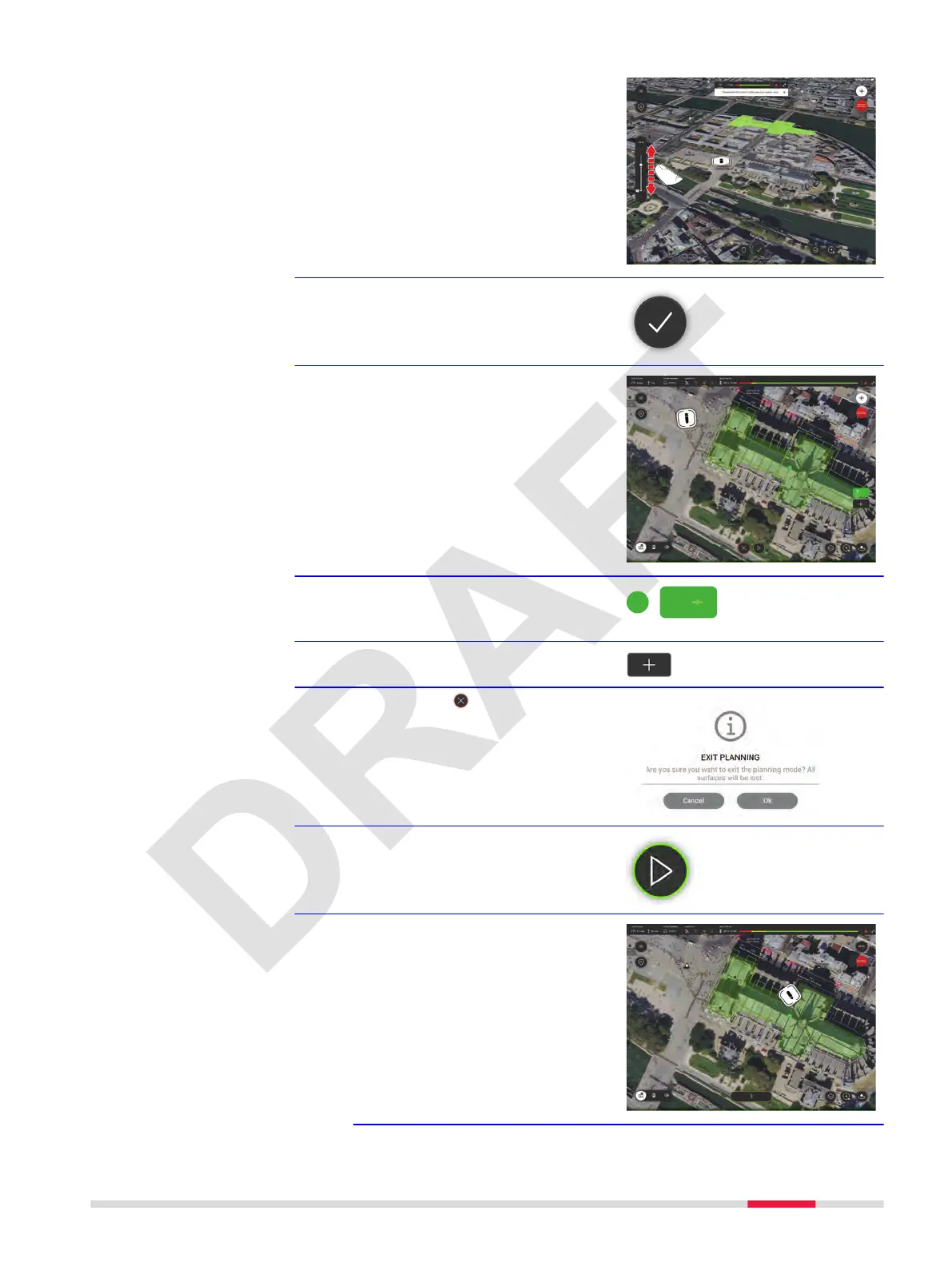5. Tap/shift to set the height for
the BLK2FLY to y the mission
6. Once dened, accept the area.
☞
The ying pattern for the area
recording is displayed.
The BLK2FLY is ready to start the
mission.
7. Option: Tap one of these but-
tons to open the area editor
again.
8. Option: Tap to add an area to
the already dened area.
9.
Option: Tap to cancel the area
denition
10. Tap to start the area recording.
☞
The BLK2FLY starts area record-
ing.
Example: Map View
Description of the Application, Mission Planning 85
