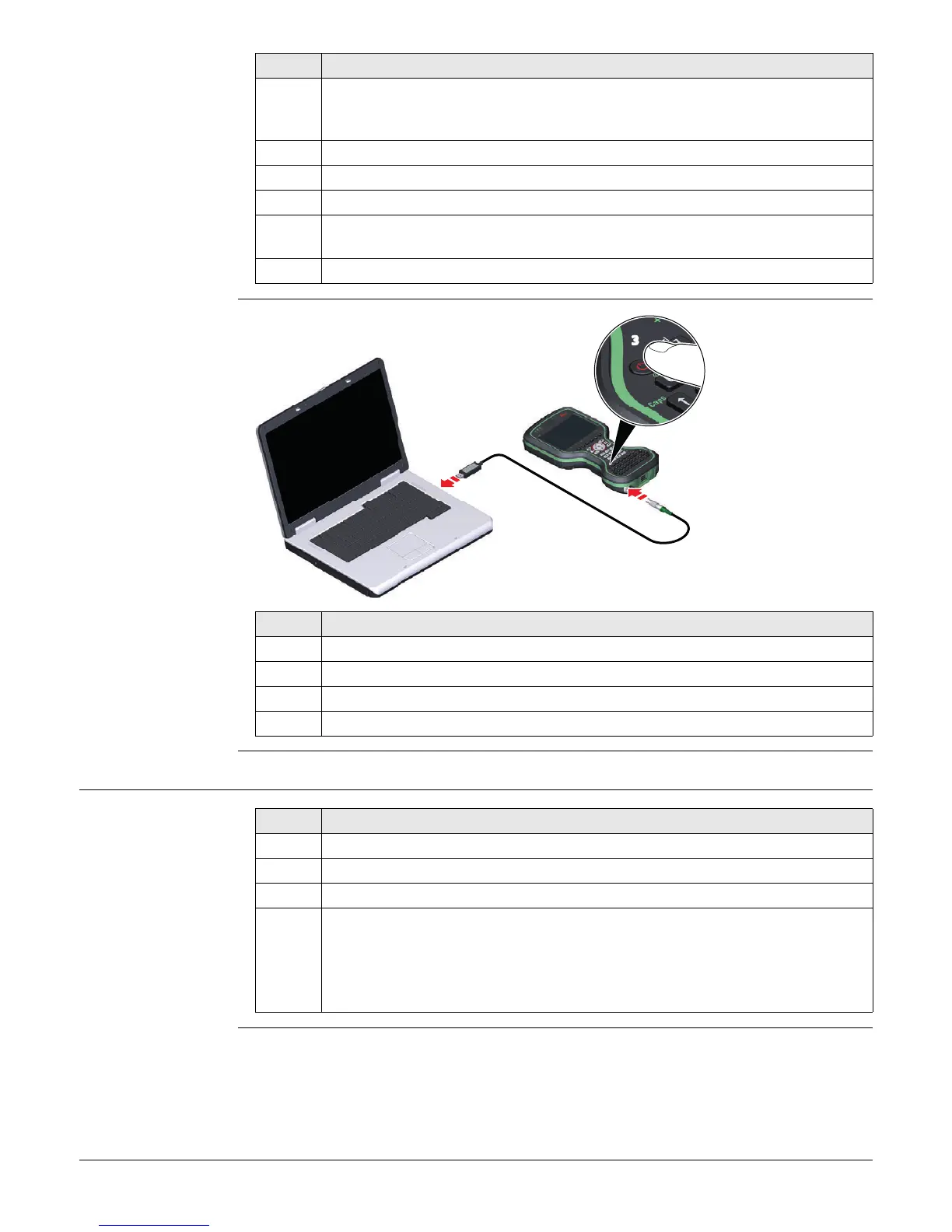CS20, Operation
28
Connect to PC via
USB cable step-by-
step
4.1.8 Enabling WLAN in Windows EC7
Enabling WLAN
Step-by-step
6. Check Install the software automatically (Recommended). Next>. The
software for Remote NDIS based LGS CS Device will be installed on your
PC.
7. Finish.
8. The Found New Hardware Wizard starts up automatically a second time.
9. Check Yes, this time only. Next>.
10. Check Install the software automatically (Recommended). Next>. The
software for LGS CS USB Device will be installed on your PC.
11. Finish.
Step Description
Step Description
1. Start the PC.
2. Plug the GEV234 cable into the field controller.
3. Turn on the field controller.
4. Plug the GEV234 cable into the USB port of the PC.
Step Description
By default, the WLAN module is disabled to save battery power.
1. In order to minimise Leica Captivate, press Fn and Home.
2. Select Start\Settings\Network and Dial-Up Connections.
3. In the Network Connections window:
Tap the TIWLNAPI1 icon and select File\Enable.
OR
Hold the stylus on the TIWLNAPI1 icon. Select Enable from the context
menu.
