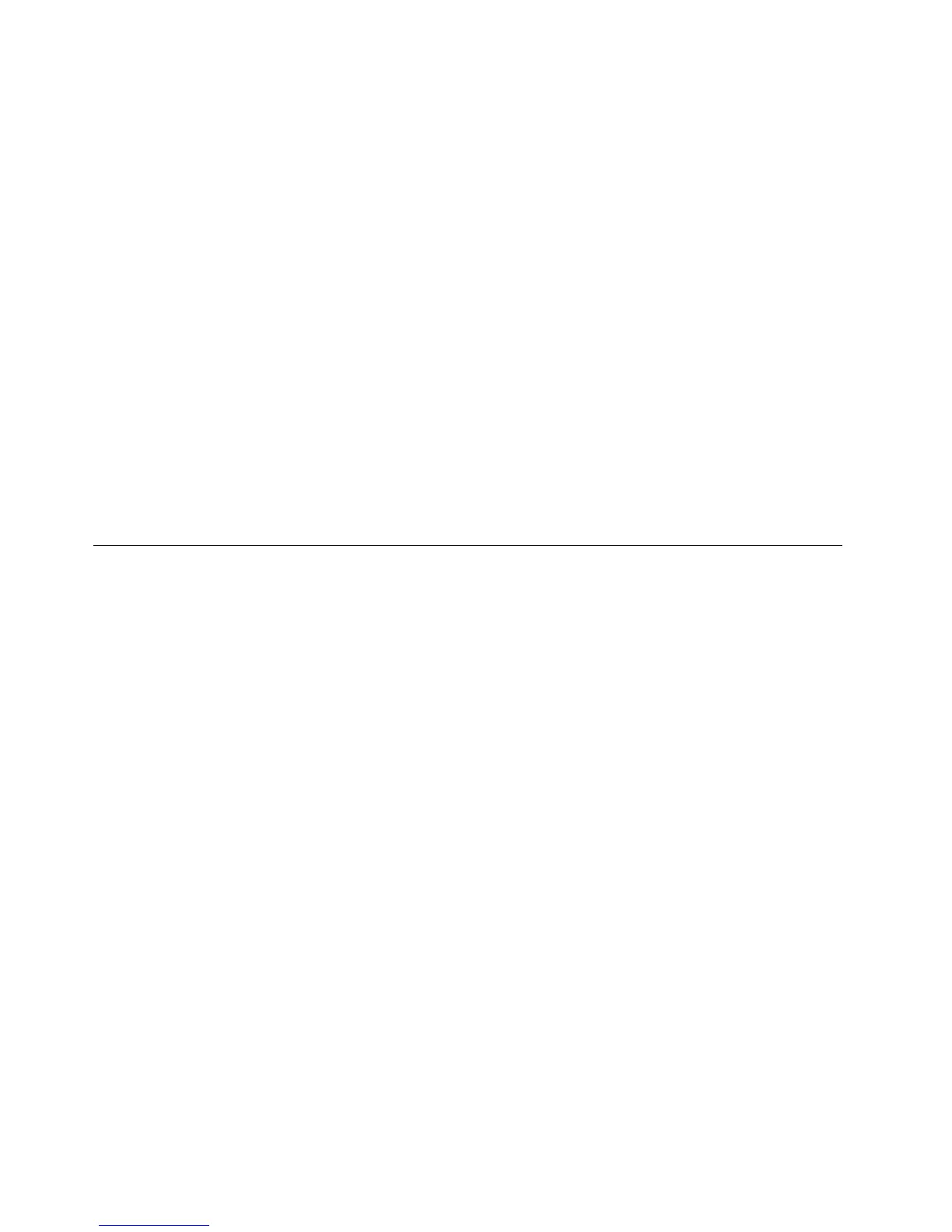2.DependingonyourControlPanelmode,dooneofthefollowing:
•ClicktheUninstallaprogramoptionundertheProgramsmenu.
•ClickProgramsandFeatures.
3.SelectThinkPadCompactKeyboardwithTrackPointdriverandthenright-clickyourmouse.The
Uninstall/Changeoptionisdisplayed.
4.ClickUninstall/Change.
5.Followtheinstructionsonthescreen.
FortheWindows8orWindows8.1operatingsystem:
1.TogotoControlPanel,movethepointertothetop-rightorbottom-rightcornerofthescreentodisplay
thecharms.ClickSearchandthensearchforControlPanel.
2.DependingonyourControlPanelmode,dooneofthefollowing:
•ClicktheUninstallaprogramoptionundertheProgramsmenu.
•ClickProgramsandFeatures.
3.SelectThinkPadCompactKeyboardwithTrackPointdriverandthenright-clickyourmouse.The
Uninstalloptionisdisplayed.
4.ClickUninstall.
5.Followtheinstructionsonthescreentouninstallthedevicedriver.
UsingtheUSBkeyboard
ThischapterprovidesinformationaboutusingtheUSBkeyboard.
UsingtheTrackPoint
TheTrackPointconsistsofapointingstickandthreeclickbuttons.Thepointingstickisusedtocontrolthe
cursor.Thethreeclickbuttonsaretheleftbutton,therightbutton,andthemiddlebutton.
Tousethepointingstick,dothefollowing:
1.Placeyourhandsattypingposition,andpressgentlyonthepointingstickinthedirectionthatyouwant
thecursortomove.Youcanpressthepointingstickawayfromyoutomovethecursorup,towardyou
tomovethecursordown,toonesideortheothertomovethecursorsideways.Thespeedatwhichthe
cursormovesdependsonthepressureyouapplytothepointingstick.
Note:Thecursormightperiodicallydrift.Stopusingthepointingstickforafewsecondsandtry
again.Thecursorwillworknormally.
2.Toselectanitem,stopthepointingstickwhenthecursorlocatestheitemandpresstheleftorright
buttonwithyourthumb.Theleftandrightbuttonsfunctionthesameastheleftandrightbuttonsona
conventionalmouse.
Replacingthepointingstickcap
Thecapontopofthepointingstickisremovable.YoucanbuyappropriatecapsfromLenovotoreplace
yourcurrentcap.
Toremovethecaponthepointingstick,simplygraspthetopportionofthecapandpullitup.Toinstall
anewcap,alignthesquareatthebottomofthecapwiththepointingstickandpushdownuntilthecap
seatsintoposition.
6UserGuide
