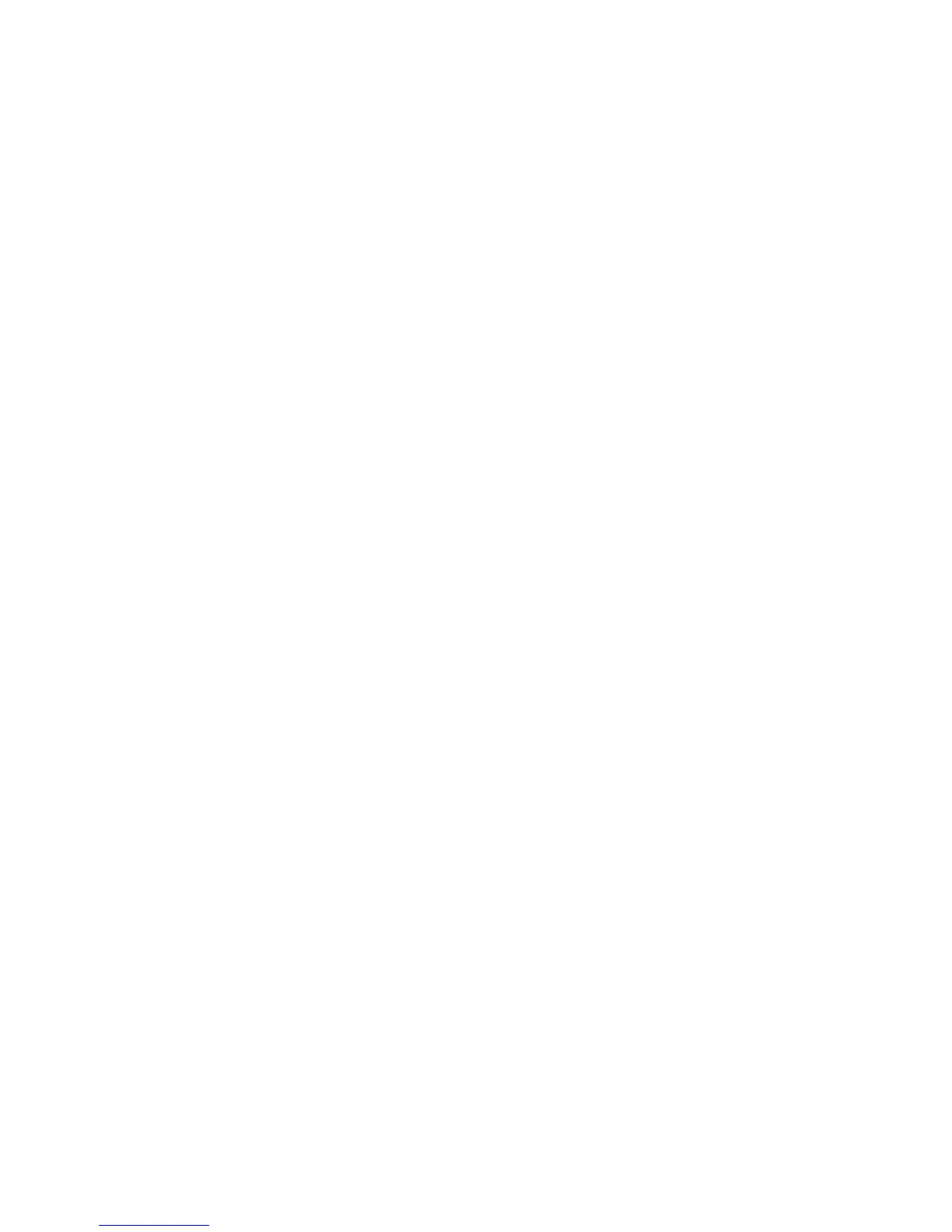Toremovethecaponthepointingstick,simplygraspthetopportionofthecapandpullitup.Toinstall
anewcap,alignthesquareatthebottomofthecapwiththepointingstickandpushdownuntilthecap
seatsintoposition.
Changingthepointingsticksensitivity
Whenyouareusingthepointingstick,youmightprefertousealighttouch,oryoumightwanttoapplymore
pressure.Youcanchangethewaythepointingstickrespondstoyourtouchbydoingthefollowing:
1.ClicktheThinkPadCompactKeyboardwithTrackPointicononthesystemtray.
2.IntheMousePropertieswindow,clickExternalKeyboardtab.
3.InthePointerspeedarea,movetheslidertowardSloworFastaccordingtoyourpreference.
4.ClickApply.Then,testhowthepointingstickrespondstoyournewsettingandmakeadjustmentsif
necessary.
5.ClickOKtoapplythesetting.
UsingtheThinkPadpreferredscrollingfunction
Youcanscrollthroughanactivewindowbymovingthepointingstickwhilepressingthemiddlebutton.
YoualsocanscrollthroughaninactivewindowwiththeThinkPadPreferredScrollingfunction.Tocongure
thescrollingfunction,dothefollowing:
1.ClicktheThinkPadCompactKeyboardwithTrackPointicononthesystemtray.
2.IntheMousePropertieswindow,clicktheExternalKeyboardtab.
3.Dependingonyourneeds,dooneofthefollowing:
•Toscrollthroughactivewindowsjustasaconventionalmouse,clearThinkPadPreferredScrolling.
•Toscrollthroughinactivewindows,selectThinkPadPreferredScrolling.
4.ClickOK.
Note:Ifyounditcannotscrollonsomeapplications,clearThinkPadPreferredScrollingtogetmore
compliance.
ChargingtheBluetoothkeyboard
YoucanchargetheBluetoothkeyboardbyconnectingtheBluetoothkeyboardtothecomputerwiththe
providedcable.ItisrecommendedthatyoufullychargetheBluetoothkeyboardbeforeyouuseitforthe
rsttime.Anaveragefullchargingtimeis2.5to3hours.WhentheBluetoothkeyboardisincharging,the
chargingindicatorisblinking.WhentheBluetoothkeyboardisfullychargedwiththechargingindicatorsolid
on,youarerecommendedtodisconnecttheBluetoothkeyboardfromthecomputer.KeepingtheBluetooth
keyboardconnectedtothecomputerwillnotkeeponcharging.WhenyouwanttochargetheBluetooth
keyboardforanothertime,reconnecttheBluetoothkeyboardtothecomputer.Itisrecommendedthatyou
chargethebatteryatleastonetimeineverysixmonths.
Usingthefunctionkey
ThefollowingtabledescribesthefunctionsofFnkeysandFnkeycombinations.TheBluetoothkeyboard
actsthedefaulthotkeyfunction.AfterinstallingtheThinkpadKeyboardSuite,youcanachievethestandard
F1-F12functionbypressingFn+Fx(wherexrepresents1to12)keys.
Chapter3.ThinkPadCompactBluetoothKeyboardwithTrackPoint19
