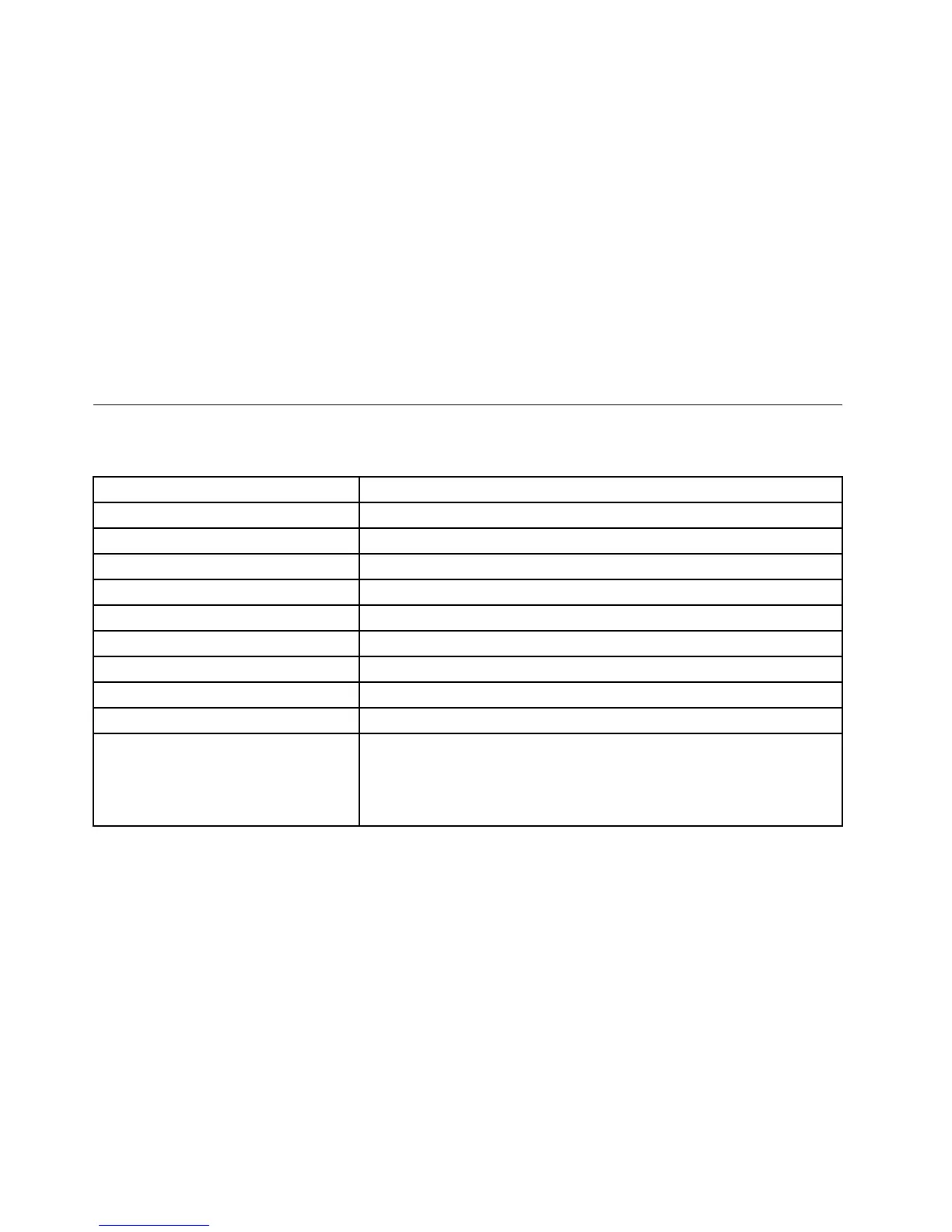c.Double-clicktheinstallationle,andthenfollowtheinstructionsonthescreentocompletethe
installation.
Problem:TheBluetoothkeyboardmightfailtoresumefromsuspendontheWindows7,Windows8,or
Windows8.1operatingsystem.
Solution:YoucancheckifselectivesuspendisdisabledbygoingtoDeviceManagerandnavigatingtothe
Bluetoothkeyboard.Right-clicktheBluetoothkeyboardandgotothePropertiespage.ClearAllowthe
computertoturnoffthisdevicetosavepoweronthePowerManagementtab.
Problem:IttakesalongtimetopairtheBluetoothkeyboardwiththecomputerontheWindows7operating
system.
Solution:Itisnotaproblem.WhentheclockontheBluetoothkeyboardicondisappears,theBluetooth
keyboardissuccessfullypairedwiththecomputer.Ifitfails,tryreconnectingitagain.
Productspecications
ThefollowingtabledescribestheBluetoothkeyboardspecications.
Keys
84/85/89keys(Variesbycountry)
Color
Ravenblack
Dimensions(HeightxWidthxDepth)305.5mmx164.0mmx13.5mm(notincludingthetiltfeet)
Weight
458g(includingthecable)
PCinterface
Bluetooth3.0
Operatingvoltage3.7V(Typical)
BatteryCapability500mA(Typical)
Powerconsumption50mAmaximum
Cablelength1.5m(4.92feet)
SupportedoperatingsystemUSBTypeAconnector
Windows8.1(32-bitand64-bit)
Windows8(32-bitand64-bit)
Windows7(32-bitand64-bit)
WindowsVista(32-bitand64-bit)
WindowsXP(32-bit)
24UserGuide