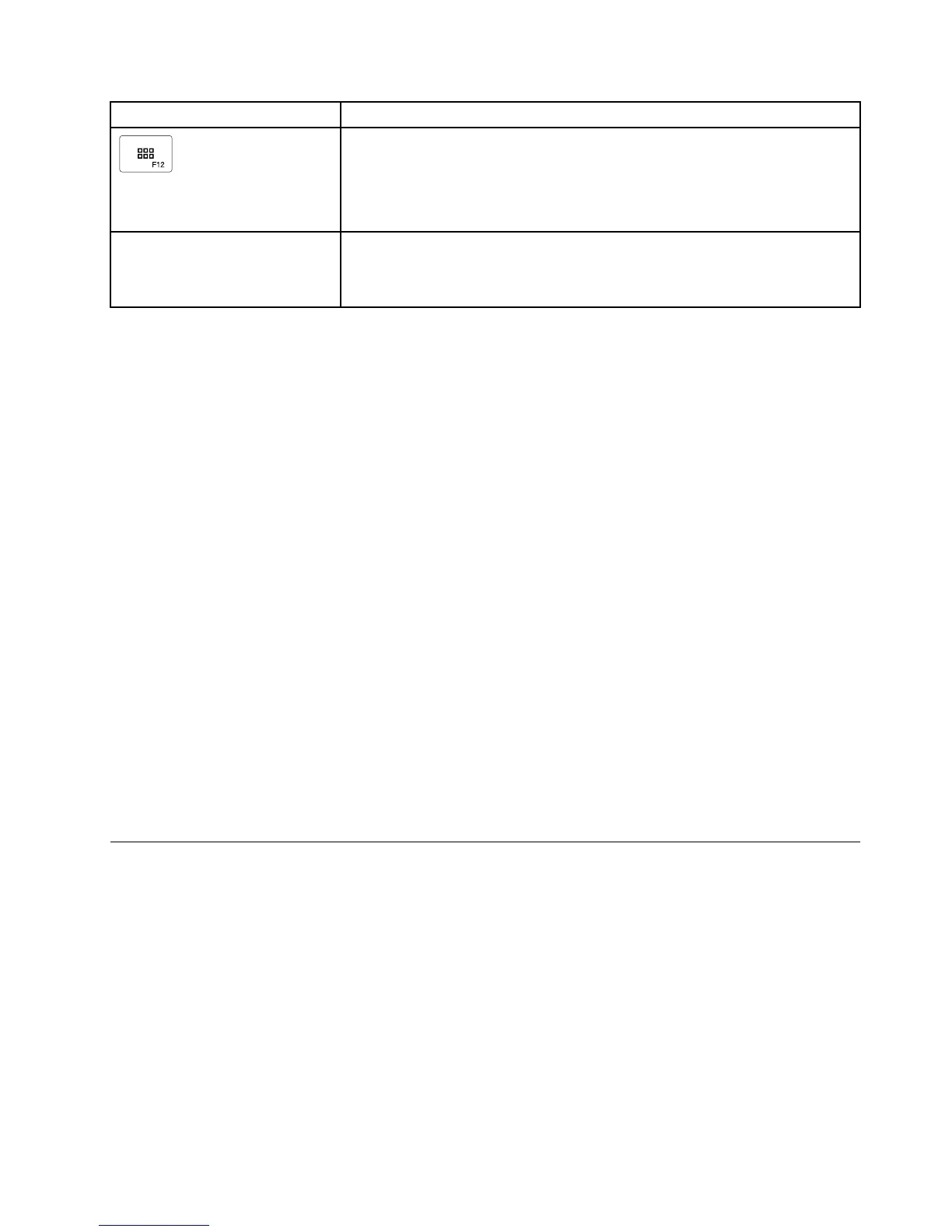FunctionkeyFunction
•OpenMyComputer.
•Viewallapplications(fortheWindows8andWindows8.1operatingsystems).
Fn+Delete
UnpairtheBluetoothkeyboardfromthecomputer.
Note:IfyouhaveconguredtheBluetoothkeyboardinonecomputerand
wanttocongureitinanothercomputer,itisrecommendedthatyouunpairthe
Bluetoothkeyboardfromthepreviouscomputerrst.
IftheFnkeycombinationsdonotworkcorrectlyonsomeThinkPadcomputerswiththeWindowsXP
operatingsystem,ensurethatthecomputerhasthelatestversionoftheLenovoSystemInterfacedriver
installed.
Themostup-to-datesoftwareanddevicedriversforyourThinkPadcomputerarealwaysavailablefor
downloadat:
http://www.lenovo.com/support
Notes:
•EnsurethattheFnkeycombinationsarefunctionalonthekeyboardofyourThinkPadcomputer.Thereare
softwaredependenciestogetthemostcompleteFnkeycombinationsupportforyourThinkPadcomputer.
•MostoftheFnkeycombinationsdonotworkwiththeThinkPadSLseriesnotebookcomputers,Lenovo
desktopcomputers,andcomputersfromothermanufacturers.
•SomeFnkeycombinationshavedifferentfunctionsondifferentThinkPadcomputermodels.
•OntheWindows8andWindows8.1operatingsystems,whenyoupressFn+Esc,hotkeyF4,orthe
CapsLockkeyforthersttime,anOnScreenDisplaywindowmightbedisplayed.Ifyouwanttoshow
theonscreendisplay,clickOK.Ifyoudonotwanttoshowtheonscreendisplay,clickNo,thank
you.Tochangetheonscreendisplaysetting,clicktheExternalKeyboardtabintheMouseProperty
window,selectOnScreenDisplays.WhentheboxbeforeOnScreenDisplaysisingrey,itmeans
thattheBluetoothkeyboardfollowsthesystemdefaultsetting,youcanchangethesystemsetting
byclickingAdvancedOSDsetting.
FormoreinformationabouttheFnkeycombinations,refertotheAccessHelpinformationsystemthat
comeswiththeThinkPadcomputer.
Troubleshooting
ThischaptercontainstroubleshootinginformationfortheBluetoothkeyboard.
Problem:AllorsomeoftheFnfunctionkeycombinationsorfunctionkeysdonotwork.
Solution:Readthefollowingforsolutionsorexplanations:
•EnsurethatyouhavecorrectlyinstalledtheThinkPadKeyboardSuite.
•EnsurethatalltheFnfunctionkeycombinationsarefunctionalonthekeyboardofyourThinkPad
computer.TherearesoftwaredependenciestogetthemostcompleteFnkeyandhotkeycombination
supportforyourThinkPadcomputer.YoucangetmoredetailedinformationabouttheFnfunctionkey
combinationsfromthedocumentationthatcomeswithyourThinkPadcomputer.Youmightneedto
downloadtheupdatedsoftwarecomponentsforyourThinkPadcomputerat:
http://www.lenovo.com/support
Chapter3.ThinkPadCompactBluetoothKeyboardwithTrackPoint21
