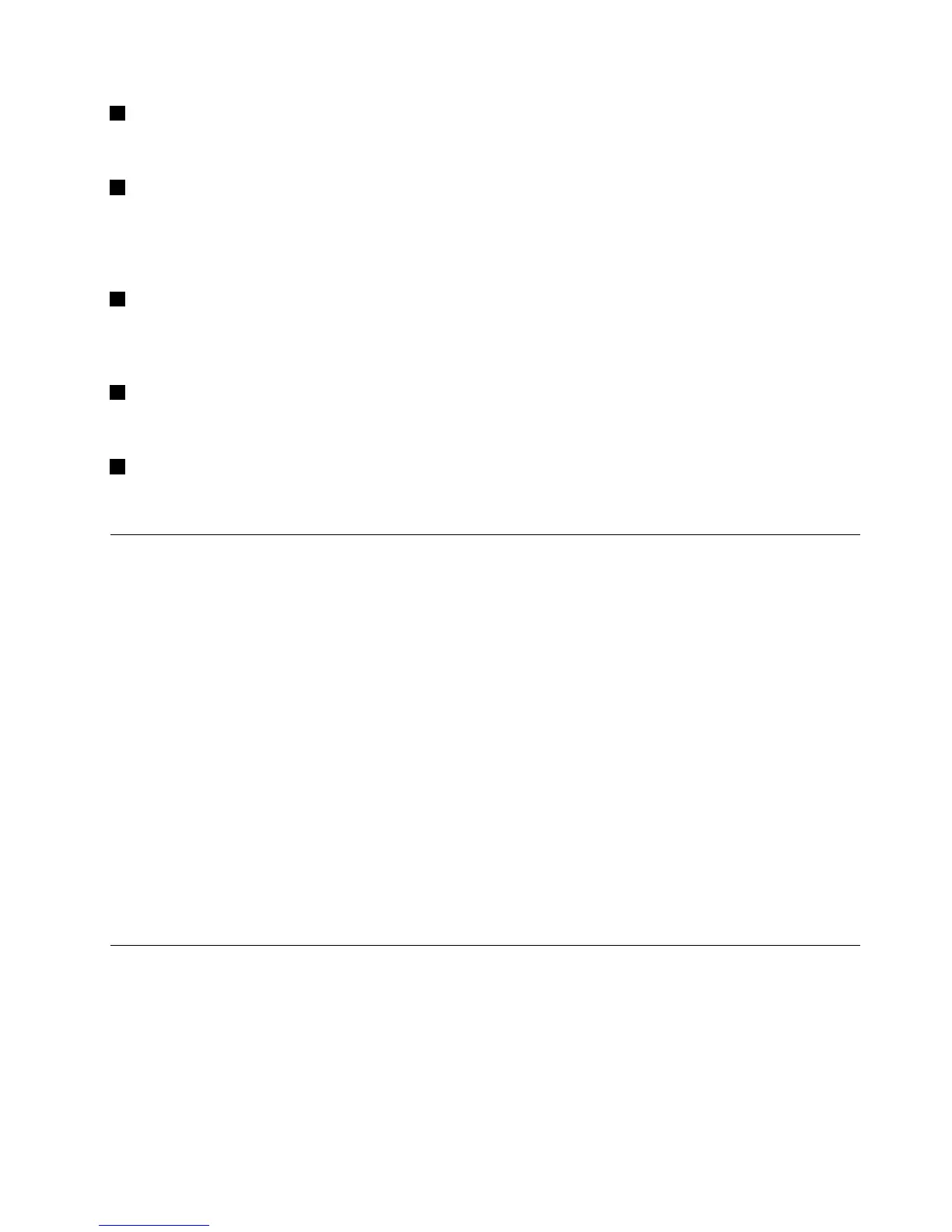2NFCtag
UsedforpairingtheBluetoothkeyboardbyNearFieldCommunication(NFC)function.
2Chargingindicator
UsedtoindicatethechargingstatusoftheBluetoothkeyboard.WhentheBluetoothkeyboardisincharging,
thechargingindicatorisblinking.WhentheBluetoothkeyboardisfullycharged,thechargingindicator
issolidon.
3MicroUSBconnector
YoucanchargetheBluetoothkeyboardbyinsertingoneendoftheprovidedcabletotheMicroUSB
connectorandanotherendtothecomputer.
4Identicationlabel
Containsthepartnumber,versionnumber,andsomeotherproductinformation.
5Tiltfeet
Usedtoadjusttheangleofthekeyboardtoprovidecomfort.
Systemrequirements
BeforeinstallingtheBluetoothkeyboard,ensurethatyourcomputermeetsthefollowingrequirements:
•ThereisanavailableIntegratedBluetoothhostonyourcomputer.
•Yourcomputerhasoneofthefollowingoperatingsystemsinstalled:
–MicrosoftWindowsXP(32-bit)
–MicrosoftWindowsVista(32-bitor64-bit)
–MicrosoftWindows7(32-bitor64-bit)
–MicrosoftWindows8(32-bitor64–bit)
–MicrosoftWindows8.1(32-bitor64–bit)
BeforeinstallingtheBluetoothkeyboard,itisrecommendedthatyouchecktheLenovoSupportWebsitefor
thelatestsoftwareupdates,includingupdatedbasicinput/outputsystemcode(BIOS),utilityprograms,
devicedrivers,andothersoftwareupdates.YoucanndtheLenovoSupportWebsiteat:
http://www.lenovo.com/support
YouareresponsiblefordownloadingandinstallingdesignatedsoftwareupdatesfromtheSupportWebsite
orotherelectronicmedia,andfollowingtheinstructionsprovidedbyyourServiceProvider.
PairingtheBluetoothkeyboardwiththecomputer
ToestablishaconnectionandexchangedatabetweentheBluetoothkeyboardandthecomputer,youneed
topairtheBluetoothkeyboardwiththecomputer.
Notes:
•ItisrecommendedthatyoupairtheBluetoothkeyboardbeforeinstalltheThinkPadCompactKeyboard
withTrackPointdriver(hereaftercalledtheThinkPadKeyboardSuite).
Chapter3.ThinkPadCompactBluetoothKeyboardwithTrackPoint15