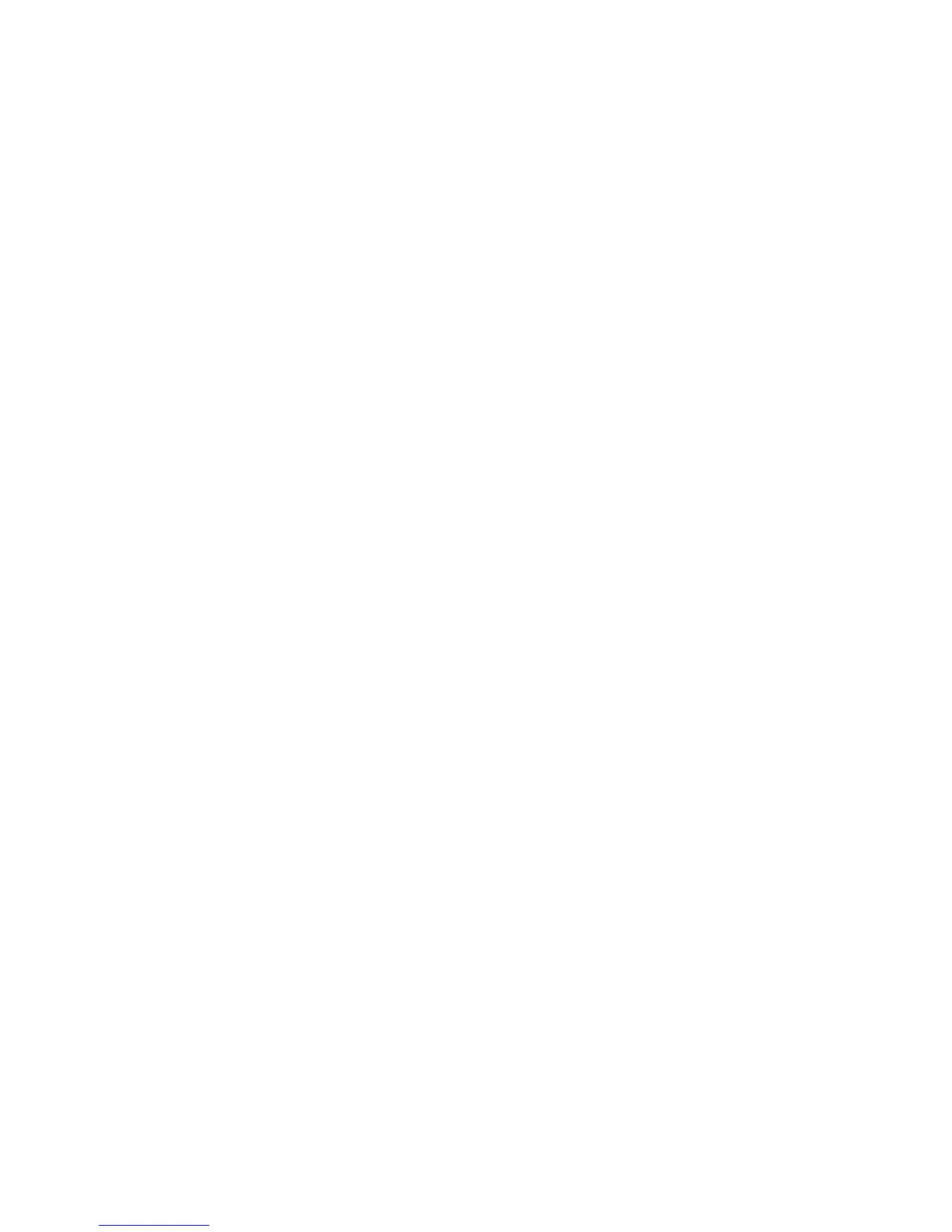•OnceyouhavesuccessfullypairedtheBluetoothkeyboardwiththecomputer,youjustneedtoturnon
thepowerswitchontheBluetoothkeyboardeachtimeyouuseit.Thestatusindicatorwillblinkin
greenforvetimesandthenturnsoff.
Dependingonyouroperatingsystem,youcanpairtheBluetoothkeyboardwiththecomputerbydoingone
ofthefollowing:
FortheWindowsXPoperatingsystem:
1.TurnontheBluetoothradiointhecomputer.
2.Double-clicktheMyBluetoothPlacesiconintheWindowsnoticationareaoronthedesktop.
3.SlidedownthepowerswitchandpressitforonesecondtoturnontheBluetoothintheBluetooth
keyboard.Thestatusindicatorstartstoash.
4.Dependingonyourmenumode,clickViewdevicesinrangeorSearchfordevicesinrange.
5.Double-clicktheThinkPadCompactBluetoothKeyboardwithTrackPointiconinthelist.
6.TypethepasscodeshownonthecomputerscreenintotheBluetoothkeyboard,andthenpress
Enter.Thepairingprocessbegins.Afterthestatusindicatorturnsoff,theBluetoothkeyboardhas
beensuccessfullypairedwiththecomputerandaconnectionisestablishedbetweentheBluetooth
keyboardandthecomputer.
7.ClickClosewhenawindowisdisplayedtoconrmthattheBluetoothkeyboardisconnectedwith
theoperatingsystem.
FortheWindowsVistaorWindows7operatingsystem:
1.TurnontheBluetoothradiointhecomputer.
2.ClickStart➙ControlPanel,andthendependingontheoperatingsystemyouareusing,doone
ofthefollowing:
•FortheWindowsVistaoperatingsystem,double-clickBluetoothDevices,andthenclickAdd
WirelessDevice.
•FortheWindows7operatingsystem,clickDevicesandPrinters➙Addadevice.
3.SlidedownthepowerswitchandpressitforonesecondtoturnontheBluetoothintheBluetooth
keyboard.Thestatusindicatorstartstoash.
4.SelecttheThinkPadCompactBluetoothKeyboardwithTrackPointiconfromthelistandclickNext.
5.TypethepasscodeshownonthecomputerscreenintotheBluetoothkeyboard,andthenpress
Enter.Thepairingprocessbegins.Afterthestatusindicatorturnsoff,theBluetoothkeyboardhas
beensuccessfullypairedwiththecomputerandaconnectionisestablishedbetweentheBluetooth
keyboardandthecomputer.
6.ClickClosewhenawindowisdisplayedtoconrmthattheBluetoothkeyboardisconnectedwith
theoperatingsystem.
FortheWindows8orWindows8.1operatingsystem:
1.TurnontheBluetoothradiointhecomputer.
2.Movethecursortothetop-rightorbottom-rightcornerofthescreentodisplaythecharms,click
Settings➙ChangePCSettings➙Devices.
3.SlidedownthepowerswitchandpressitforonesecondtoturnontheBluetoothintheBluetooth
keyboard.Thestatusindicatorstartstoash.
4.SelecttheKeyboard(ThinkPadCompactBluetoothKeyboardwithTrackPoint)iconfromthelist
andclickNext.
16UserGuide