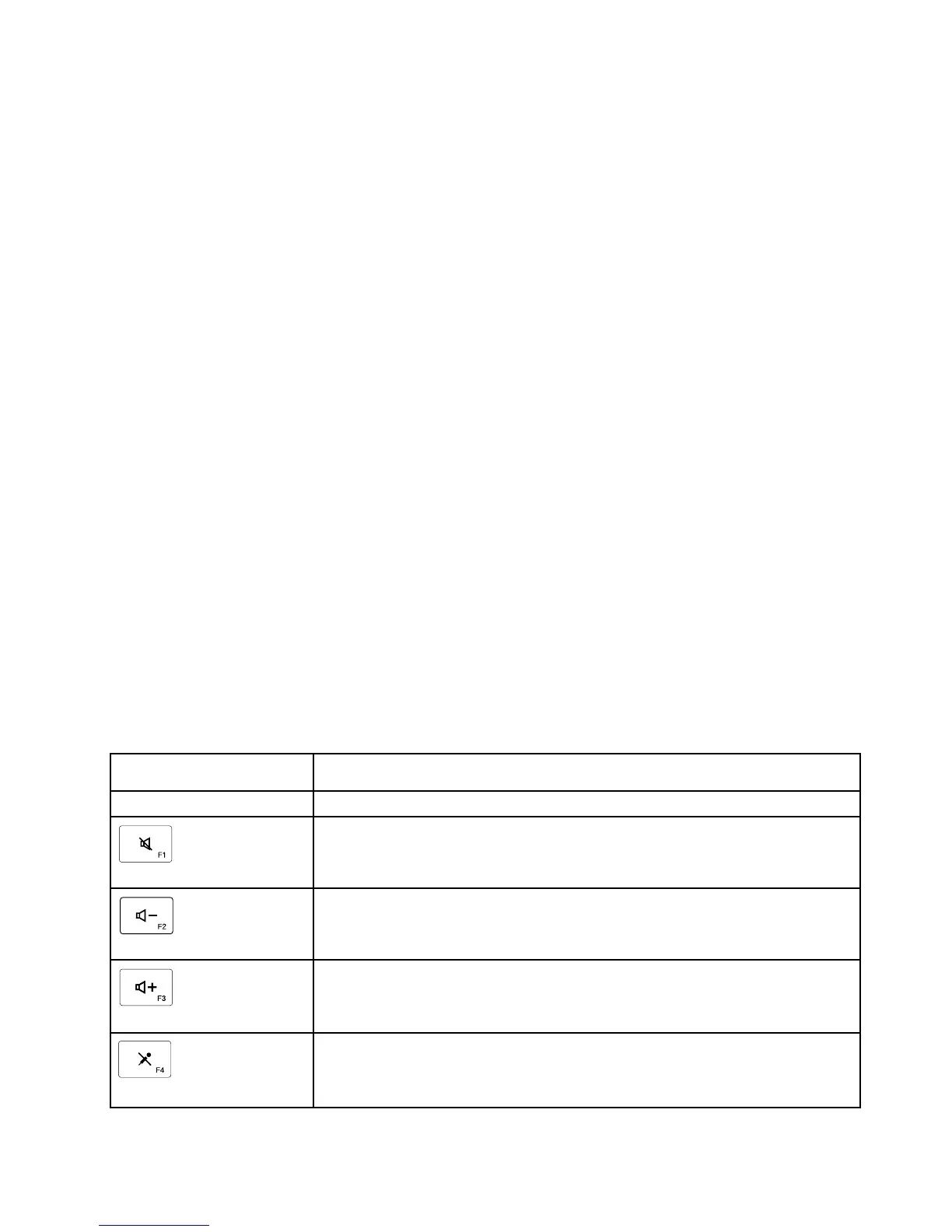Changingthepointingsticksensitivity
Whenyouareusingthepointingstick,youmightprefertousealighttouch,oryoumightwanttoapplymore
pressure.Youcanchangethewaythepointingstickrespondstoyourtouchbydoingthefollowing:
1.ClicktheThinkPadCompactKeyboardwithTrackPointicononthesystemtray.
2.IntheMousePropertieswindow,clickExternalKeyboardtab.
3.InthePointerspeedarea,movetheslidertowardSloworFastaccordingtoyourpreference.
4.ClickApply.Then,testhowthepointingstickrespondstoyournewsettingandmakeadjustmentsif
necessary.
5.ClickOKtoapplythesetting.
UsingtheThinkPadpreferredscrollingfunction
Youcanscrollthroughanactivewindowbymovingthepointingstickwhilepressingthemiddlebutton.
YoualsocanscrollthroughaninactivewindowwiththeThinkPadPreferredScrollingfunction.Tocongure
thescrollingfunction,dothefollowing:
1.ClicktheThinkPadCompactKeyboardwithTrackPointicononthesystemtray.
2.IntheMousePropertieswindow,clicktheExternalKeyboardtab.
3.Dependingonyourneeds,dooneofthefollowing:
•Toscrollthroughactivewindowsjustasaconventionalmouse,clearThinkPadPreferredScrolling.
•Toscrollthroughinactivewindows,selectThinkPadPreferredScrolling.
4.ClickOK.
Note:Ifyounditcannotscrollonsomeapplications,clearThinkPadPreferredScrollingtogetmore
compliance.
Usingthefunctionkeys
ThefollowingtabledescribesthefunctionkeysandFnkeycombinations.Bydefault,theUSBkeyboardacts
thestandardF1-F12function.AfterinstallingtheThinkpadKeyboardSuite,youcanachievethehotkey
functionbypressingFn+Fx(wherexrepresents1to12)keys.
FunctionkeyFunction
Fn+Esc
SwitchbetweenthehotkeyandthestandardF1-F12function.
Mutethespeaker.
Decreasethevolume.
Increasethevolume.
Mutethemicrophone.
Note:ThisfunctionkeymightnotworkontheWindowsXPandWindowsVista
operatingsystems.
Chapter2.ThinkPadCompactUSBKeyboardwithTrackPoint7
