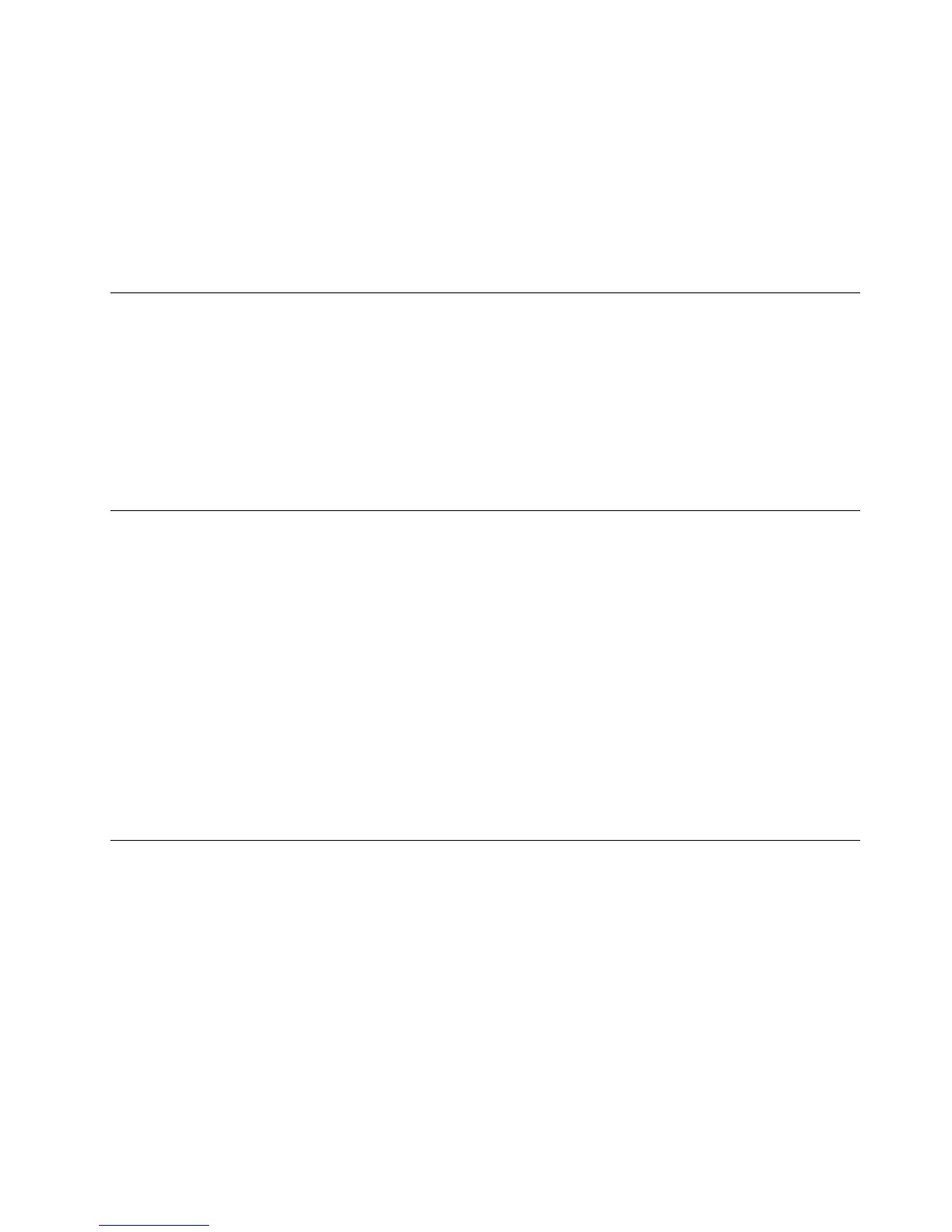–MicrosoftWindows8.1(32-bitor64–bit)
BeforeinstallingtheUSBkeyboard,itisrecommendedthatyouchecktheLenovo
®
SupportWebsiteforthe
latestsoftwareupdates,includingupdatedbasicinput/outputsystemcode(BIOS),utilityprograms,device
drivers,andothersoftwareupdates.YoucanndtheLenovoSupportWebsiteat:
http://www.lenovo.com/support
YouareresponsiblefordownloadingandinstallingdesignatedsoftwareupdatesfromtheSupportWebsite
orotherelectronicmedia,andfollowingtheinstructionsprovidedbyyourServiceProvider.
InstallingtheUSBkeyboard
ToinstalltheUSBkeyboard,dothefollowing:
1.Adjustthetiltfeettosetthekeyboardnearyourcomputertoyourpreference.
2.ConnecttheprovidedcabletoanavailableUSBconnectoronyourcomputer.Aftertheoperating
systemidentiestheUSBkeyboard,thestatusindicatorontheUSBkeyboardturnson.TheUSB
keyboardisreadyforuse.
Note:ItisrecommendedthatyouinstalltheUSBkeyboardbeforetheThinkPadCompactKeyboardwith
TrackPointdriver(hereaftercalledtheThinkpadKeyboardSuite).
InstallingthedevicedriveronWindowsoperatingsystems
ItisrecommendedthatyouinstalltheThinkPadKeyboardSuitetocustomizeadvancedsettingsbeforeyou
usetheUSBkeyboard.
IfyouareusingtheWindows7,Windows8,orWindows8.1operatingsystem,andyourcomputeris
connectedtotheInternet,whenyouconnecttheUSBkeyboardtoyourcomputerforthersttime,a
messagewillbedisplayedaskingifyouwanttoinstalltheThinkPadKeyboardSuite.ClickDownloadNow
andtheThinkPadKeyboardSuitewillbeautomaticallyinstalled.Ifthemessageisnotdisplayed,manually
installtheThinkPadKeyboardSuitebydoingthefollowing:
1.Gotohttp://support.lenovo.com/tpkeyboard.
2.LocateanddownloadtheinstallationleoftheThinkPadKeyboardSuite.
3.Double-clicktheinstallationle,andthenfollowtheinstructionsonthescreentocompletethe
installation.
4.Restartthecomputer.
UninstallingthedevicedriverfromWindowsoperatingsystems
TouninstalltheThinkPadKeyboardSuitefromtheWindowsXP,WindowsVista,Windows7,Windows8,or
Windows8.1operatingsystem,dothefollowing:
FortheWindowsXPoperatingsystem:
1.ClickStart➙ControlPanelorStart➙Settings➙ControlPanel.
2.DependingonyourControlPanelmode,clickordouble-clickAddorRemovePrograms.
3.ClickThinkPadCompactKeyboardwithTrackPointdriver,andthenclickRemove.
4.Followtheinstructionsonthescreen.
FortheWindowsVistaorWindows7operatingsystem:
1.ClickStart➙ControlPanelorStart➙Settings➙ControlPanel.
Chapter2.ThinkPadCompactUSBKeyboardwithTrackPoint5
