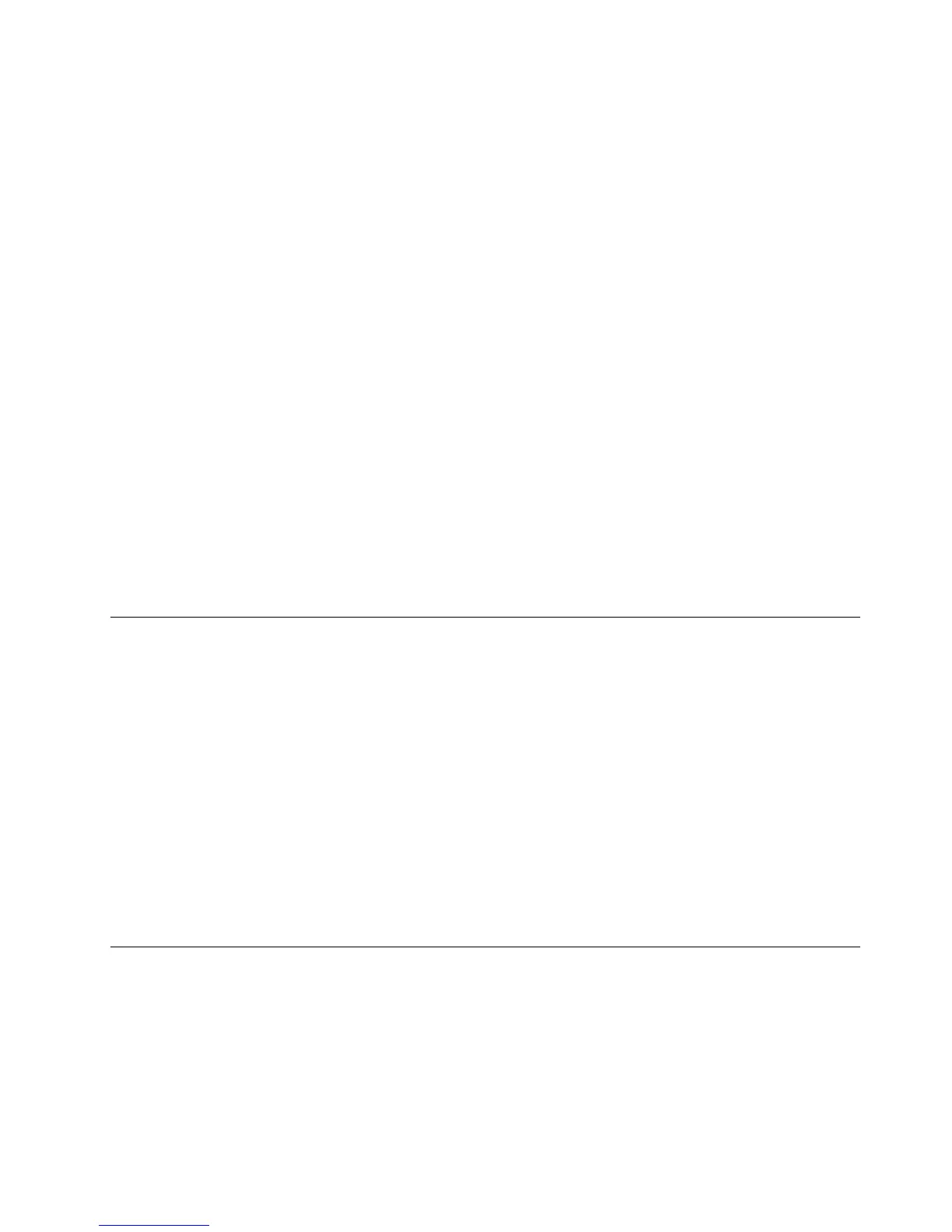5.TypethepasscodeshownonthecomputerscreenintotheBluetoothkeyboard,andthenpressEnter.
Thepairingprocessbegins.Afterthestatusindicatorturnsoff,theBluetoothkeyboardhasbeen
successfullypairedwiththecomputerandaconnectionisestablishedbetweentheBluetoothkeyboard
andthecomputer.
6.ClickClosewhenawindowisdisplayedtoconrmthattheBluetoothkeyboardisconnectedwith
theoperatingsystem.
Note:Ifawindowisdisplayedindicatingthattheconnectionfails,right-clicktheThinkPadCompact
BluetoothKeyboardwithTrackPointiconandselectDisabletodisabletheBluetoothkeyboard.Then,pair
theBluetoothkeyboardwiththecomputeragain.
AftertheoperatingsystemidentiestheBluetoothkeyboard,theBluetoothkeyboardwillbereadyforuse.
Foradditionalinformationonthisproduct,goto:
http://www.lenovo.com/support/keyboards
PairingbyNFCfunction:
Dependingontheconguration,youalsocanpairtheBluetoothkeyboardwithanNFC-enabledcomputer
byNFCfunction.TheNFCtagisinthebottom-leftcorneroftheBluetoothkeyboardbackside.
TopairtheBluetoothkeyboardbyNFCfunction,dothefollowing:
1.AligntheNFCreaderwiththeNFCtagontheBluetoothkeyboard.
2.Awindowisdisplayedtoconrmwhetheryouwanttoaddadevice.
3.Clickthewindow.Thestatusindicatorashes5timesandfadeout.TheBluetoothkeyboardis
connectedwiththecomputer.
InstallingthedevicedriveronWindowsoperatingsystems
ItisrecommendedthatyouinstalltheThinkPadKeyboardSuitetocustomizeadvancedsettingsbeforeyou
usetheBluetoothkeyboard.
IfyouareusingtheWindows7,Windows8,orWindows8.1operatingsystem,andyourcomputeris
connectedtotheInternet,whenyouconnectthekeyboardtoyourcomputerforthersttime,amessage
willbedisplayedaskingifyouwanttoinstalltheThinkPadKeyboardSuite.ClickDownloadNowandthe
ThinkPadKeyboardSuitewillbeautomaticallyinstalled.Ifthemessageisnotdisplayed,manuallyinstallthe
ThinkPadKeyboardSuitebydoingthefollowing:
1.Gotohttp://support.lenovo.com/tpkeyboard.
2.LocateanddownloadtheinstallationleoftheThinkPadKeyboardSuite.
3.Double-clicktheinstallationle,andthenfollowtheinstructionsonthescreentocompletethe
installation.
4.Restartthecomputer,andtheThinkPadKeyboardSuiteisinstalledonyourcomputer.
UninstallingthedevicedriverfromWindowsoperatingsystems
TouninstalltheThinkPadKeyboardSuitefromtheWindowsXP,WindowsVista,Windows7,Windows8,or
Windows8.1operatingsystem,dothefollowing:
FortheWindowsXPoperatingsystem:
1.ClickStart➙ControlPanelorStart➙Settings➙ControlPanel.
2.DependingonyourControlPanelmode,clickordouble-clickAddorRemovePrograms.
Chapter3.ThinkPadCompactBluetoothKeyboardwithTrackPoint17
