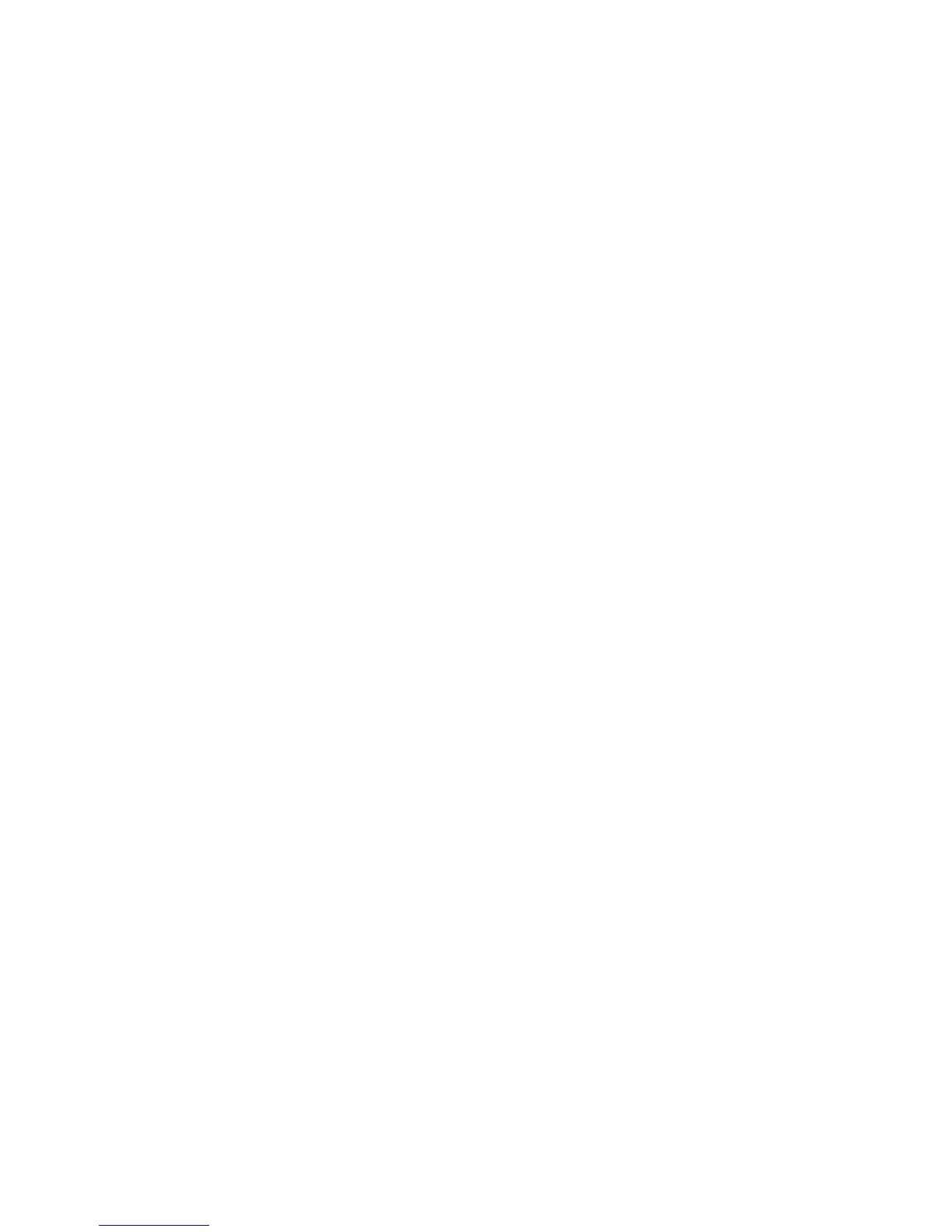•TheFnfunctionkeycombinationsworkwithalltheThinkPadcomputersexceptThinkPadSLseries
notebookcomputers.MostoftheFnfunctionkeycombinationsdonotworkwithThinkPadSLseries
notebookcomputers,Lenovodesktopcomputers,orcomputersfromothermanufacturers.
•ItisnormalifyoufoundsomeoftheFnfunctionkeycombinationsactdifferentlyondifferentThinkPad
computermodelsduetothedifferencesoftheapplicationsinstalledonyournotebookcomputers.
•Somefunctionkeysarenotsupporteddependingonyouroperatingsystemandcomputer.
Problem:TheTrackPointcursordriftswhenthecomputeristurnedonorafterthecomputerresumes
normaloperation.
Solution:ThecursormightdriftwhenyouarenotusingtheTrackPointduringnormaloperation.Thisis
anormalfeatureoftheTrackPointandisnotadefect.Cursordriftingmightoccurforseveralseconds
underthefollowingconditions:
•Thecomputeristurnedon.
•Thecomputerresumesnormaloperation.
•TheTrackPointpointingstickiskeptpressedforalongtime.
•Thetemperaturechanges.
Tosolvetheproblem,youcantryreconnectingtheBluetoothkeyboardorrestartyourcomputer.
Problem:Ipressedabuttononce,butthecomputerrespondedasifIpressedittwice.
Solution:Dependingonyouroperatingsystem,adjustthekeyboardrepeatdelayorrepeatratesettings
bydoingoneofthefollowing:
•FortheWindowsXPorWindowsVistaoperatingsystem:
1.DependingonyourStartmenumode,clickStart➙ControlPanelorStart➙Settings➙Control
Panel
2.DependingonyourControlPanelmode,clickordouble-clickKeyboard.
3.ClicktheSpeedtab.
4.MovetheRepeatdelayslidertoLongortheRepeatrateslidertoSlow.
5.ClickOK.
.
•FortheWindows7operatingsystem:
1.DependingonyourStartmenumode,clickStart➙ControlPanelorStart➙Settings➙Control
Panel
2.ClicktheViewbymenuandselectSmalliconsorLargeicons.TheAllControlPanelItems
categoryisexpanded.
3.ClickKeyboard.
4.ClicktheSpeedtab.
5.MovetheRepeatdelayslidertoLongortheRepeatrateslidertoSlow.
6.ClickOK.
•FortheWindows8orWindows8.1operatingsystem:
1.TogotoControlPanel,movethepointertothetop-rightorbottom-rightcornerofthescreento
displaythecharms.ClickSearchandthensearchforControlPanel.
2.ClicktheViewbymenuandselecttheSmalliconsorLargeiconsview.TheAllControlPanel
Itemscategoryisexpanded.
3.ClickKeyboard.
22UserGuide