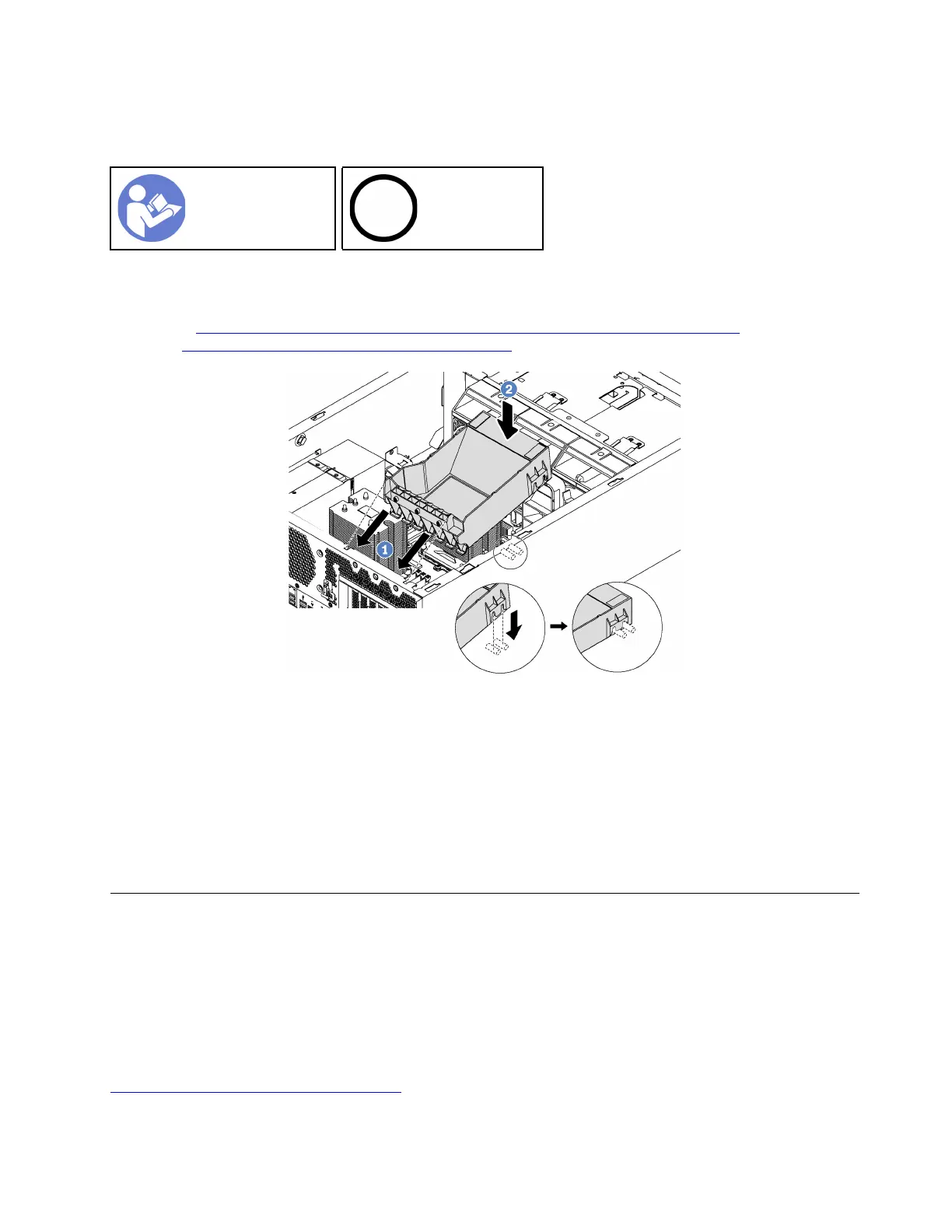Install the PCIe adapter retainer
Use this information to install the PCIe adapter retainer.
“Read the
installation
Guidelines” on
page 59
“Power off
the server
for this task”
on page 12
To install the PCIe adapter retainer, complete the following steps:
Watch the procedure. A video of the installation process is available:
• Youtube:
https://www.youtube.com/playlist?list=PLYV5R7hVcs-Acsjj4tU79GzKnWG316BYn
• Youku: http://list.youku.com/albumlist/show/id_50483452
Figure 87. PCIe adapter retainer installation
Step 1. Position the new PCIe adapter retainer over PCIe slots. Then, align the tabs on the retainer with the
corresponding notches on the chassis and insert the tabs into the notches.
Step 2. Pivot the PCIe adapter retainer downward until the notches on the PCIe adapter retainer catch on
the mounting studs on the chassis.
After installing the PCIe adapter retainer, complete the parts replacement. See “Complete the parts
replacement” on page 178.
PCIe adapter replacement
Use this information to remove and install a PCIe adapter.
Your server comes with six PCIe slots. Depending on your needs, you can install a PCIe adapter to obtain the
corresponding function or remove the adapter if necessary. The PCIe adapter can be an Ethernet adapter, a
host bus adapter, a RAID adapter, a graphics adapter, or any other supported PCIe adapters. PCIe adapters
vary by type, but the installation and removal procedures are the same.
Note: For a list of the supported PCIe adapters, see:
http://www.lenovo.com/us/en/serverproven/
Chapter 3. Hardware replacement procedures 117
