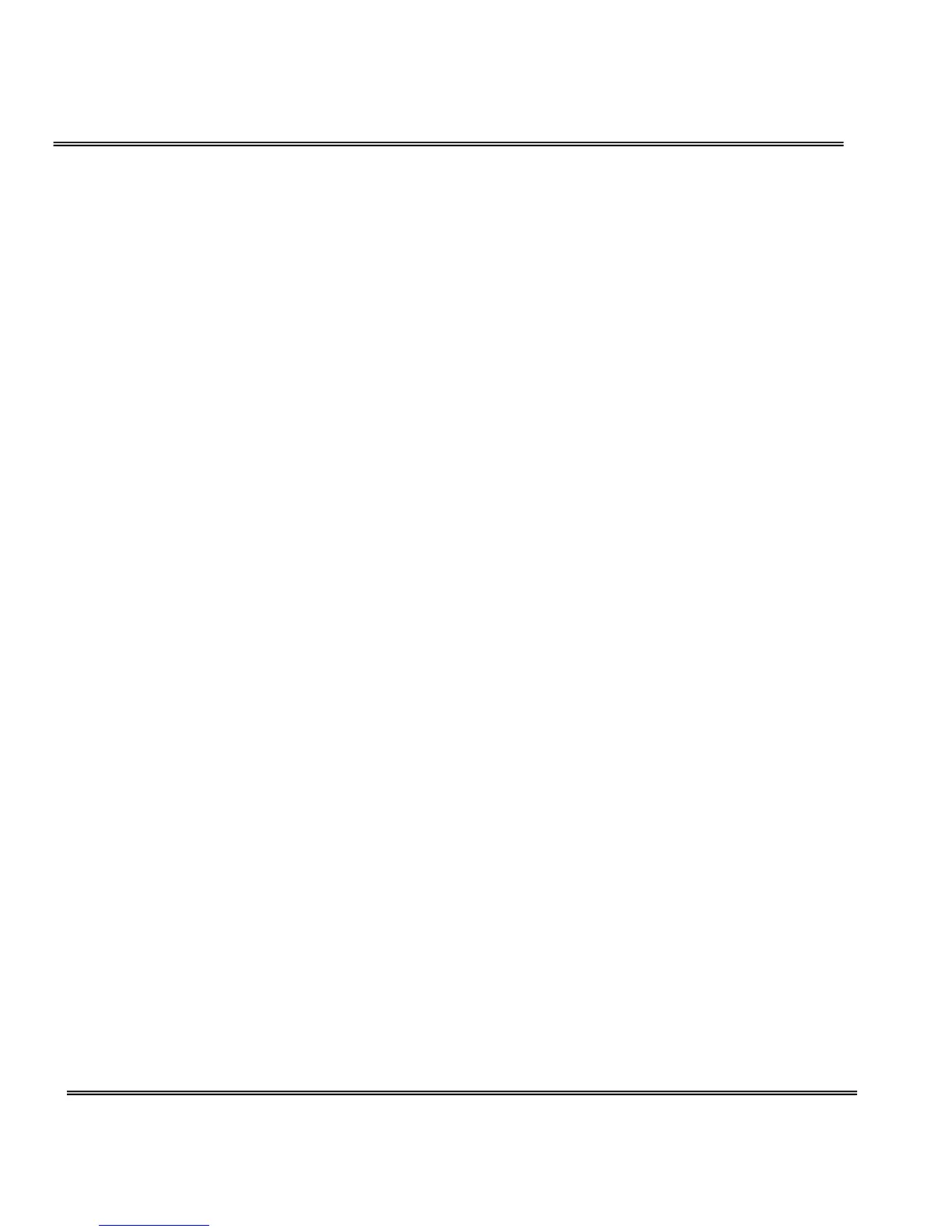DDNS and UPnP settings
“Enable DDNS” This option turns on the DDNS function.
“Provider” The provider list contains four hosts that provide DDNS services.
Please connect to the service provider’s website to make sure the service
charges.
“Host name” If users wants to use DDNS service, this field must be filled.
Please input the hostname that is registered in the DDNS server.
“Username/E-mail” The Username or E-mail field is necessary for logging in the
DDNS server or notify users of the new IP address. Note: when this field is
input as “Username” the following field must be input as “Password”.
“Password/Key” Please input the password or key to get the DDNS service.
“Enable UPnP” This turns on or off the UPnP function. When UPnP is turned off,
the camera cannot be found through network neighbors in MS Windows XP. If
the UPnP network component is installed in Windows XP, the hostname of the
Network Camera will be shown with bracketed IP address in the Network
neighbors. Ex: Network Camera (192.168.0.96). That is: The hostname of the
Network Camera is “Network Camera”, and the IP address of the Network
Camera is 192.168.0.96.
“Save” Click on the button to save current settings for the DDNS service and
UPnP function.
Network Camera provides a free DDNS service. Administrators can choose
safe100.net in the “Providers” field to use it. At the first time, Administrators
must register an account for it.
Video codec parameters
“Text on video” The text will be displayed in the black bar above the video
window with a timestamp. The timestamp is captured from the date and time
of the Network Camera that is maintained by a built-in real-time clock.
“Color” Select either for color or monochrome video display.
“Size” There are five options for three video sizes. “Half” is the quarter size of
“Normal”. “Half x 2” has the same video size as “Normal” but of a lesser quality,
while consuming less network bandwidth. “Normal” is the quarter size of
