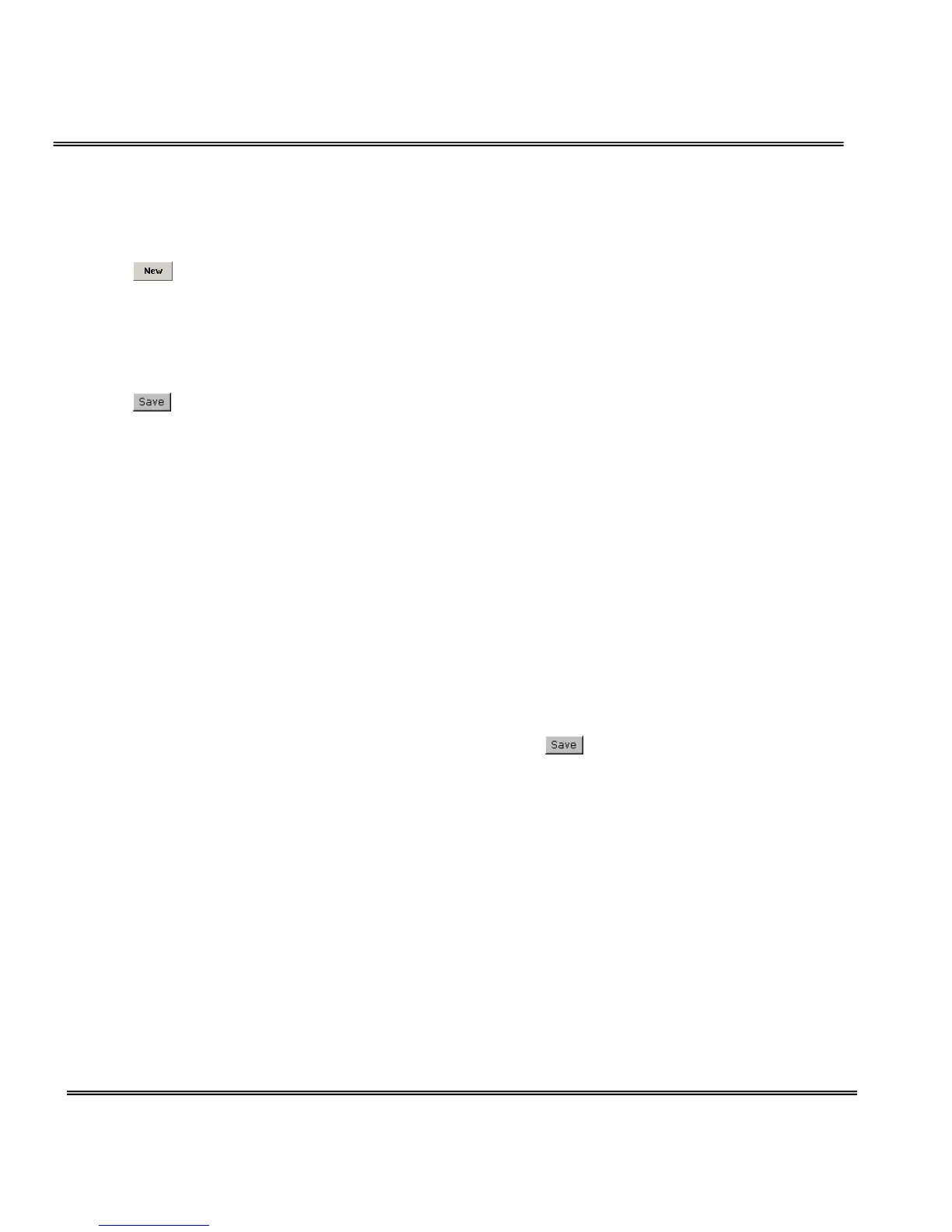Motion detection
“Enable motion detection” Check this option to turn on motion detection.
Click on this button to add a new window. At most three windows can
exist simultaneously. Use the mouse to click, hold, and drag the window
frame to resize or the title bar to move. Clicking on the ‘x’ at the upper
right-hand corner of the window to delete the window. Remember to save in
order to validate the changes.
Click on this button to save the related window settings. A graphic bar
will rise or fall depending on the image variation. A green bar means the
image variation is under monitoring level and a red bar means the image
variation is over monitoring level. When the bar goes red, the detected
window will also be outlined in red. Going back to the homepage, the
monitored window is hidden but the red frame shows when motion is
detected.
"Window Name" The text will show at the top of the window.
“Sensitivity” This sets the endurable difference between two sequential
images.
“Percentage” This sets the space ratio of moving objects in the monitoring
window. Higher sensitivity and small percentage will allow easier motion
detection.
The following figure shows the screen when
is clicked. The monitoring
window has been outlined in red and the graphic bar goes red since the
goldfish is moving.
