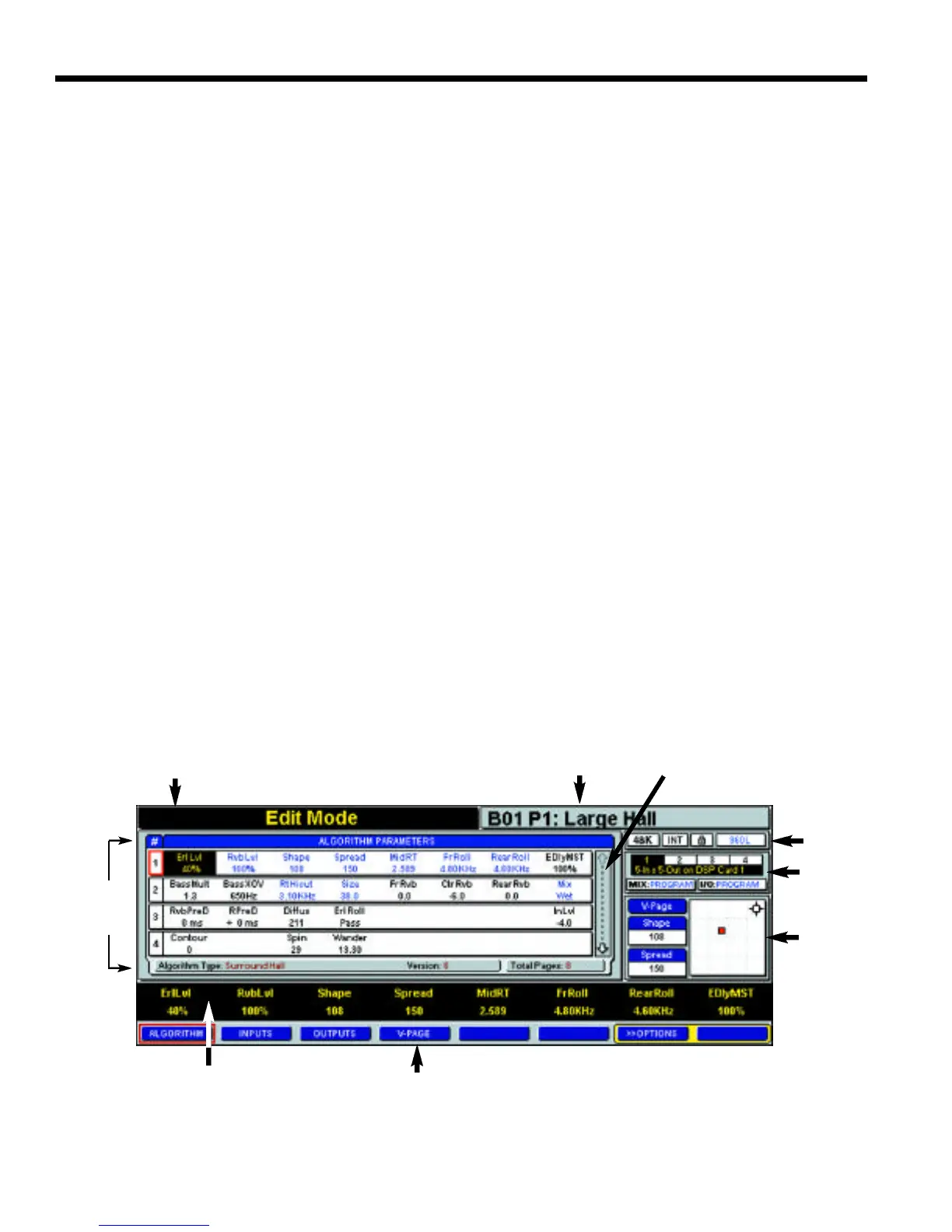The LARC2 Remote Lexicon, Inc.
NAVIGATING TYPICAL DISPLAY
SCREENS
The use and navigation of the display will be illustrated
with the screen shown in Fig. 2-4, from Algorithm Edit
Mode. Bring up this screen by pressing EDIT and then the
Algorithm button. Note that the parameters curre n t l y
assigned to the faders, and their current settings, are
shown on the Scribble Strip, just above the Soft Button
Labels.
The Action Display, which occupies the left half of the dis-
play’s top line, will show the current operating mode when
you first enter that mode. When you touch a fader, it will
show the name of the attached parameter and its current
setting, and will continue to show that information until you
touch another fader. The action indications are “sticky,”
in that they remain on the display until another action indi-
cation is displayed. In Fig. 2-4, the Action Display shows
"Edit Mode" because pressing the EDIT button was the
most recent action.
The Effect Display, which occupies the right half of the top
line, identifies the Program or Register loaded in the active
machine. Here, it shows that the 960L is using "Large Hall",
which is Program 1 in Bank 1.
The Main Operating Display, which changes from mode to
mode, always occupies the same area shown, i.e. the
center and left of the screen. In this screen, used for edit-
ing algorithms, it shows four algorithm pages, each con-
sisting of parameters and their settings. The curre n t l y
selected page has its page number highlighted, with a
red outline.
Parameters in the rows not highlighted are not assigned to
the faders and are set to the values shown.
Touching any fader will select the parameter controlled by
that fader. At that point, the selected parameter and its
setting will be highlighted on the Scribble Strip and also on
any page of settings visible in this display. It will also be dis-
played in larger type on the Action Display.
You can also scroll to any desired parameter, whether on
the current page or not, with the Navigation Arrows. If you
scroll up or down to a different page, that page and all its
parameters will be "connected" to the faders. Note that
you can also select a page by pressing its number on the
Numeric Keypad. Once a new page is selected, the
faders automatically position to the appropriate value
(auto-nulled).
You can move as many faders at a time as you like. All the
connected parameters will be affected. If you touch sev-
eral faders, the last fader you release will then be dis-
played as the "selected" parameter. In this mode
(Algorithm Edit) you can use the +/- buttons to make fine
adjustments on the selected parameter.
The Paging Arro w , along the right side of the Main
Operating Display, shows that more items are available
than will fit the current listing. The total number of pages,
8 in Fig. 2-4, is listed in the lower right corner of the Main
Operating Display. This arrow is greyed out at the top, indi-
cating that no further items are available in that direction.
The rows wrap. After you key down to the last row, the next
press of the Down Arrow will bring up the first row, and vice
versa if you use the Up Arrow.