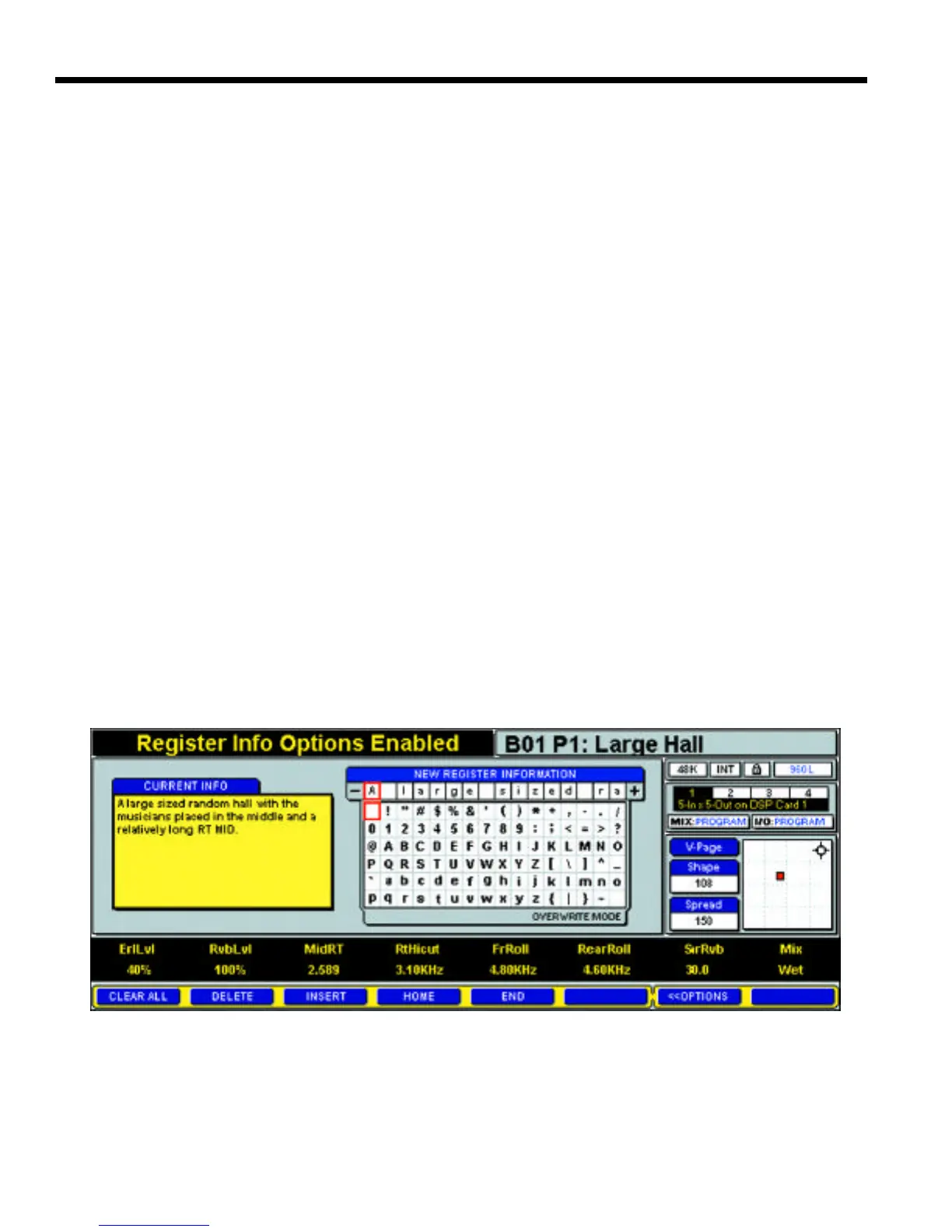4-22
Operations in Detail Lexicon, Inc.
STORING AND LABELING YOUR EDITS
When you’ve edited a Program or Register until it meets
your needs, you can store it as a Register and label it for
future use.
Storing
• Press the STORE key on the LARC2 Control Surface.
• If you've edited a Program, the 960L will select the
next empty Bank (or the Register Bank you last
stored to) and Register.
• If you’ve edited a Register, the 960L will offer to
overwrite the original version. To accept, press the
STORE key again.
• To change the storage location, press the BANK
key and enter the number of the desired Register
Bank, or scroll to it with the Navigation Arrows.
Then press REGISTER and select the desire d
Register in that Bank. Pressing STORE again will
store your edits to that location. The Register you
select can be an empty one, or you can choose
to overwrite an existing Register.
Naming and Annotating
Registers and Register Banks can be given any desired
name of up to 16 characters and can be annotated with
up to 150 characters per Register and 100 characters per
Bank.
• P ress REGISTER to bring up the Register load
screen (see Fig. 4-2 on page 4-4).
• Press BANK to name or add information to a
Register Bank. Otherwise you will be working with
the selected Register.
• Press the Info soft button to bring up the annota-
tion screen (Fig. 4-42), which shows the informa-
tion for the currently selected Bank or Register.
(Pressing NAME brings up a similar screen.)
• The currently selected character will be outlined
in red on the name line and in the character
matrix below.
• Characters on the name line are selected with
the increment and decrement keys (hence the
"-" and "+" flanking the name line).
• Characters within the matrix below that line are
selected with the navigation arrows.
• For faster text entry, a PS/2 keyboard can be
plugged into the AUX jack on the back of the
LARC2. The keyboard should be connected
before power is applied to the 960L Mainframe.
• Just below the character matrix is a line that
shows whether the system is in Insert or Overwrite
mode.
• When editing the information display, the screen
will show the relevant Name, Bank number, and
Register number (if applicable) at the upper right.
When finished editing, either press the Save soft button or
the ENTER key if you’ve annotated a Bank, or store the
Register if you’ve annotated a Register.
Figure 4-42 — Register Information Edit