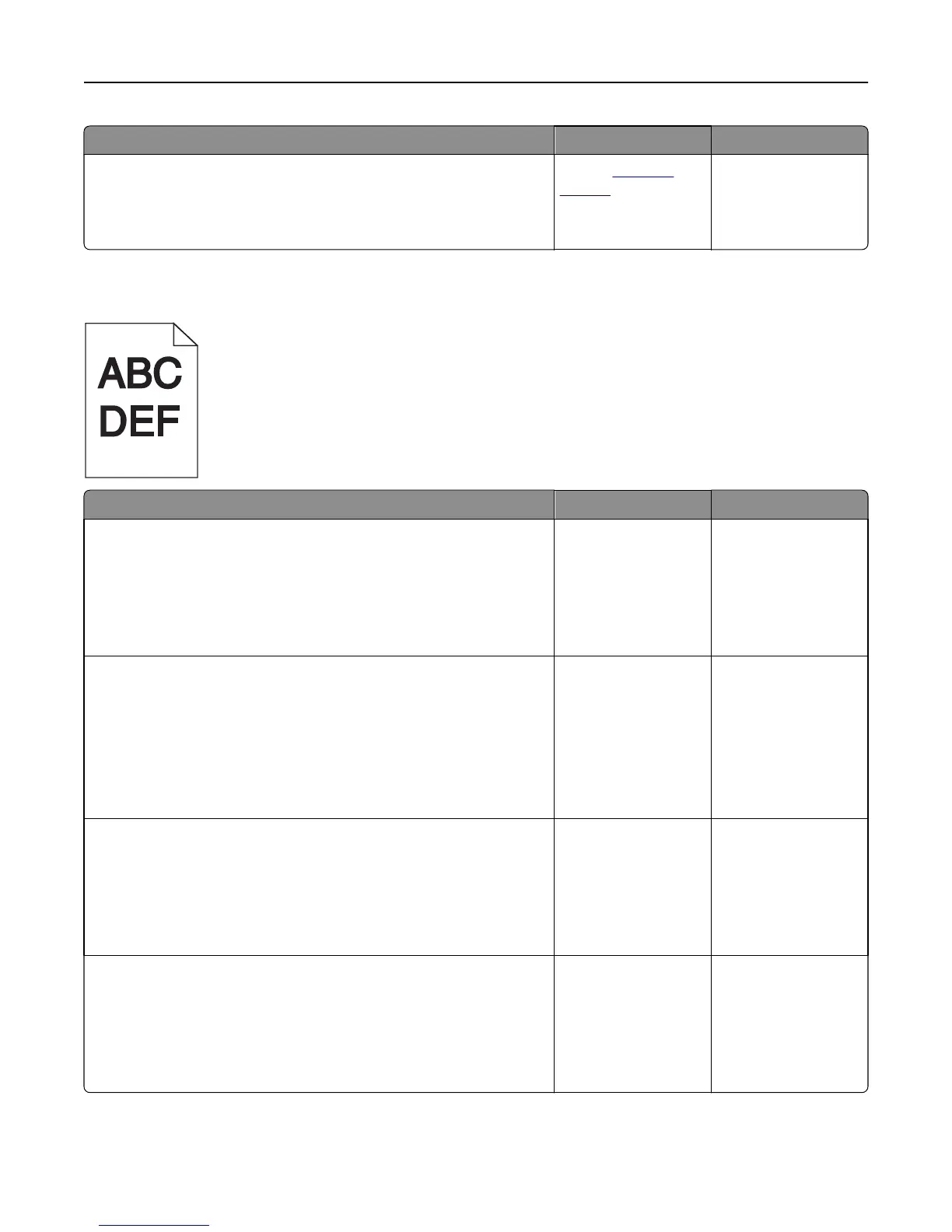Action Yes No
Step 6
Replace the imaging kit, and then resend the print job.
Do print irregularities still appear?
Contact
customer
support.
The problem is solved.
Print is too dark
Action Yes No
Step 1
a From the Quality menu on the printer control panel, select Color
Adjust.
b Resend the print job.
Is the print still too dark?
Go to step 2. The problem is solved.
Step 2
a From the Quality menu on the printer control panel, reduce the toner
darkness.
Note: 4 is the factory default setting.
b Resend the print job.
Is the print still too dark?
Go to step 3. The problem is solved.
Step 3
a From the printer control panel, set the paper type, texture, and weight
in the Paper menu to match the paper loaded in the tray.
b Resend the print job.
Is the tray set to the type, texture, and weight of the paper loaded?
Go to step 4. Change the paper
loaded in the tray to
match the paper type,
texture, and weight
specified in the tray
settings.
Step 4
a Depending on your operating system, specify the paper type, texture
and weight from Printing Preferences or from the Print dialog.
b Resend the print job.
Is the print still too dark?
Go to step 5. The problem is solved.
Troubleshooting 200