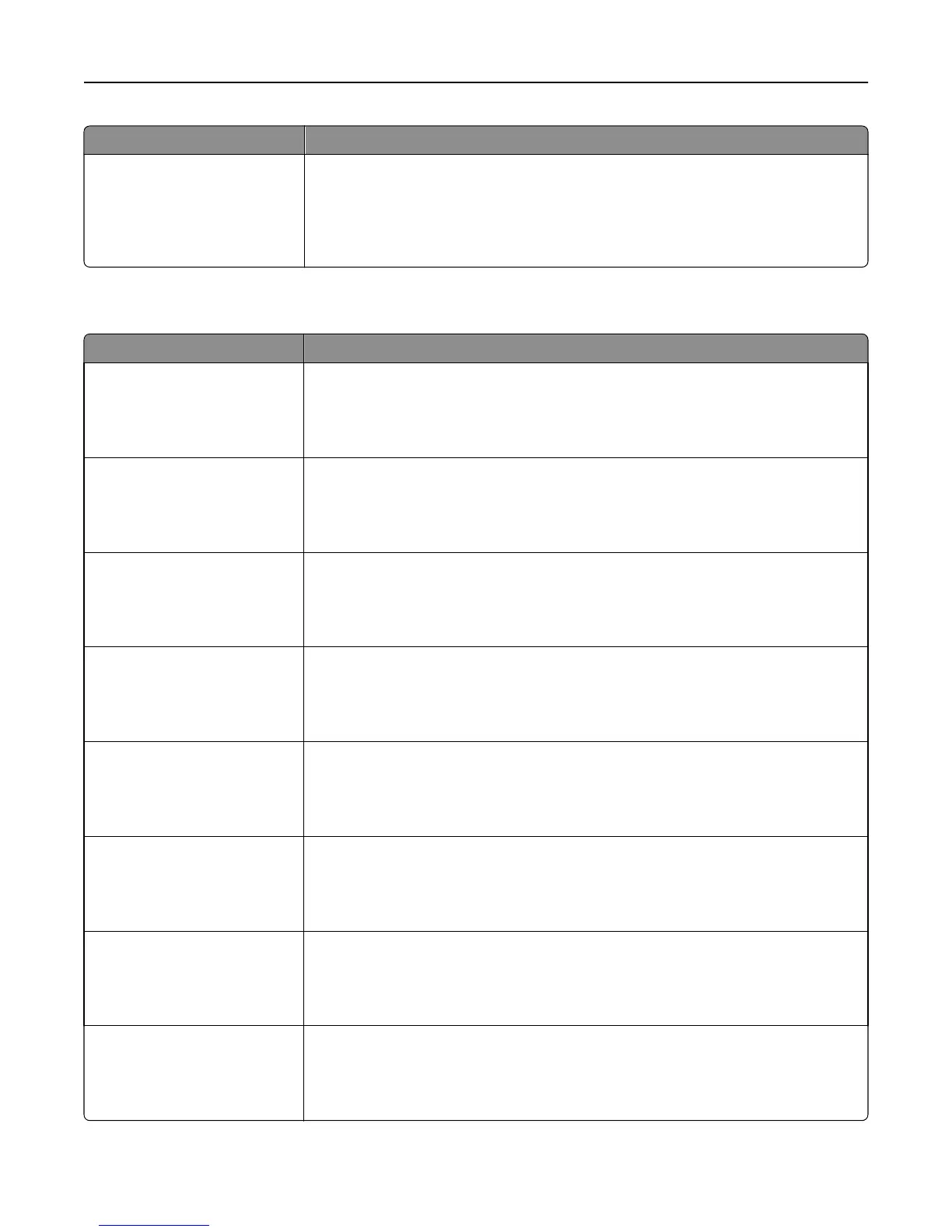Use To
Custom [x] Texture
Smooth
Normal
Rough
Specify the relative texture of the custom paper loaded.
Notes:
• Normal is the factory default setting.
• The options appear only if custom type is supported.
Paper Weight menu
Use To
Plain Weight
Light
Normal
Heavy
Specify the relative weight of the plain paper loaded.
Note: Normal is the factory default setting.
Card Stock Weight
Light
Normal
Heavy
Specify the relative weight of the card stock loaded.
Note: Normal is the factory default setting.
Transparency Weight
Light
Normal
Heavy
Specify the relative weight of the transparencies loaded.
Note: Normal is the factory default setting.
Recycled Weight
Light
Normal
Heavy
Specify the relative weight of the recycled paper loaded.
Note: Normal is the factory default setting.
Glossy Weight
Light
Normal
Heavy
Specify the relative weight of the glossy paper loaded.
Note: Normal is the factory default setting.
Heavy Glossy Weight
Light
Normal
Heavy
Specify the relative weight of the heavy glossy paper loaded.
Note: Normal is the factory default setting.
Labels Weight
Light
Normal
Heavy
Specify the relative weight of the labels loaded.
Note: Normal is the factory default setting.
Bond Weight
Light
Normal
Heavy
Specify the relative weight of the bond paper loaded.
Note: Normal is the factory default setting.
Understanding the printer menus 77