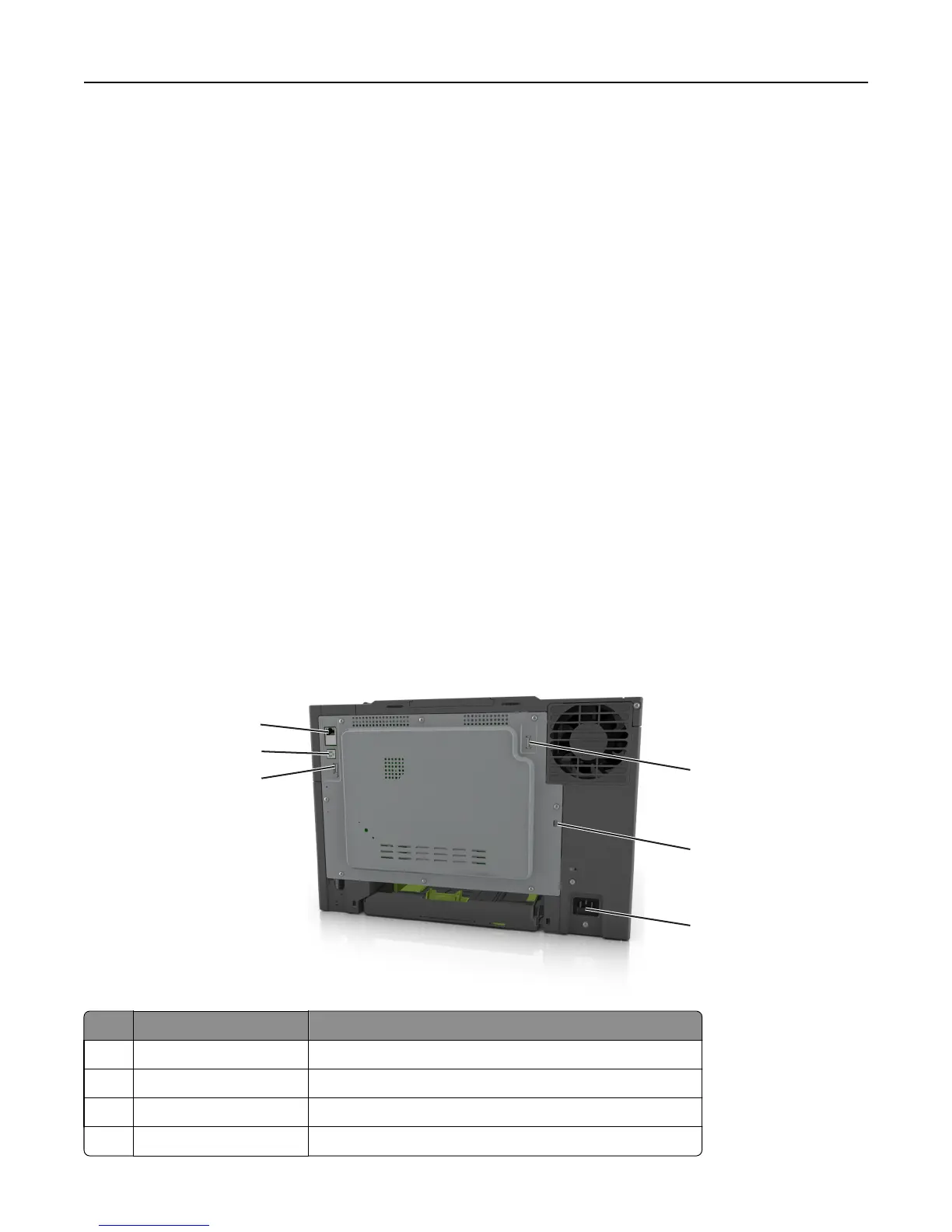3 For Macintosh users, add the printer.
Note: Obtain the printer IP address from the TCP/IP section in the Network/Ports menu.
Adding available options in the print driver
For Windows users
1 Open the printers folder, and then select your printer.
2 Open the printer properties, and then add or manually install any options.
3 Apply the changes.
For Macintosh users
1 From System Preferences in the Apple menu, navigate to your printer, and then select Options & Supplies >
Driver.
2 Add any installed hardware options.
3 Apply the changes.
Attaching cables
Make sure to match the following:
• The USB symbol on the cable with the USB symbol on the printer
• The appropriate Ethernet cable to the Ethernet port
2
3
6
4
5
1
Use the To
1 Rear USB port Attach a keyboard to the printer.
2 USB printer port Connect the printer to a computer.
3 Ethernet port Connect the printer to a network.
4 USB wireless port Attach an optional wireless network adapter.
Additional printer setup 36
