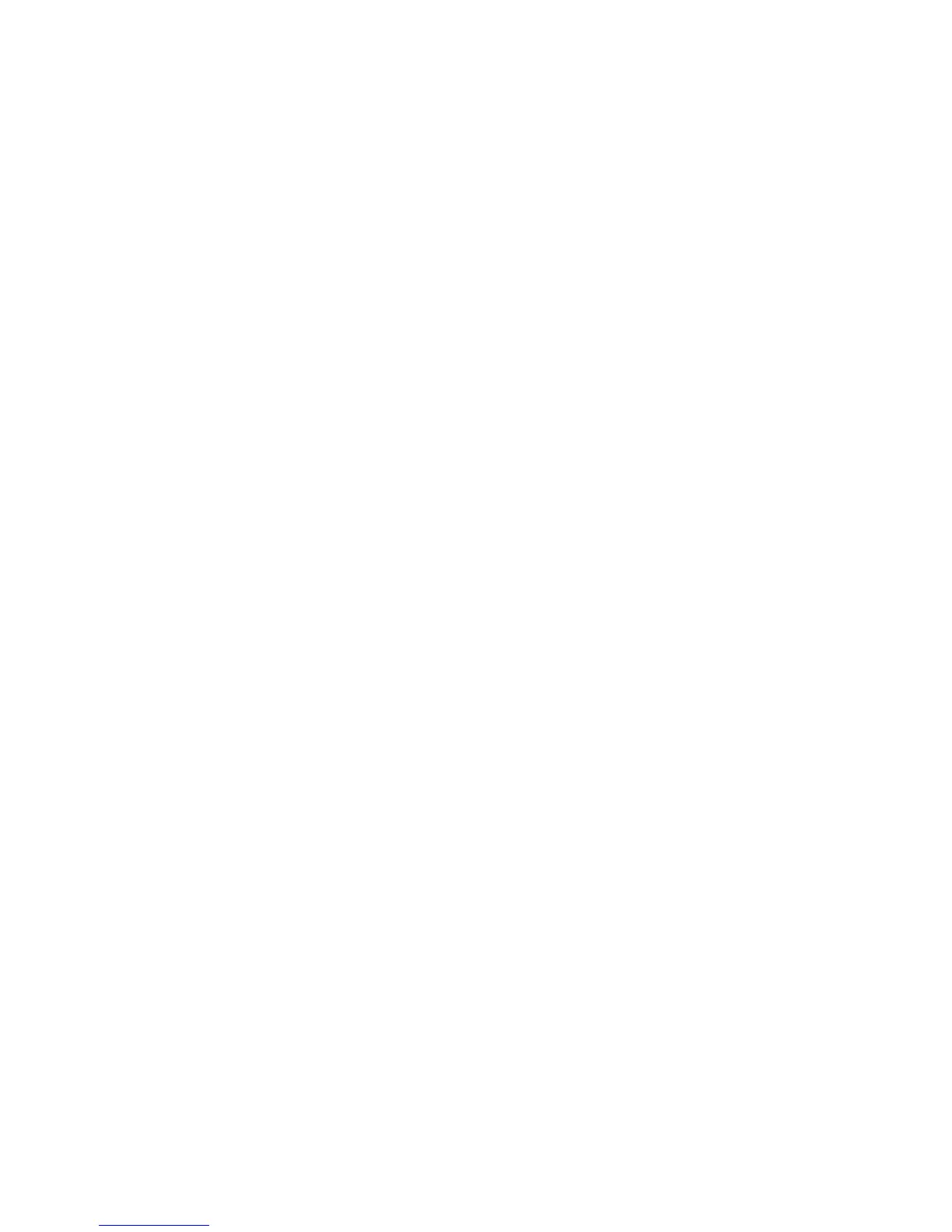• “Print quality horizontal line service check” on page 33
• “Print quality missing image at edge service check” on page 34
• “Print quality mottle (2‑5 mm speckles) service check” on page 34
• “Print quality narrow vertical line service check” on page 34
• “Print quality random marks service check” on page 34
• “Print quality residual image service check” on page 35
• “Print quality solid color page service check” on page 36
• “Print quality vertical banding service check” on page 36
• “Print quality light print on solids service check” on page 36
• “Print quality color problems service check” on page 37
The symptoms described in this chapter might require replacement of one or more CRUs (Customer Replaceable Units)
designated as supplies or maintenance items, which are the responsibility of the customer. With the customer's
permission, you might need to install a developer (toner) cartridge.
Initial print quality check
Before troubleshooting specific print problems, complete the following initial print quality check:
1 Print a menu settings page, and then check the life status of all supplies. Any supplies that are low should be replaced.
Be sure to keep the original menu page to restore the customer's custom settings if needed.
2 On the menu page, make sure the following settings are at the default level:
• Color Correction: Set to Auto.
• Print Resolution: Set to 4800 dpi (print quality problems should be checked at different resolution settings).
• Toner Darkness: Set to 4 (default).
• Color Saver: Set to OFF.
• RGB Brightness, RGB Contrast, RGB Saturation: Set to 0.
• Color Balance: Select Reset Defaults to zero out all colors.
• Check the paper type, texture and weight settings against the paper that is loaded in the printer.
3 Inspect the transfer module for damage. Replace, if damaged.
4 Inspect the print cartridges for damage. Replace, if damaged.
5 If paper other than 20 lb plain letter/A4 paper is being used, load 20 lb plain letter/A4 and print the Print Quality
pages to see if the problem remains. Use Tray 1 to test print quality problems.
6 Print the Print Quality Pages (in Diagnostics), and then look for variations in the print from what is expected.
7 Check to ensure the correct printer driver for the installed software is being used. An incorrect printer driver for
the installed software can cause problems. Incorrect characters could print, and the copy may not fit the page
correctly.
7527
Diagnostic information
28
