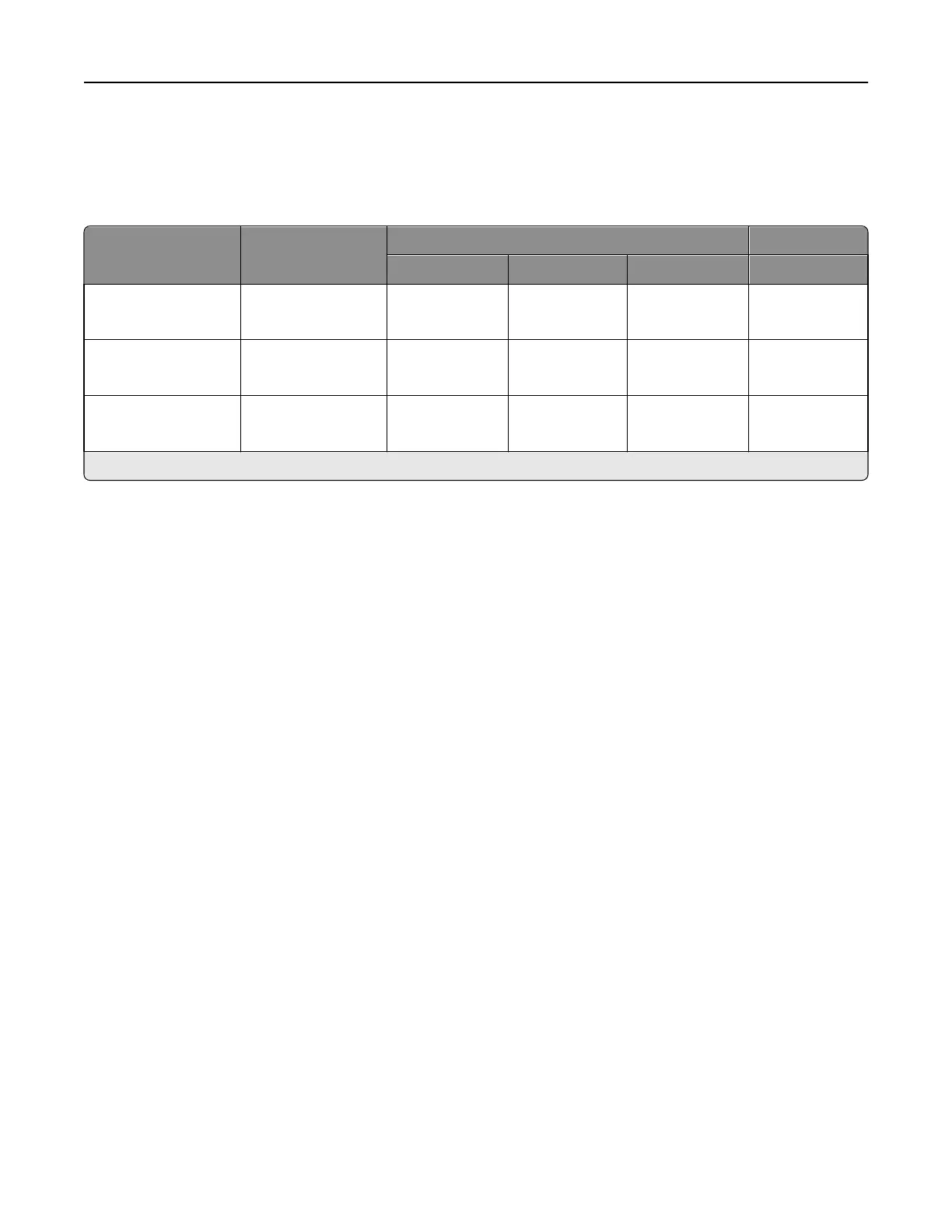The following table lists the maximum weights supported by the trays and the multipurpose feeder.
Note: Scanning large quantities of labels is not recommended.
Overview of card stock and label support
Paper source Grain direction
Card stock Labels
Index Bristol Tag Cover Paper
Standard and optional
250‑sheet tray
grain long
grain short
120 g/m
2
163 g/m
2
120 g/m
2
163 g/m
2
135 g/m
2
176 g/m
2
131 g/m
2
Optional 550‑sheet
tray
grain long
grain short
120 g/m
2
163 g/m
2
120 g/m
2
163 g/m
2
135 g/m
2
176 g/m
2
131 g/m
2
Multipurpose feeder*
and manual slot
grain long
grain short
120 g/m
2
163 g/m
2
120 g/m
2
163 g/m
2
135 g/m
2
176 g/m
2
131 g/m
2
* The multipurpose feeder may not support labels with certain design characteristics.
Media specifications
Labels Thickness: 0.102–0.254 mm (0.004–0.010 in.)
Smoothness: 50–300 Sheffield*
* 50–150 Sheffield is optimal. This printer may support labels with smoothness of less than 50 Sheffield
such as coated paper, polyester, vinyl, or other synthetic facestock paper. Using media higher than 200
Sheffield could result in print quality degradation.
Card stock Weight:
Up to 163 g/m
2
Index Bristol (90 lb)
Up to 163 g/m
2
Tag (100 lb)
Up to 176 g/m
2
Cover (65 lb)
Card stock and label guidelines
When printing on labels:
• From the printer control panel, set Paper Type to Labels in the Paper Menu.
• Do not load labels together with paper or transparencies in the same paper tray. Combining print materials can
cause feeding problems.
• Use only letter-, A4-, or legal-size full label sheets. Partial sheets may cause labels to peel off during printing, resulting
in a paper jam. Adhesive material may contaminate your printer. It could also void your printer and cartridge
warranties.
When printing on card stock:
• From the printer control panel, set Paper Type to Card Stock in the Paper Menu.
• Set Paper Weight to Card Stock Weight in the Paper Menu.
• Set Card Stock Weight to Normal or Heavy.
• Do not use creased card stock. It may cause paper jams.
Printer specifications 123
